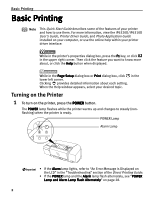Canon PIXMA iP6310D Quick Start Guide - Page 11
Loading Envelopes - drivers
 |
View all Canon PIXMA iP6310D manuals
Add to My Manuals
Save this manual to your list of manuals |
Page 11 highlights
Loading Envelopes Use either European DL or US Comm. #10 size envelopes. The address is automatically rotated and printed out. Basic Printing • Do not use envelopes with embossed or treated surface, with a double flap or pressure seals, with sticker flaps. • Select either DL Env. or Comm. Env. #10 in the printer driver according to the envelope size you are using. • If you do not select Media Type correctly, the print out results in the wrong way round. Fold the envelope flap shut. (1) Align the envelope against the right side of the auto sheet feeder. Set the envelope with its flap facing down on the left side. A maximum of 10 envelopes can be loaded at one time. (2) Pinch the paper guide and slide it against the left side of the envelope. Printing direction Note • When printing the envelope, set the paper thickness lever to the right. • When using a special paper to inverse the print result, open the printer properties dialog box and select the Rotate 180 degrees check box on the Page Setup tab. (3) Select Envelope in Media Type, and then select DL Env. or Comm. Env. #10 in Page Size. (4) Select Landscape in Orientation. For the printer driver setting, see "Printing with Windows" on page 11, or "Printing with Macintosh" on page 13. 7