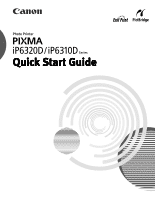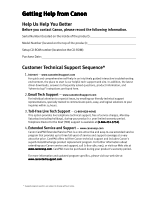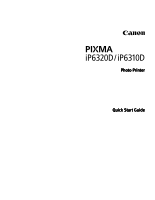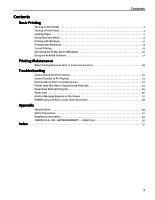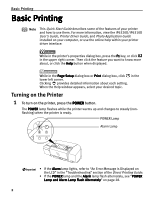Canon PIXMA iP6310D Quick Start Guide - Page 6
Basic Printing - photo
 |
View all Canon PIXMA iP6310D manuals
Add to My Manuals
Save this manual to your list of manuals |
Page 6 highlights
Basic Printing Basic Printing Note This Quick Start Guide describes some of the features of your printer and how to use them. For more information, view the iP6320D/iP6310D User's Guide, Printer Driver Guide, and Photo Application Guide installed on your computer, or use the online help within your printer driver interface: While in the printer's properties dialog box, press the F1 key, or click in the upper right corner. Then click the feature you want to know more about, or click the Help button when displayed. While in the Page Setup dialog box or Print dialog box, click in the lower left corner. Clicking provides detailed information about each setting. When the Help window appears, select your desired topic. Turning on the Printer 1 To turn on the printer, press the POWER button. The POWER lamp flashes while the printer warms up and changes to steady (nonflashing) when the printer is ready. POWER Lamp Alarm Lamp • If the Alarm lamp lights, refer to "An Error Message is Displayed on the LCD" in the "Troubleshooting" section of the Direct Printing Guide. • If the POWER lamp and the Alarm lamp flash alternately, see "POWER Lamp and Alarm Lamp Flash Alternately" on page 28. 2