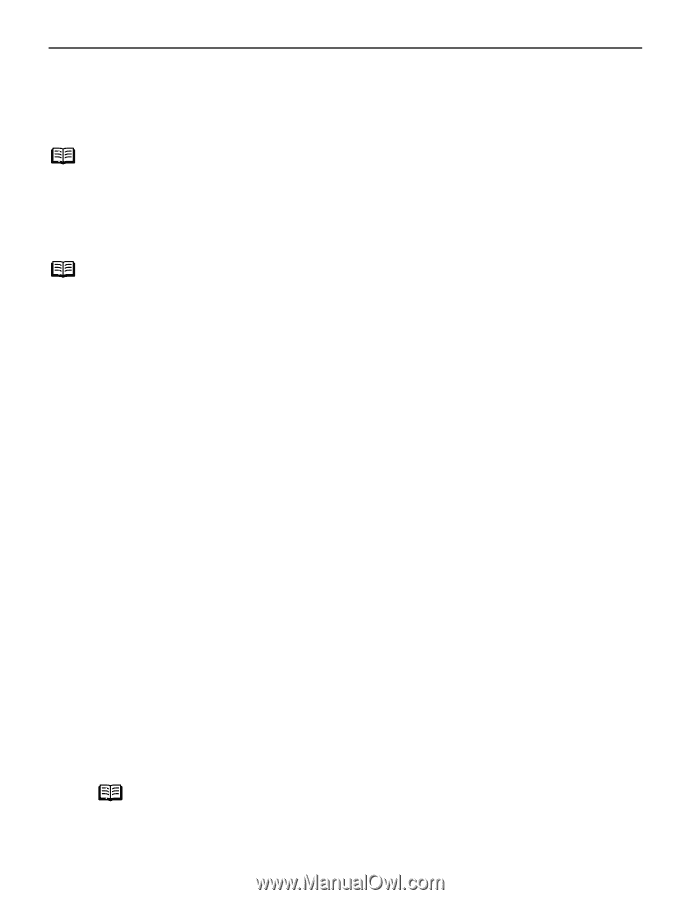Canon PIXMA iP6310D Quick Start Guide - Page 20
Accessing the Printer Driver Windows - printer user guide
 |
View all Canon PIXMA iP6310D manuals
Add to My Manuals
Save this manual to your list of manuals |
Page 20 highlights
Basic Printing Accessing the Printer Driver (Windows) The printer properties dialog box can be opened from either within an application or directly from the Windows Start menu. Note This manual refers to operations in Windows XP SP2. These operations may vary depending on the version of your Windows operating system you use. Opening the Printer Properties Dialog Box from your Application Program Note Depending on your application program, the command and menu names may differ and there may be more steps involved in opening the printer properties dialog box. For more details, see the user's manual regarding your application. 1 In your application program, select the command to print a document. The Print dialog box can usually be opened by selecting Print from the File menu. 2 Ensure that your printer is selected. Then click Preferences (or Properties). The printer properties dialog box opens. Opening the Printer Properties Dialog Box Directly from the Start Menu This method is used for printer maintenance and configuring shared print settings for all application programs. 1 Click Start and select Control Panel, Printers and Other Hardware, and then Printers and Faxes. For non-Windows XP users, click Start, select Settings, and then Printers. 2 Select the icon of your printer. 3 Open the File menu and select Printing Preferences (or Properties). The printer properties dialog box opens. When opening the printer properties dialog box from Properties, the tabs related to the Windows function (e.g., the Ports tab, or the Details tab) are displayed. These tabs are not displayed, when the printer properties dialog box is opened from Printing Preferences or application programs. For details about these tabs, refer to the Windows documentation. Note For details on how to set each function, refer to the Printer Driver Guide or Help. 16