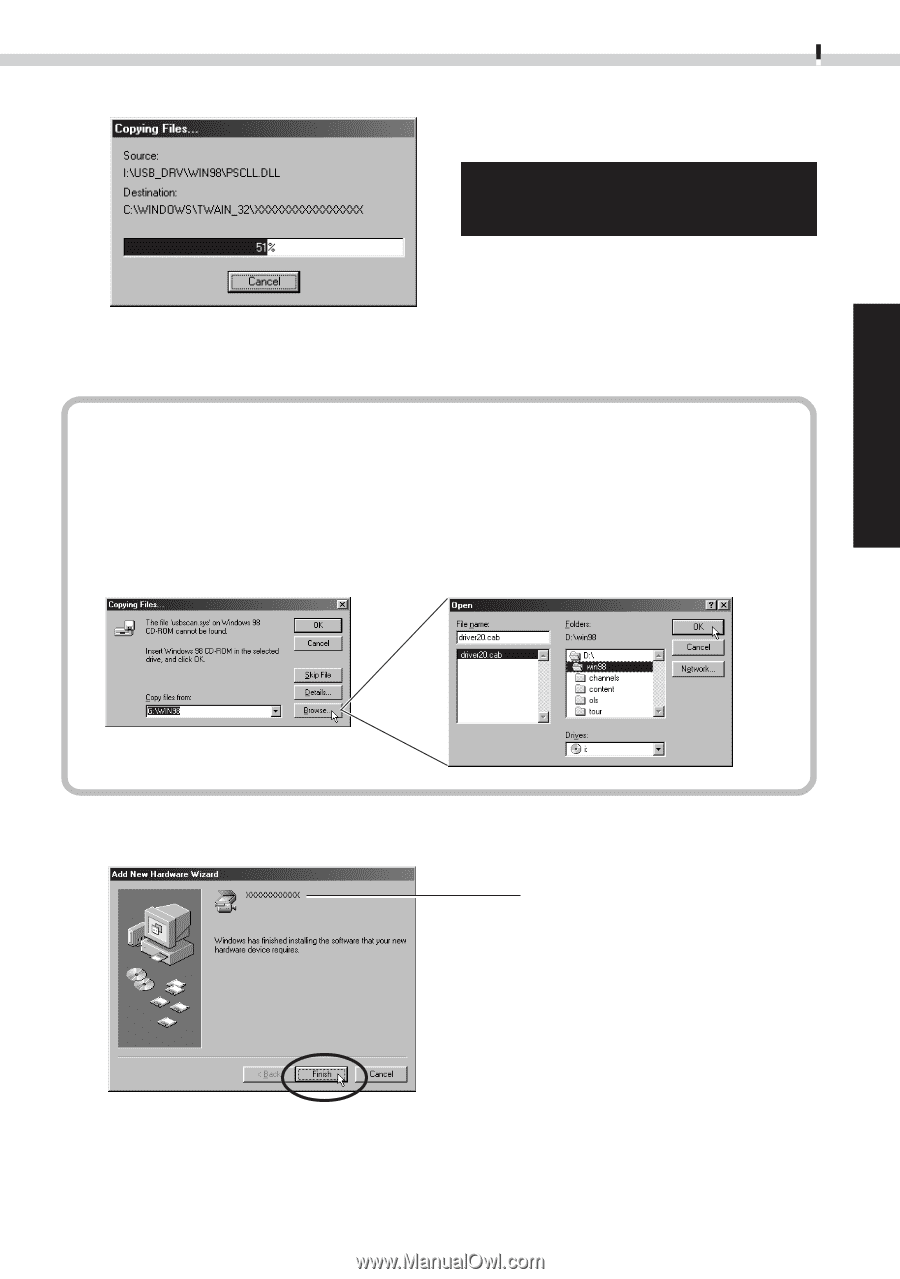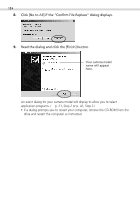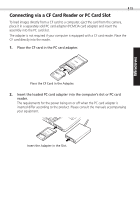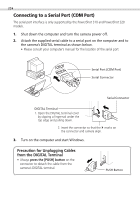Canon PowerShot S100 Software Starter Guide DC SD - Page 15
What to Do if You Are Prompted for the Windows System Disk, during the Driver File Copying Process - driver for windows 7
 |
View all Canon PowerShot S100 manuals
Add to My Manuals
Save this manual to your list of manuals |
Page 15 highlights
Windows 15 The computer will start to copy the driver files from the CD-ROM. Do NOT cancel the copy operation while it is in progress. When all the required files have been copied, the dialog will state that the installation is complete. What to Do if You Are Prompted for the Windows System Disk during the Driver File Copying Process • If prompted for the Windows system disk, replace the Canon Digital Camera Solution Disk with it and follow the on-screen instructions. If a dialog states that the "usbscan.sys" cannot be found, click the [Browse] button and specify the location as the [WIN98] folder on the Windows system disk. 7. Read the dialog and click the [Finish] button. Your camera model name will appear here. An event dialog for your camera model will display to allow you to select application programs. (§ p. 21, Step 2, or p. 41, Step 2.) • If a dialog prompts you to restart your computer, remove the CD-ROM from the drive and restart the computer as instructed.