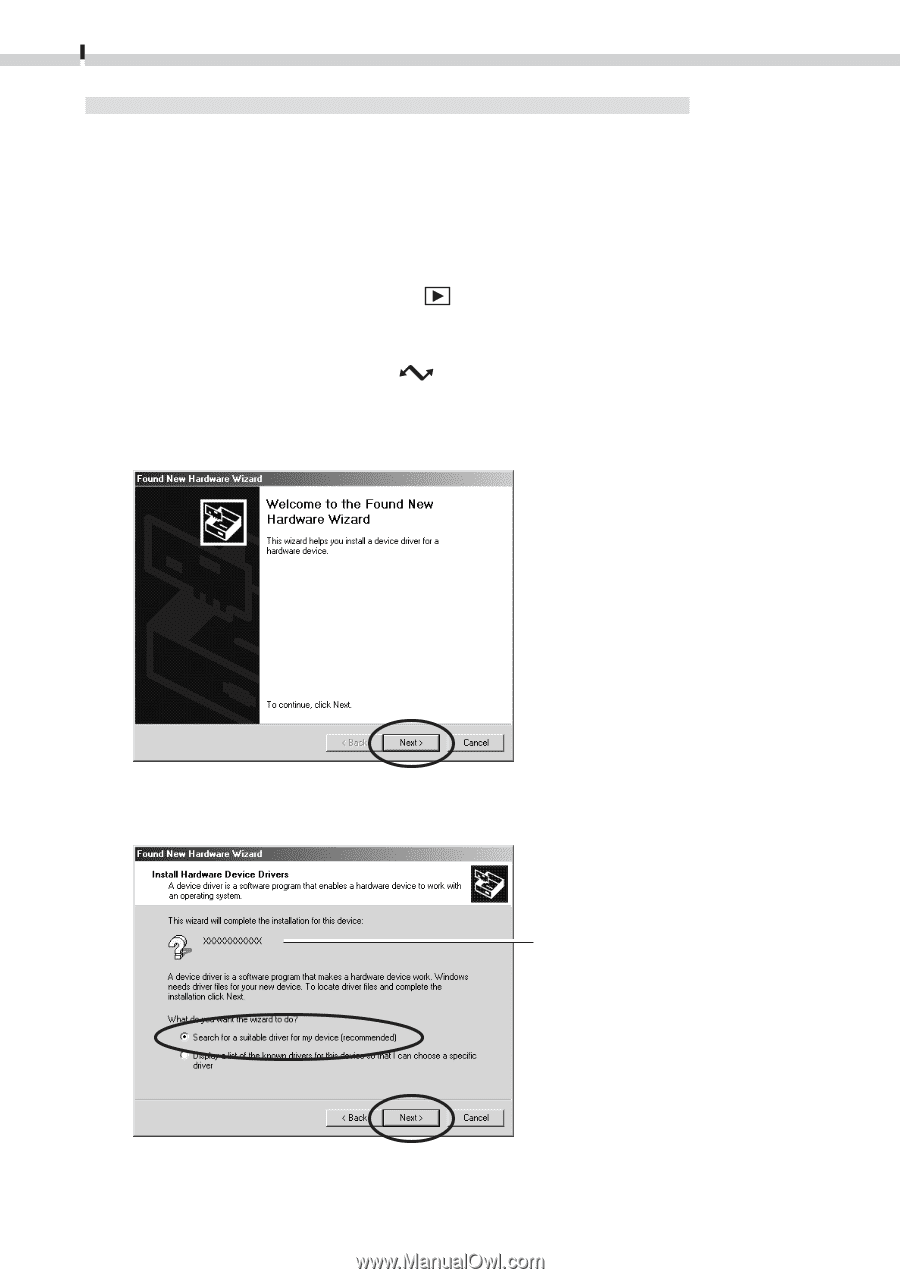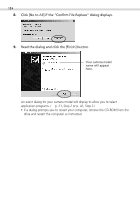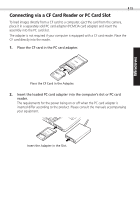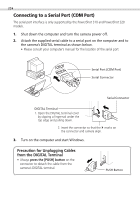Canon PowerShot S100 Software Starter Guide DC SD - Page 16
Installing the USB Driver into Windows 2000
 |
View all Canon PowerShot S100 manuals
Add to My Manuals
Save this manual to your list of manuals |
Page 16 highlights
16 Installing the USB Driver into Windows 2000 Begin by logging onto the computer as the Administrator and then install the USB driver. 1. Once you have attached the USB cable to the camera and computer, set the camera to the mode for communicating with a computer. (§ p. 12) • PowerShot S100 DIGITAL ELPH/DIGITAL IXUS Slide the mode switch to the position and press the main switch to turn on the power. • PowerShot S10/S20 Turn the mode dial to the position. The "Add New Hardware Wizard" dialog will appear after a moment. 2. Read the dialog and click the [Next] button. 3. Select [Search for a suitable driver for my device (recommended)] and click the [Next] button. Your camera model name will appear here. The dialog will change to the one that allows you to specify the search location. 4. Place the Canon Digital Camera Solution Disk in the CD-ROM drive.