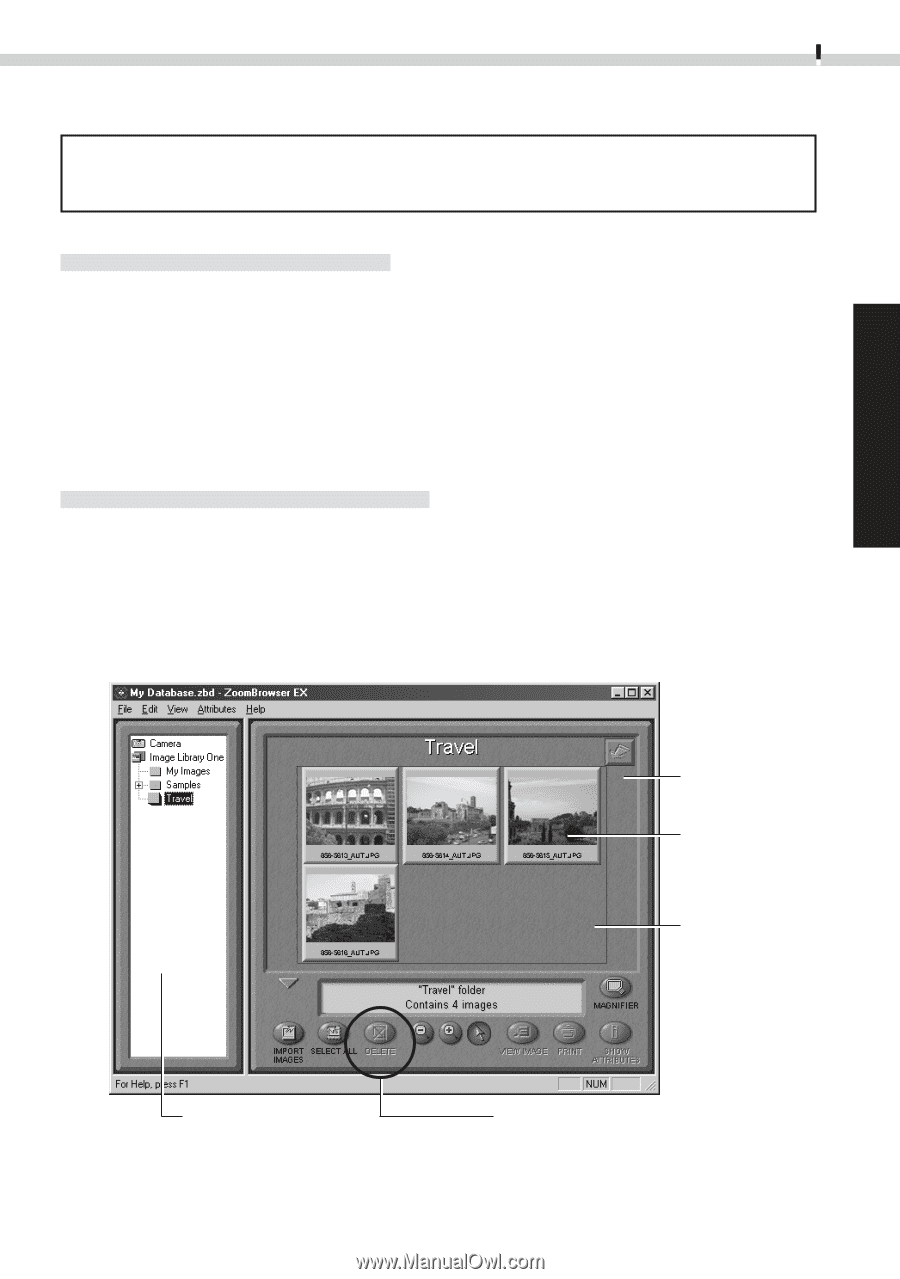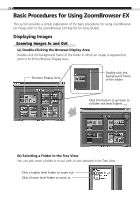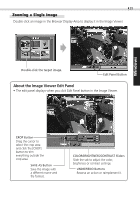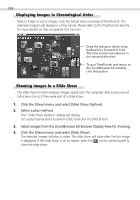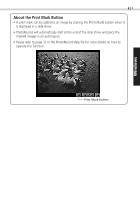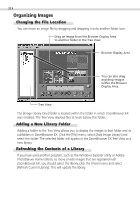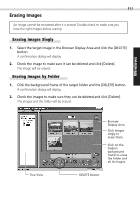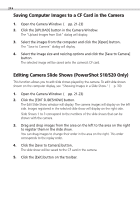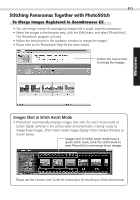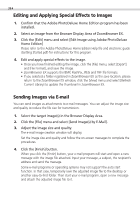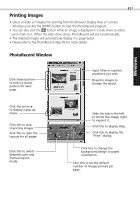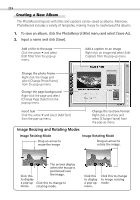Canon PowerShot S100 Software Starter Guide DC SD - Page 33
Erasing Images
 |
View all Canon PowerShot S100 manuals
Add to My Manuals
Save this manual to your list of manuals |
Page 33 highlights
33 Erasing Images An image cannot be recovered after it is erased. Double-check to make sure you have the right images before erasing. Erasing Images Singly 1. Select the target image in the Browser Display Area and click the [DELETE] button. A confirmation dialog will display. 2. Check the image to make sure it can be deleted and click [Delete]. The image will be erased. Erasing Images by Folder 1. Click the background frame of the target folder and the [DELETE] button. A confirmation dialog will display. 2. Check the images to make sure they can be deleted and click [Delete]. The images and the folder will be erased. Windows Tree View Browser Display Area Click images singly to erase them. Click on the folder's background frame to erase the folder and all its images. DELETE Button