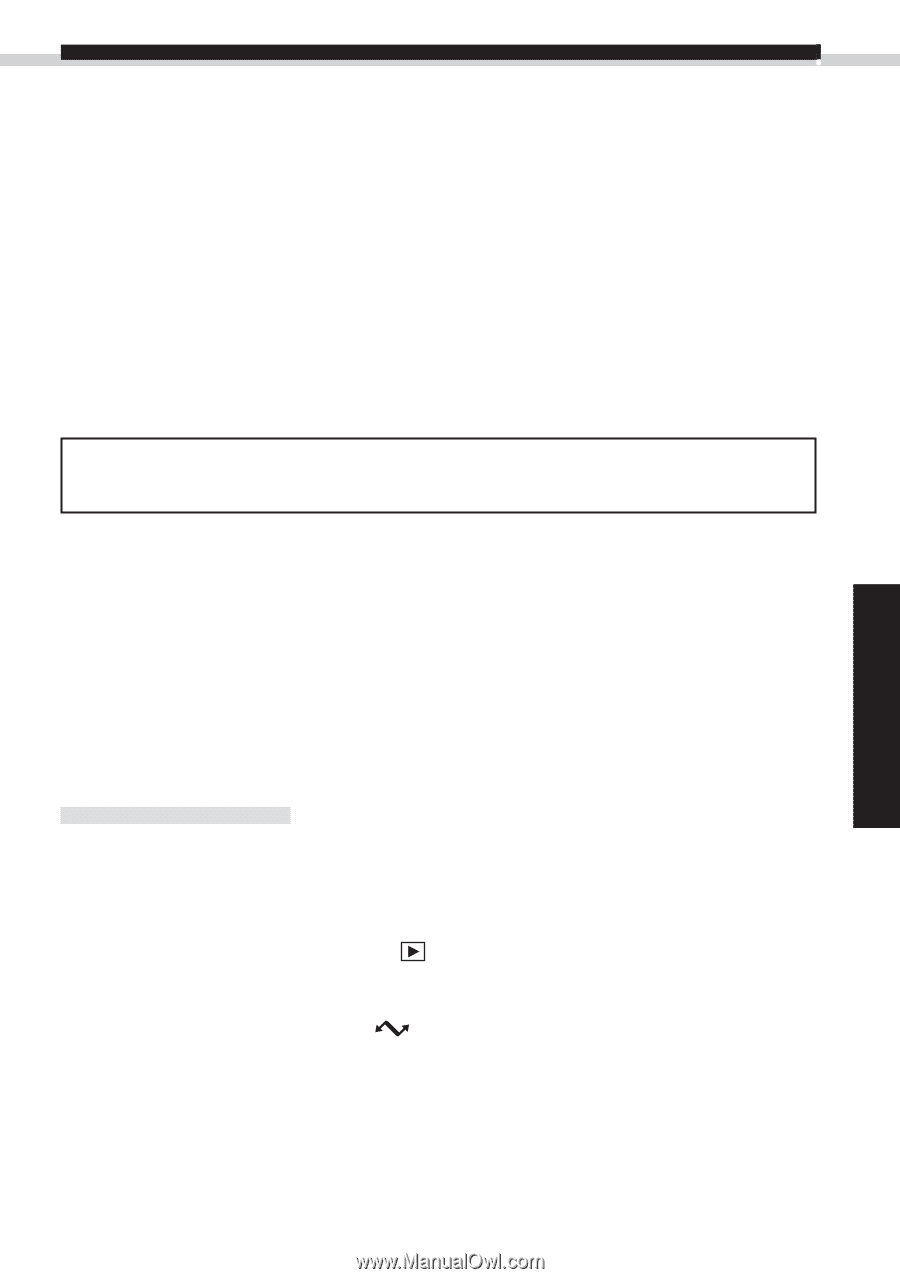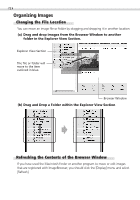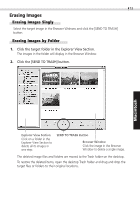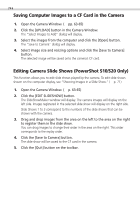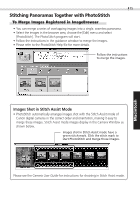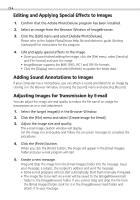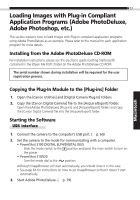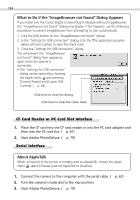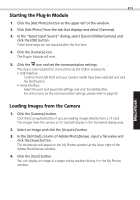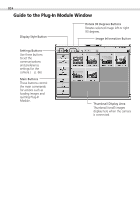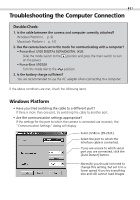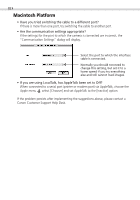Canon PowerShot S100 Software Starter Guide DC SD - Page 77
Loading Images with Plug-in Compliant, Application Programs Adobe PhotoDeluxe, Adobe Photoshop, etc. - user s manual
 |
View all Canon PowerShot S100 manuals
Add to My Manuals
Save this manual to your list of manuals |
Page 77 highlights
77 Loading Images with Plug-in Compliant Application Programs (Adobe PhotoDeluxe, Adobe Photoshop, etc.) This section explains how to load images with Plug-in compliant application programs using Adobe PhotoDeluxe as an example. Please refer to the manual for each application program for more details. Installing from the Adobe PhotoDeluxe CD-ROM For installation instructions, please see the electronic guide (Getting Started.pdf) contained in the [Open Me First!] folder on the Adobe PhotoDeluxe CD-ROM. The serial number shown during installation will be required for the user registration process. Copying the Plug-In Module to the [Plug-ins] Folder 1. Open the [Canon Utilities] and [Digital Camera Plug-In] folders. 2. Copy the [Canon Digital Camera] file to the [Acquire/Export] folder. Open the [Adobe PhotoDeluxe], [Plug-ins] and [Acquire/Export] folders and copy the [Canon Digital Camera] file into the [Acquire/Export] folder. Starting the Software USB Interface 1. Connect the camera to the computer's USB port. (§ p. 60) 2. Set the camera to the mode for communicating with a computer. • PowerShot S100 DIGITAL ELPH/DIGITAL IXUS Slide the mode switch to the position and press the main switch to turn on the power. • PowerShot S10/S20 Turn the mode dial to the position. Although ImageBrowser will start automatically, you should close it in this case. • See page 64 for instructions on how to set ImageBrowser so that it doesn't start automatically. 3. Start Adobe PhotoDeluxe. (§ p. 79) Macintosh