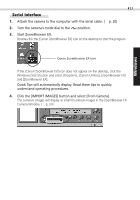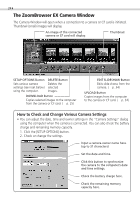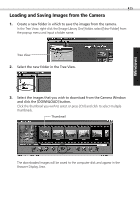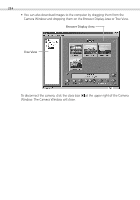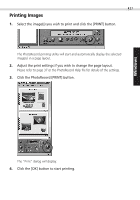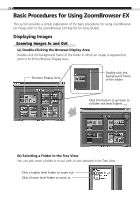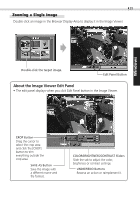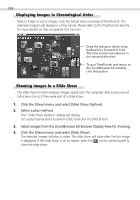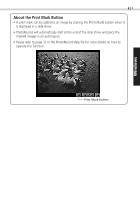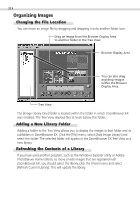Canon PowerShot S100 Software Starter Guide DC SD - Page 27
Printing Images
 |
View all Canon PowerShot S100 manuals
Add to My Manuals
Save this manual to your list of manuals |
Page 27 highlights
Windows 27 Printing Images 1. Select the image(s) you wish to print and click the [PRINT] button. The PhotoRecord printing utility will start and automatically display the selected image(s) in a page layout. 2. Adjust the print settings if you wish to change the page layout. Please refer to page 37 or the PhotoRecord Help file for details of the settings. 3. Click the PhotoRecord [PRINT] button. The "Print" dialog will display. 4. Click the [OK] button to start printing.
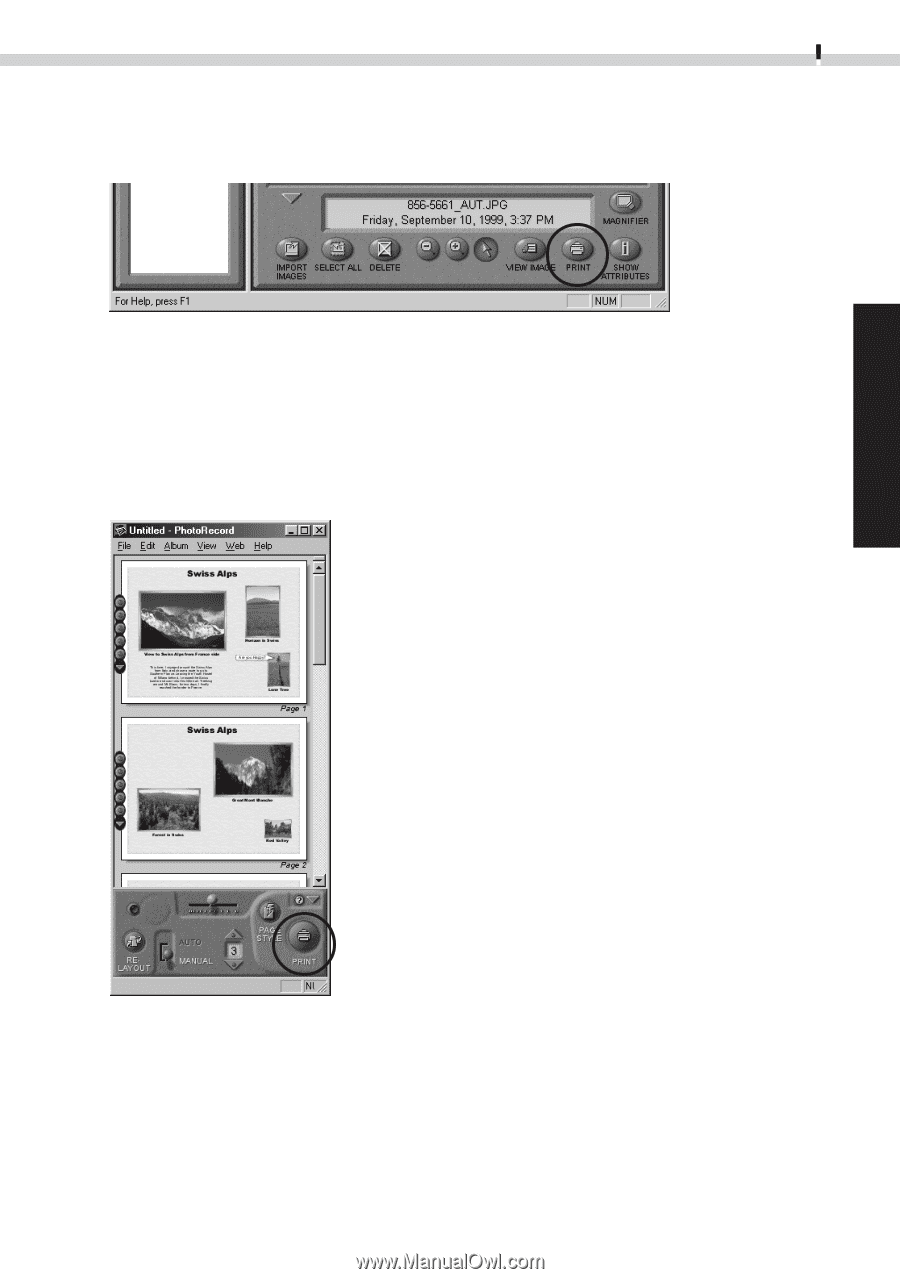
27
Windows
Printing Images
1.
Select the image(s) you wish to print and click the [PRINT] button.
The PhotoRecord printing utility will start and automatically display the selected
image(s) in a page layout.
2.
Adjust the print settings if you wish to change the page layout.
Please refer to page 37 or the PhotoRecord Help file for details of the settings.
3.
Click the PhotoRecord [PRINT] button.
The “Print” dialog will display.
4.
Click the [OK] button to start printing.