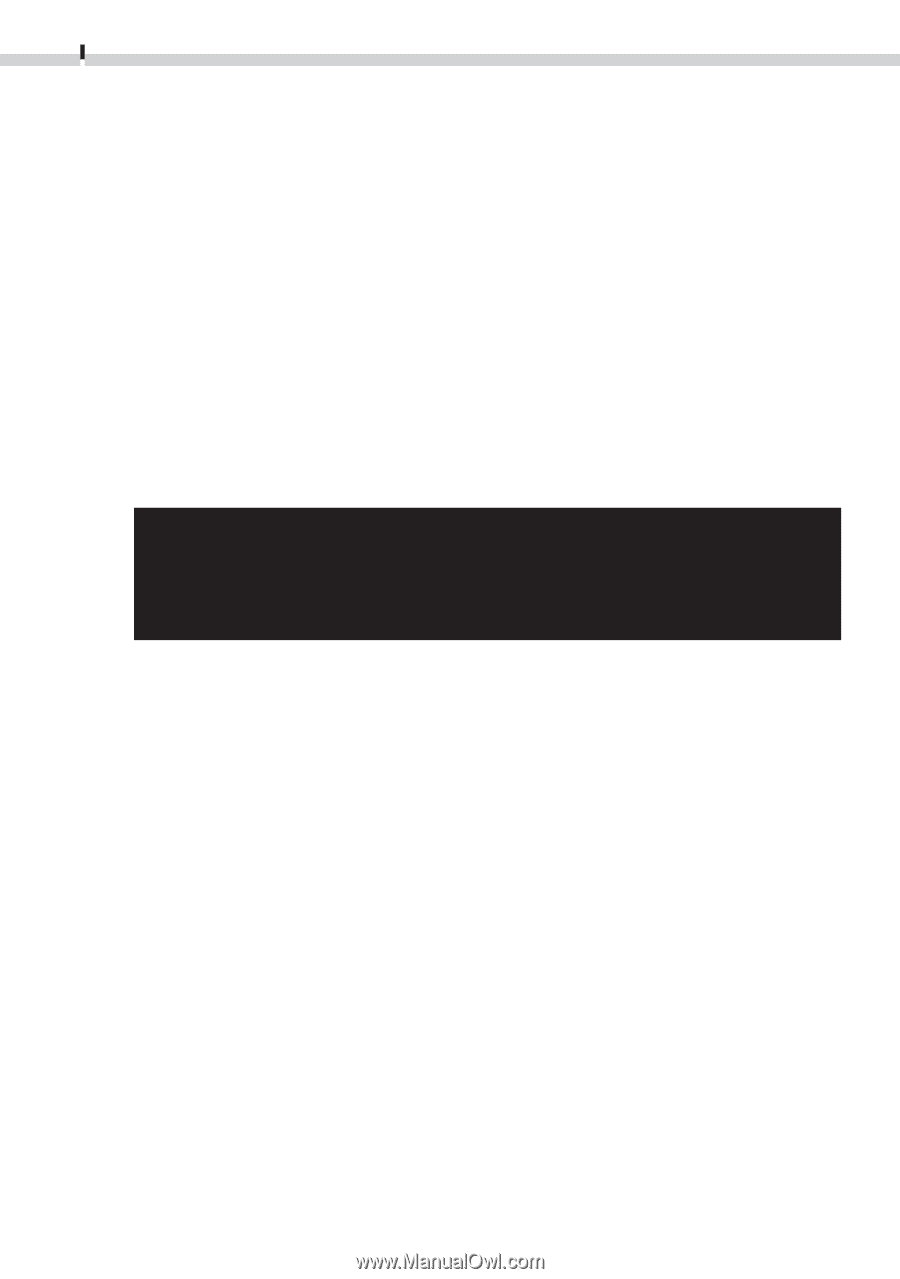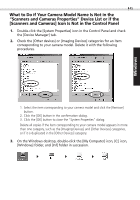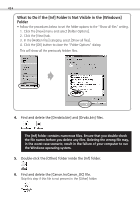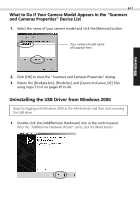Canon PowerShot S100 Software Starter Guide DC SD - Page 50
Search for the [Oem*] files for Canon digital cameras., Delete the [Oem*] file and corresponding [ - camera case
 |
View all Canon PowerShot S100 manuals
Add to My Manuals
Save this manual to your list of manuals |
Page 50 highlights
50 7. Look for files starting with [Oem*]. A number such as 0 or 1 will appear in place of the "*"after the "Oem" prefix in the file name. For each [Oem*] file there is a companion [Oem*.pnf] file with the same number following the "Oem" prefix (e.g. the Oem0 and Oem.pnf files form one set of Oem files). • Please note that numerous groupings of "Oem" files may be present in the [Inf] folder. Do not delete the wrong files. 8. Search for the [Oem*] files for Canon digital cameras. Double-click a file to open it in the Windows Notepad accessory and look for [;*** Canon Digital Camera USB Setup File ****] in the first line. If you find it, note down the file name and close Notepad. 9. Delete the [Oem*] file and corresponding [Oem*.pnf] file. Ensure that you have the correct files before deleting them. The [Inf] folder contains numerous files. Ensure that you double-check the file names before you delete any files. Deleting the wrong file may, in the worst case scenario, result in the failure of your computer to run the Windows operating system.