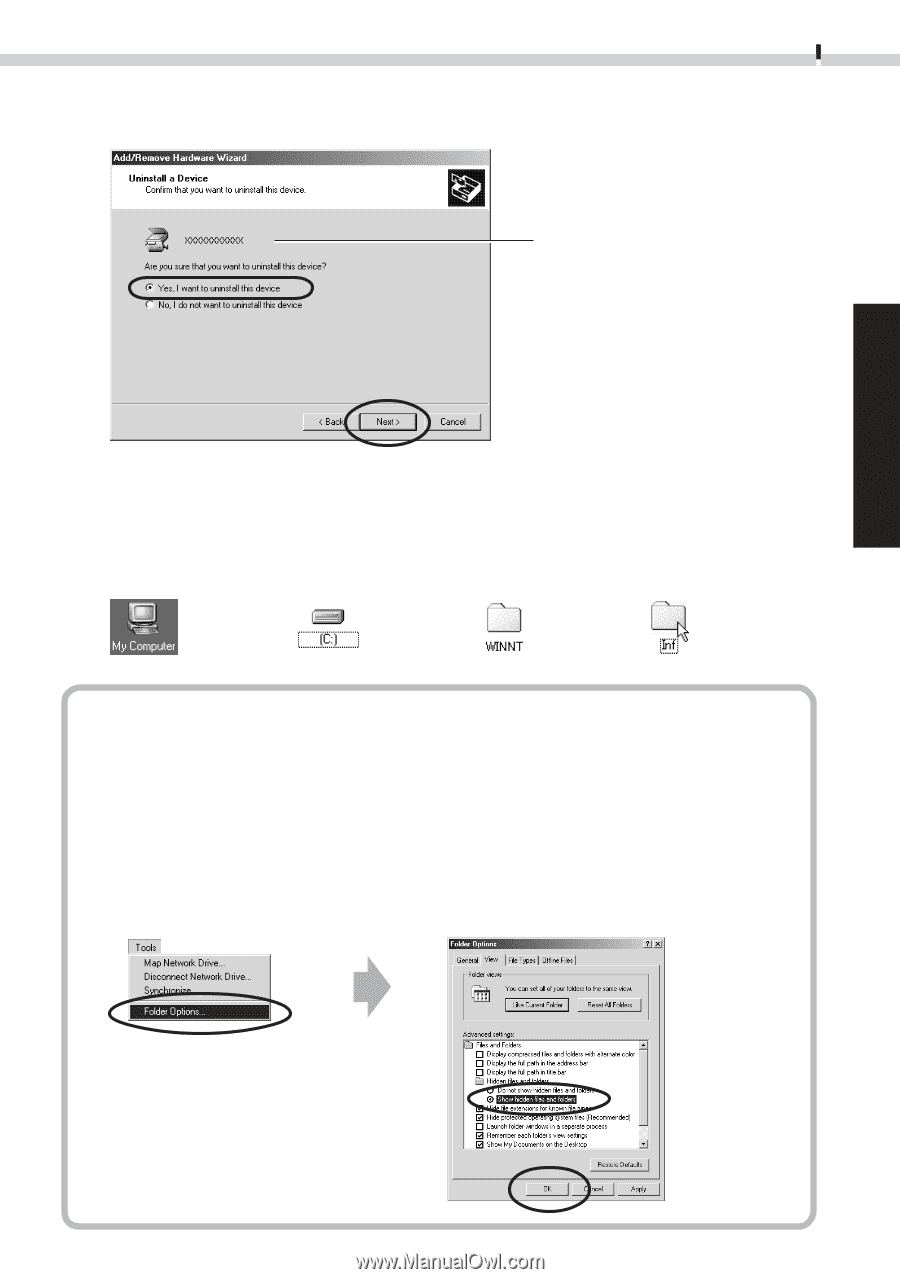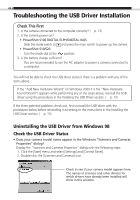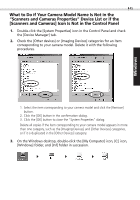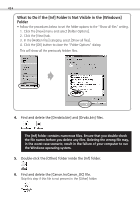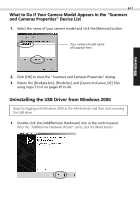Canon PowerShot S100 Software Starter Guide DC SD - Page 49
What to Do if the [Inf] Folder Is Not Visible in the [Winnt] Folder
 |
View all Canon PowerShot S100 manuals
Add to My Manuals
Save this manual to your list of manuals |
Page 49 highlights
Windows 49 5. In the dialog shown below, select [Yes, I want to uninstall this device] and click the [Next] button. Your camera model name will appear here Click the [Finish] button when the "Add/Remove Hardware Wizard complete" message displays. 6. On the desktop, double-click the [My Computer] icon, [C:] icon, [Winnt] folder, and [Inf] folder in succession. What to Do if the [Inf] Folder Is Not Visible in the [Winnt] Folder 1. Open the [Winnt] folder. 2. Click the [Tools] menu and select [Folder Options]. 3. Click the [View] tab. 4. In the [Advanced Settings] category, find the [Hidden Files and Folders] subcategory and select [Show hidden files and folders]. 5. Click the [OK] button to close the "Folder Options" dialog. This will show all the previously hidden files and folders.