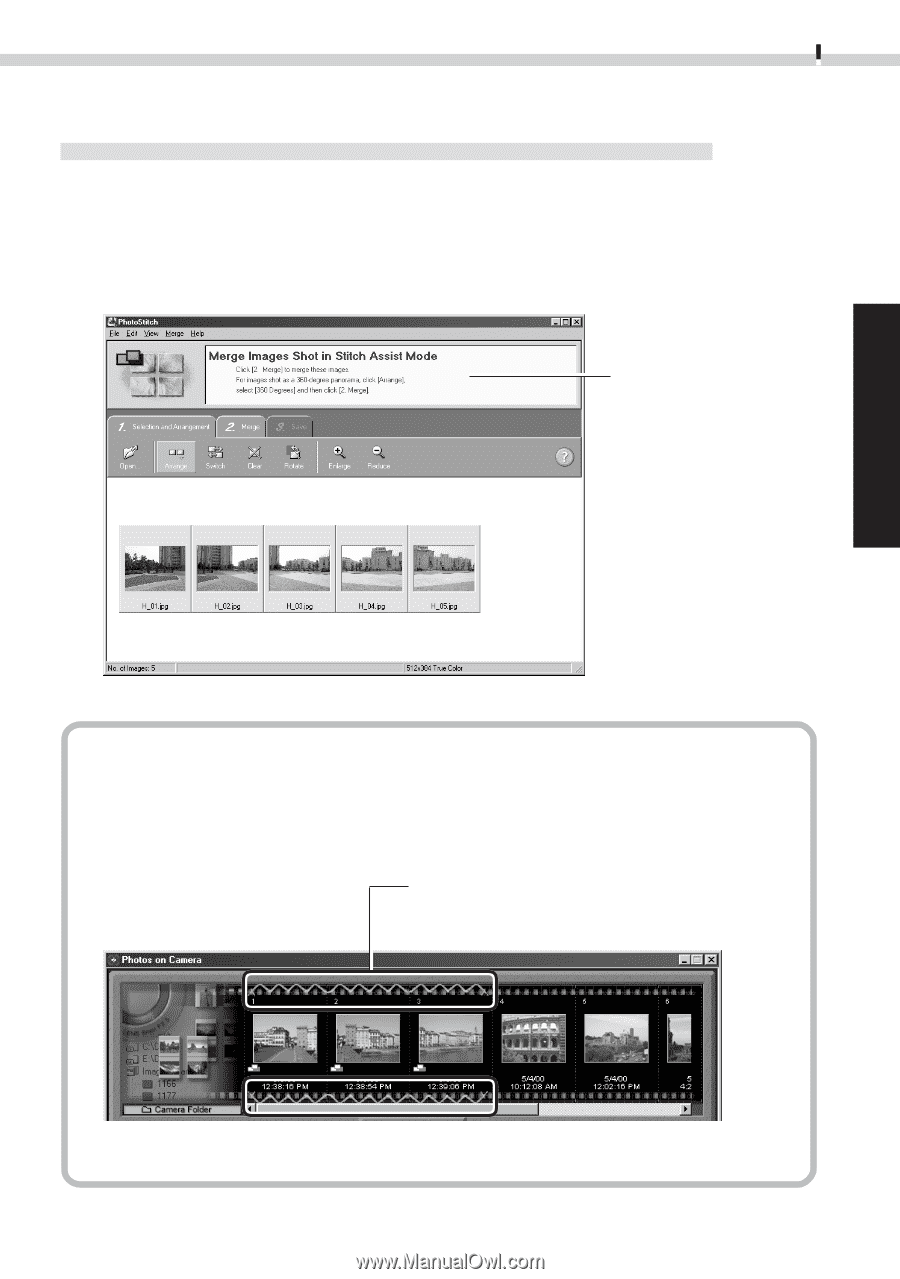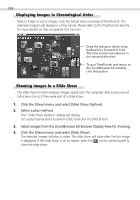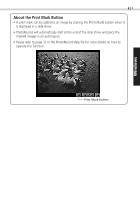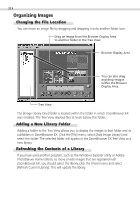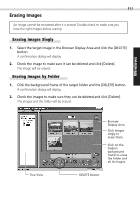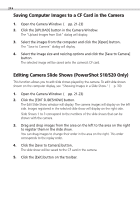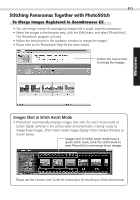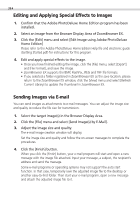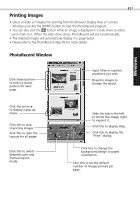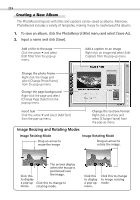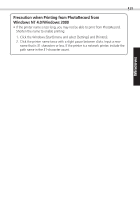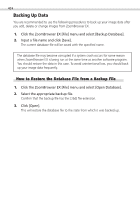Canon PowerShot S100 Software Starter Guide DC SD - Page 35
Stitching Panoramas Together with PhotoStitch
 |
View all Canon PowerShot S100 manuals
Add to My Manuals
Save this manual to your list of manuals |
Page 35 highlights
Windows 35 Stitching Panoramas Together with PhotoStitch To Merge Images Registered in ZoomBrowser EX • You can merge a series of overlapping images into a single, seamless panorama. • Select the images in the browser area, click the [Edit] menu and select [PhotoStitch]. The PhotoStitch program will start. • Follow the instructions in the guidance window to merge the images. • Please refer to the PhotoStitch Help file for more details. Follow the instructions to merge the images. Images Shot in Stitch Assist Mode • PhotoStitch automatically arranges images shot with the Stitch Assist mode of Canon digital cameras in the correct order and orientation, making it easy to merge these images. Stitch Assist mode images display in the Camera Window as shown below. Images shot in Stitch Assist mode have a green stitch mark. Click the stitch mark to start PhotoStitch and merge those images. Please see the Camera User Guide for instructions for shooting in Stitch Assist mode.