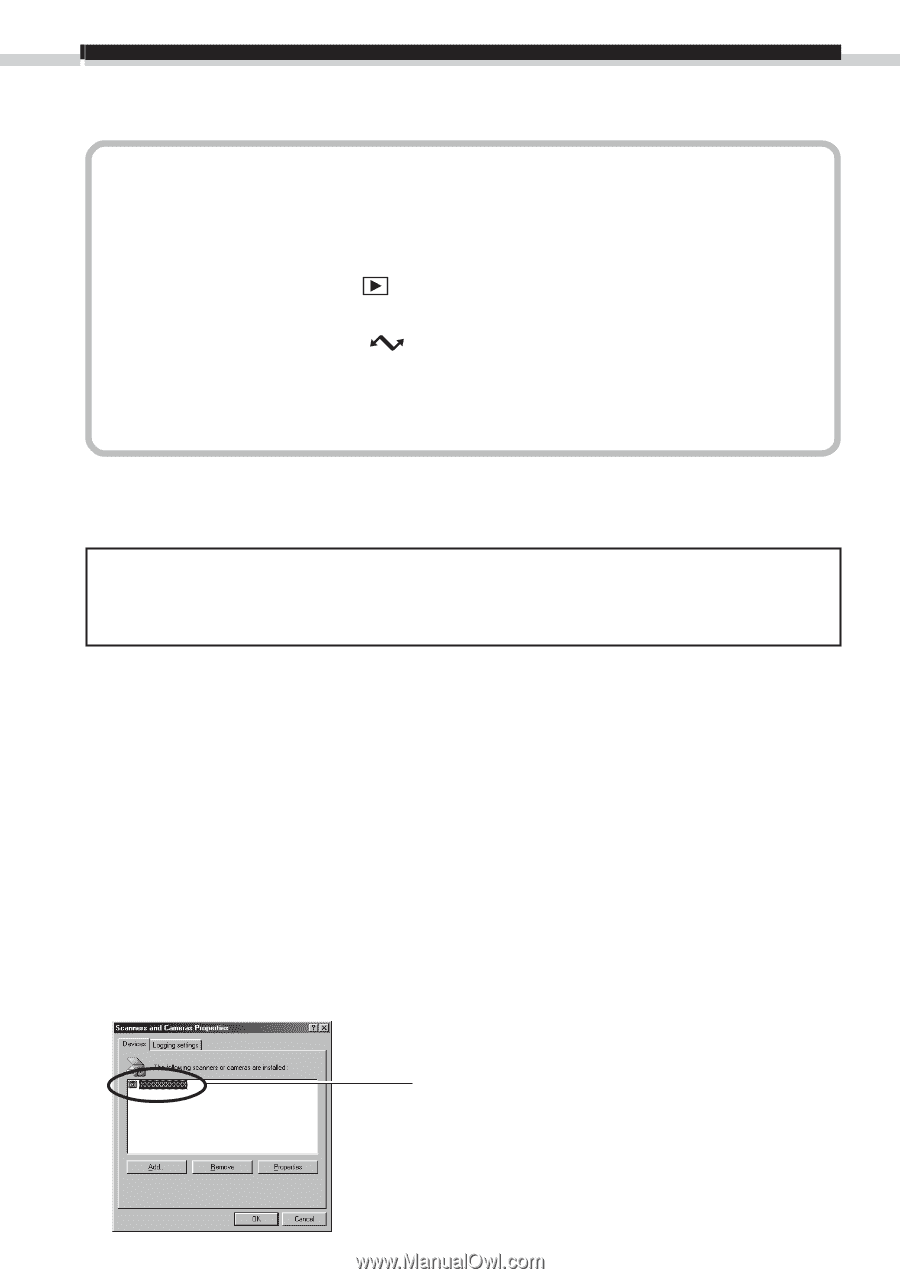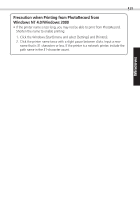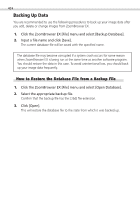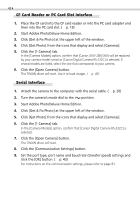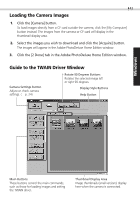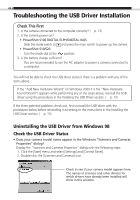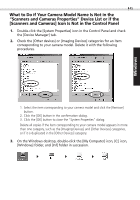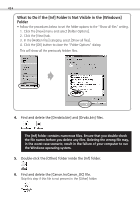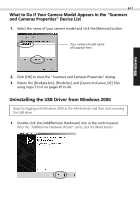Canon PowerShot S100 Software Starter Guide DC SD - Page 44
Troubleshooting the USB Driver Installation - digital elph battery
 |
View all Canon PowerShot S100 manuals
Add to My Manuals
Save this manual to your list of manuals |
Page 44 highlights
44 Troubleshooting the USB Driver Installation Check This First 1. Is the camera connected to the computer correctly? (§ p. 12) 2. Is the camera power on? • PowerShot S100 DIGITAL ELPH/DIGITAL IXUS Slide the mode switch to and press the main switch to power up the camera. • PowerShot S10/S20 Turn the mode dial to the position. 3. Is the battery charge sufficient? You are recommended to use the AC adapter to power a camera connected to a computer. You will not be able to check the USB driver status if there is a problem with any of the items above. If the "Add New Hardware Wizard" (in Windows 2000 it is the "New Hardware Found Wizard") appears while performing any of the steps above, reinstall the USB driver using the procedures in the Installing the USB Driver section. (§ p. 13) If the three potential problems check out, first uninstall the USB driver with the procedures below before reinstalling it according to the instructions in the Installing the USB Driver section. (§ p. 13) Uninstalling the USB Driver from Windows 98 Check the USB Driver Status • Does your camera model name appear in the Windows "Scanners and Cameras Properties" dialog? Display the "Scanners and Cameras Properties" dialog with the following steps. 1. Click the [Start] menu and select [Settings] and [Control Panel]. 2. Double-click the [Scanners and Cameras] icon. Check to see if your camera model appears here. The names of scanners and other devices for which drivers have already been installed will show in this window.