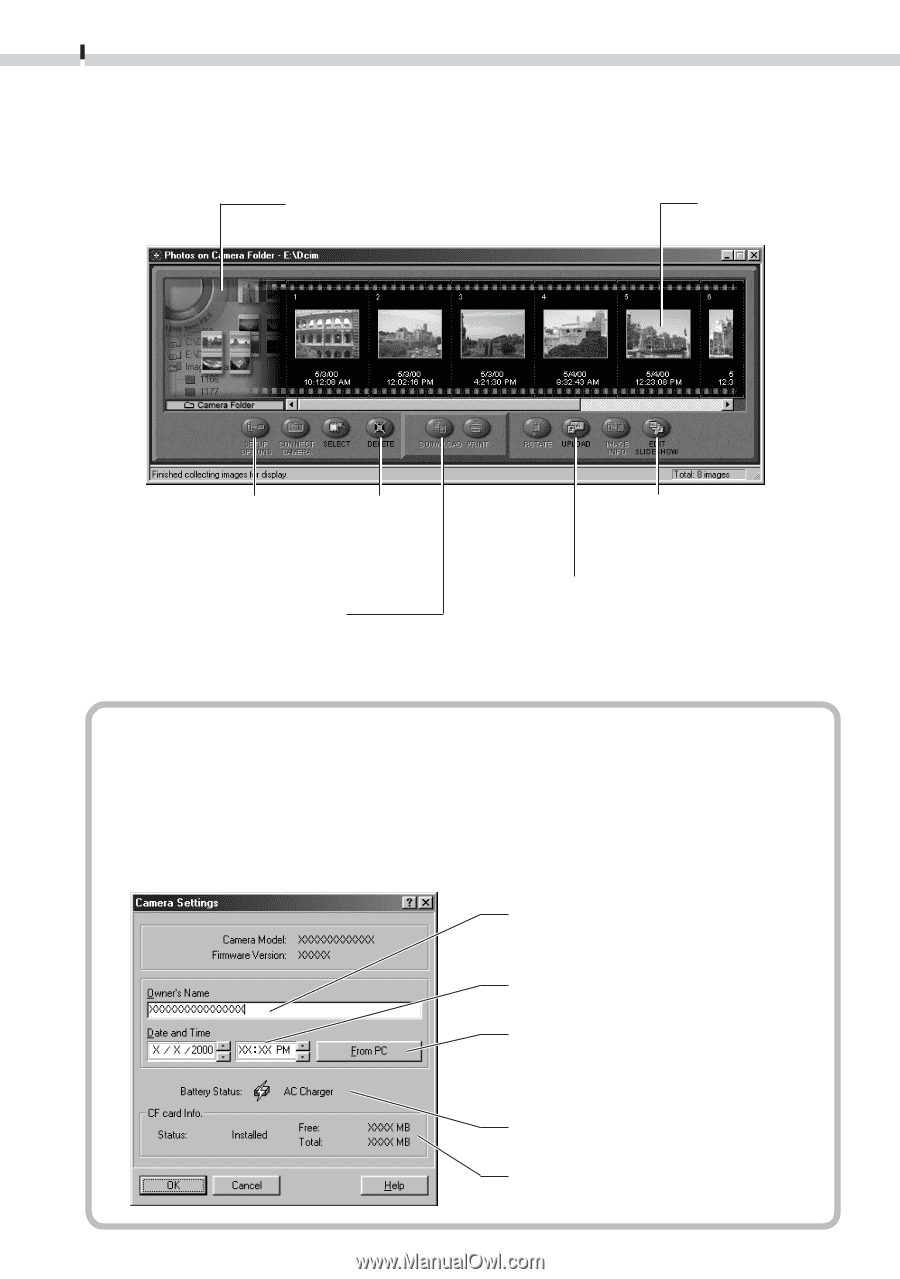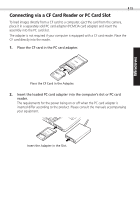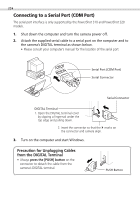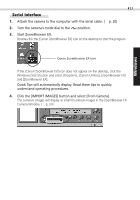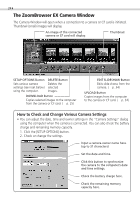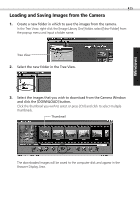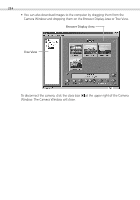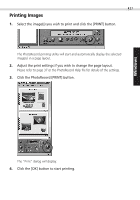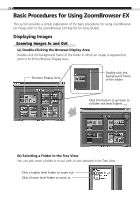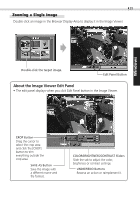Canon PowerShot S100 Software Starter Guide DC SD - Page 24
The ZoomBrowser EX Camera Window - memory card
 |
View all Canon PowerShot S100 manuals
Add to My Manuals
Save this manual to your list of manuals |
Page 24 highlights
24 The ZoomBrowser EX Camera Window The Camera Window will open when a connection to a camera or CF card is initiated. Thumbnail (small) images will display. An image of the connected camera or CF card will display. Thumbnail SETUP OPTIONS Button Sets various camera settings (see inset below) using the computer. DELETE Button Deletes the selected images. DOWNLOAD Button Copies selected images to the computer from the camera or CF card. (§ p. 25) EDIT SLIDESHOW Button Edits slide shows from the camera. (§ p. 34) UPLOAD Button Copies images from the computer to the camera or CF card. (§ p. 34) How to Check and Change Various Camera Settings • You can adjust the date, time and owner settings in the "Camera Settings" dialog using the computer when the camera is connected. You can also check the battery charge and remaining memory capacity. 1. Click the [SETUP OPTIONS] button. 2. Check or change the settings. Input a camera owner name here. (up to 31 characters) Set the date and time. Click this button to synchronize the camera to the computer's date and time settings. Check the battery charge here. Check the remaining memory capacity here.