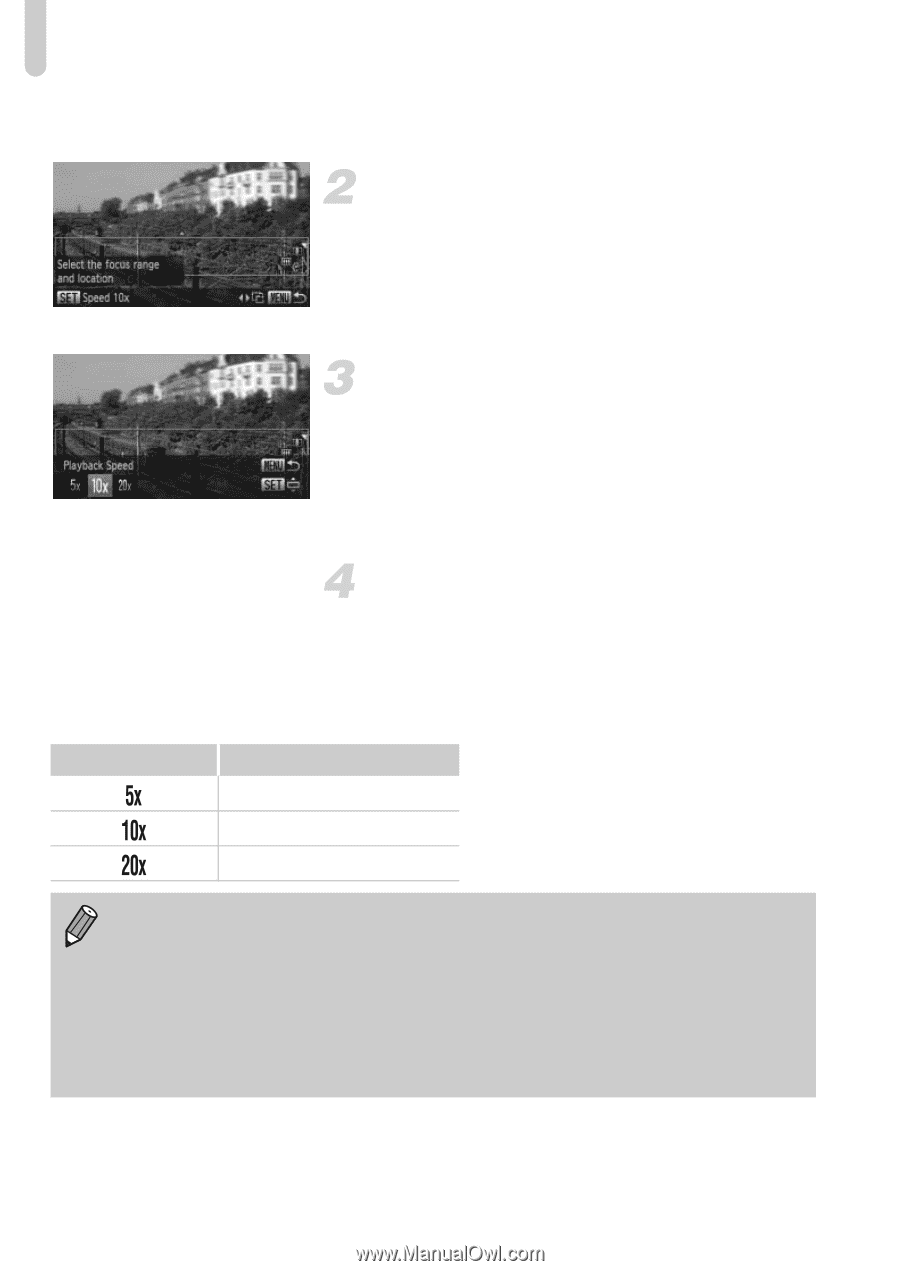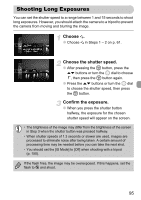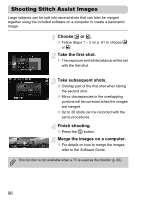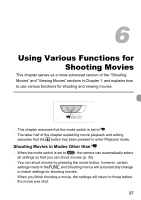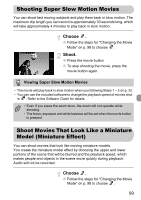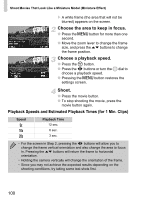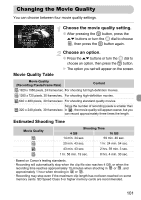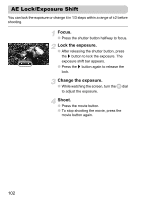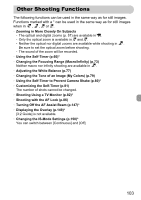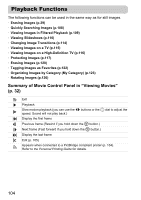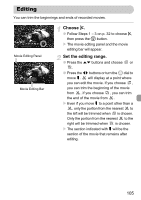Canon PowerShot SD4500 IS PowerShot SD4500 IS / IXUS 1000 HS Camera User Guide - Page 100
Choose the area to keep in focus., Choose a playback speed., Shoot., Playback Speeds and Estimated
 |
View all Canon PowerShot SD4500 IS manuals
Add to My Manuals
Save this manual to your list of manuals |
Page 100 highlights
Shoot Movies That Look Like a Miniature Model (Miniature Effect) X A white frame (the area that will not be blurred) appears on the screen. Choose the area to keep in focus. ● Press the n button for more than one second. ● Move the zoom lever to change the frame size, and press the op buttons to change the frame position. Choose a playback speed. ● Press the m button. ● Press the qr buttons or turn the  dial to choose a playback speed. ● Pressing the n button restores the settings screen. Shoot. ● Press the movie button. ● To stop shooting the movie, press the movie button again. Playback Speeds and Estimated Playback Times (for 1 Min. Clips) Speed Playback Time 12 sec. 6 sec. 3 sec. • For the screen in Step 2, pressing the qr buttons will allow you to change the frame vertical orientation and also change the area to focus in. Pressing the op buttons will return the frame to horizontal orientation. • Holding the camera vertically will change the orientation of the frame. • Since you may not achieve the expected results depending on the shooting conditions, try taking some test shots first. 100