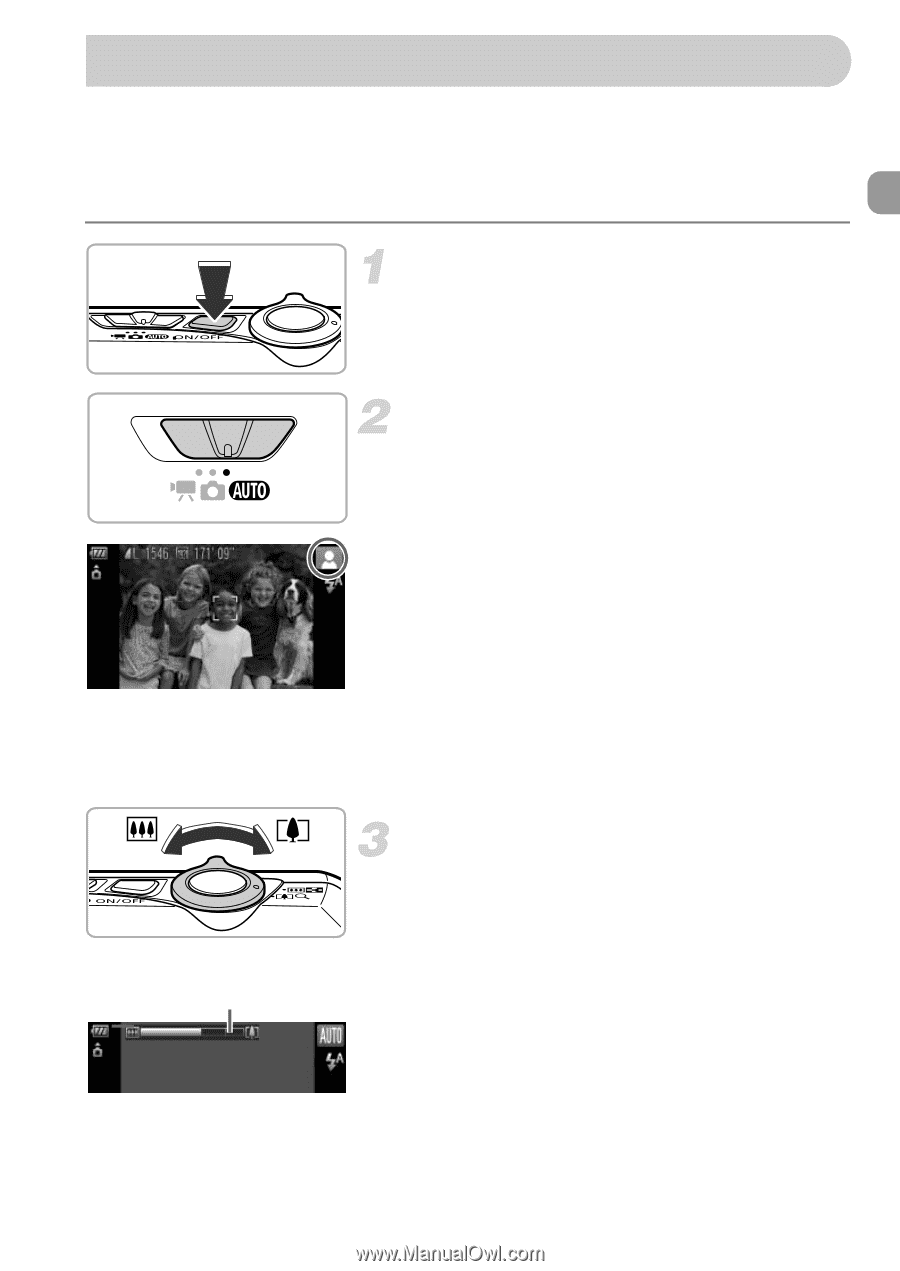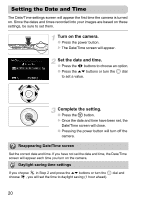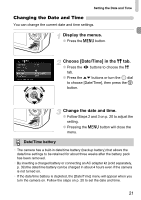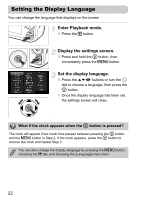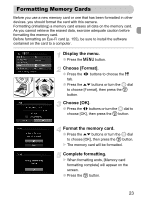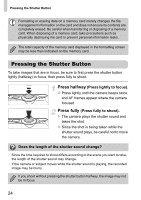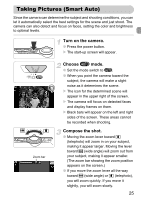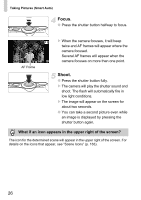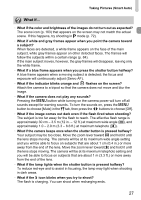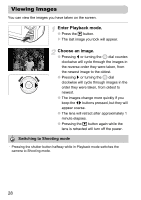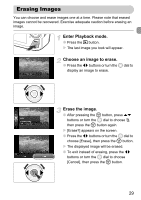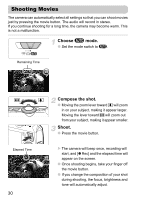Canon PowerShot SD4500 IS PowerShot SD4500 IS / IXUS 1000 HS Camera User Guide - Page 25
Taking Pictures Smart Auto
 |
View all Canon PowerShot SD4500 IS manuals
Add to My Manuals
Save this manual to your list of manuals |
Page 25 highlights
Taking Pictures (Smart Auto) Since the camera can determine the subject and shooting conditions, you can let it automatically select the best settings for the scene and just shoot. The camera can also detect and focus on faces, setting the color and brightness to optimal levels. Turn on the camera. ● Press the power button. X The start-up screen will appear. Zoom bar Choose A mode. ● Set the mode switch to A. ● When you point the camera toward the subject, the camera will make a slight noise as it determines the scene. X The icon for the determined scene will appear in the upper right of the screen. X The camera will focus on detected faces and display frames on them. X Black bars will appear on the left and right sides of the screen. These areas cannot be recorded when shooting. Compose the shot. ● Moving the zoom lever toward i (telephoto) will zoom in on your subject, making it appear larger. Moving the lever toward j (wide angle) will zoom out from your subject, making it appear smaller. (The zoom bar showing the zoom position appears on the screen.) ● If you move the zoom lever all the way toward j (wide angle) or i (telephoto), you will zoom quickly. If you move it slightly, you will zoom slowly. 25