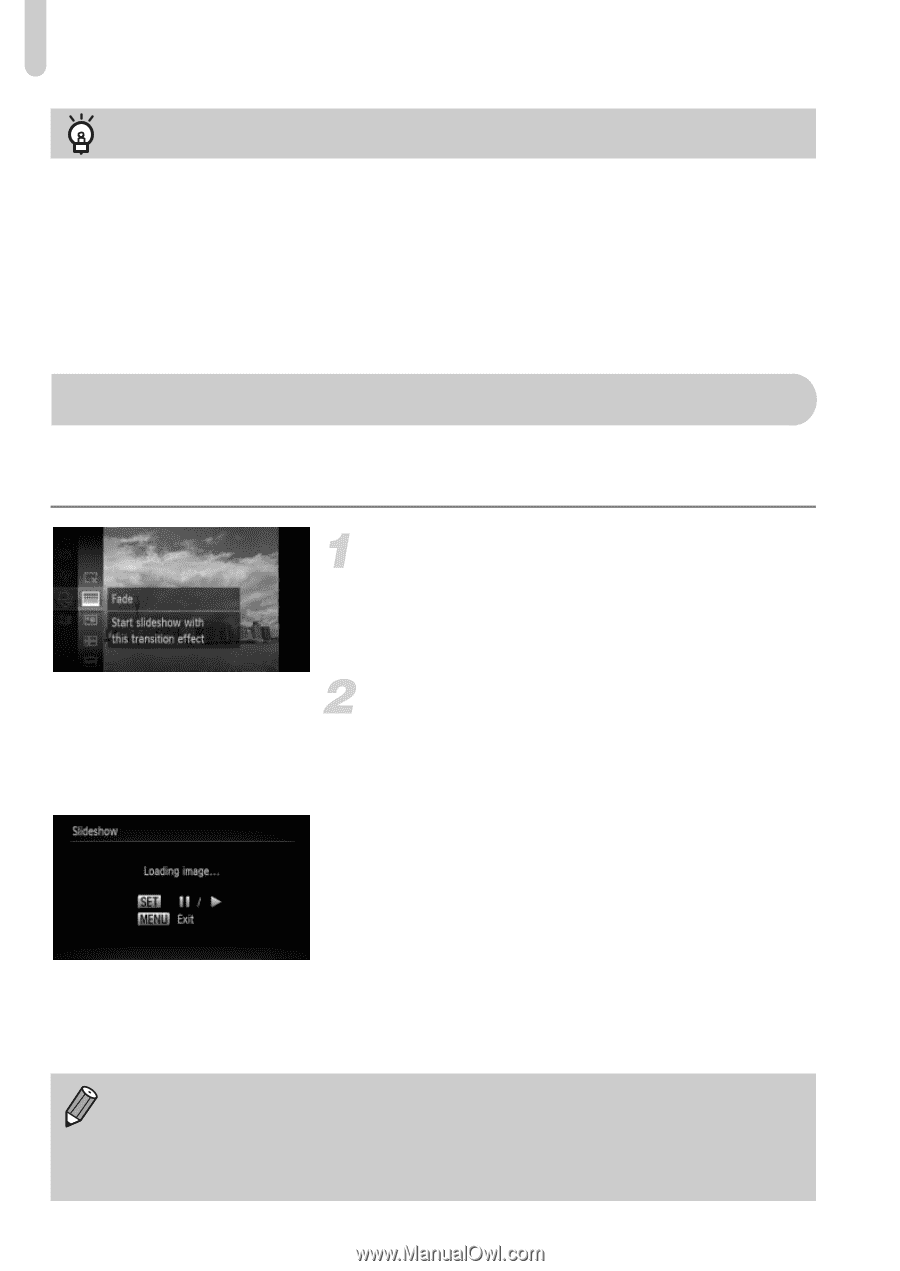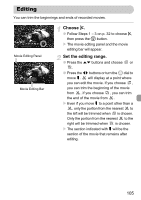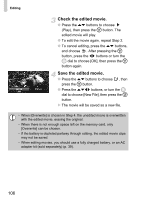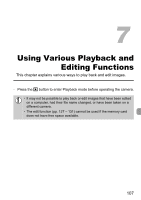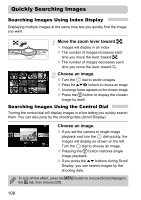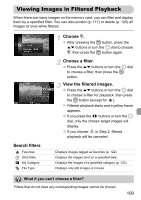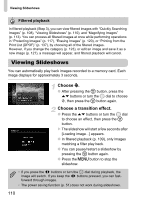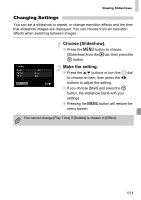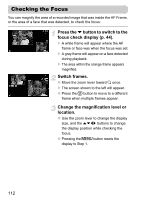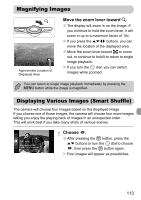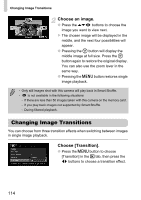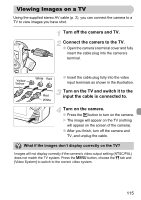Canon PowerShot SD4500 IS PowerShot SD4500 IS / IXUS 1000 HS Camera User Guide - Page 110
Viewing Slideshows
 |
View all Canon PowerShot SD4500 IS manuals
Add to My Manuals
Save this manual to your list of manuals |
Page 110 highlights
Viewing Slideshows Filtered playback In filtered playback (Step 3), you can view filtered images with "Quickly Searching Images" (p. 108), "Viewing Slideshows" (p. 110), and "Magnifying Images" (p. 113). You can process all filtered images at once while performing operations in "Protecting Images" (p. 117), "Erasing Images" (p. 120), or "Printing from the Print List (DPOF)" (p. 137), by choosing all of the filtered images. However, if you change the category (p. 123), or edit an image and save it as a new image (p. 127), a message will appear, and filtered playback will cancel. Viewing Slideshows You can automatically play back images recorded to a memory card. Each image displays for approximately 3 seconds. Choose .. ● After pressing the m button, press the op buttons or turn the  dial to choose ., then press the m button again. Choose a transition effect. ● Press the op buttons or turn the  dial to choose an effect, then press the m button. X The slideshow will start a few seconds after [Loading image...] appears. ● In filtered playback (p. 109), only images matching a filter play back. ● You can pause/restart a slideshow by pressing the m button again. ● Press the n button to stop the slideshow. • If you press the qr buttons or turn the  dial during playback, the image will switch. If you keep the qr buttons pressed, you can fastforward through images. • The power saving function (p. 51) does not work during slideshows. 110