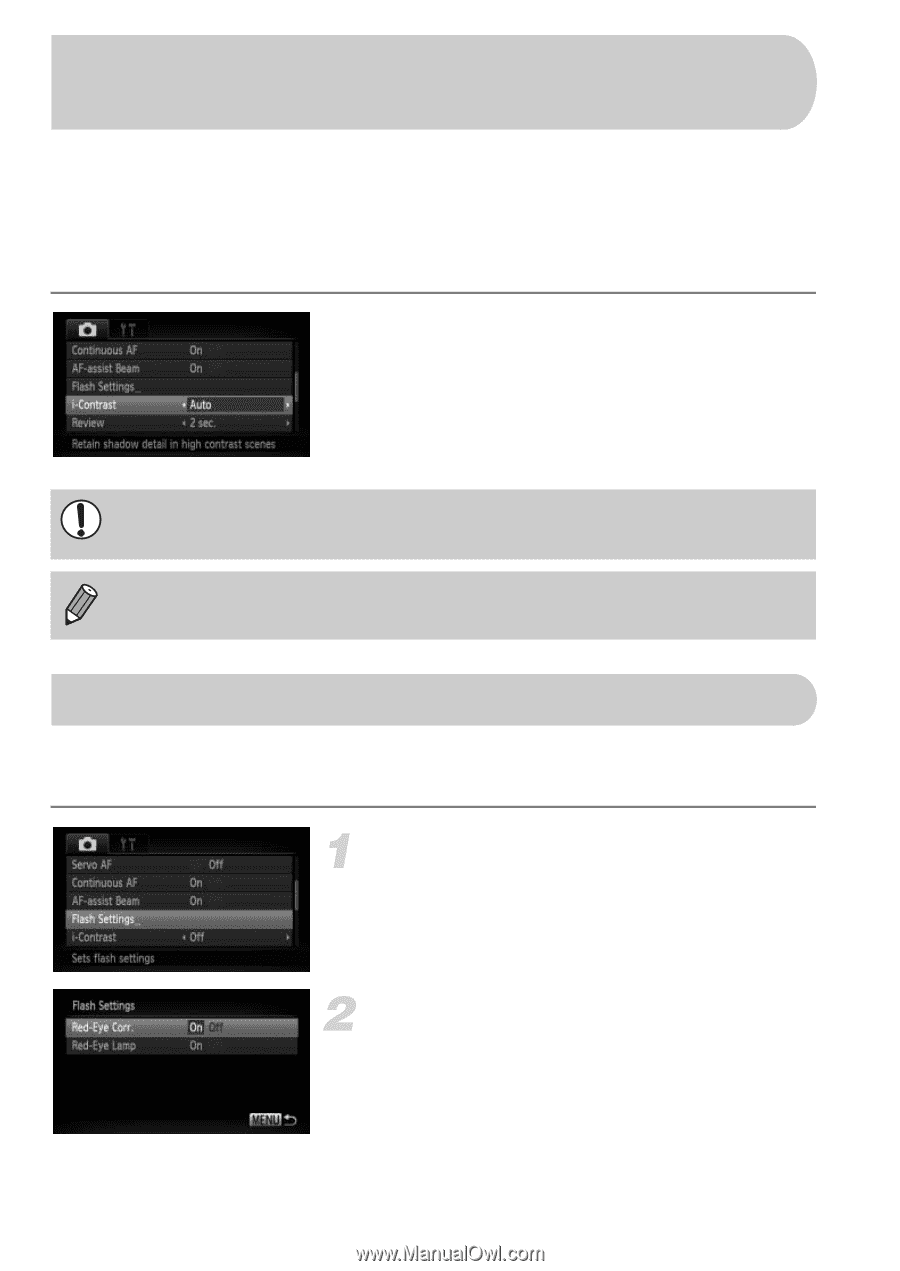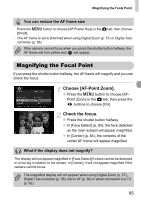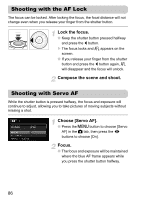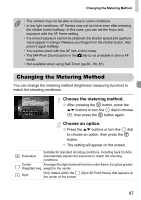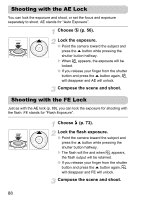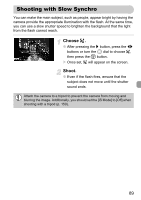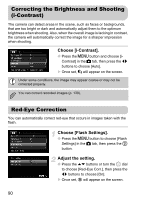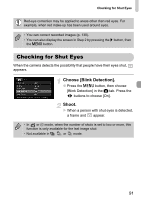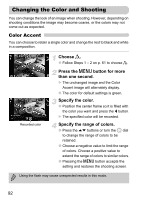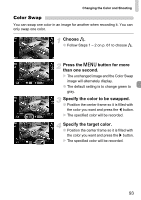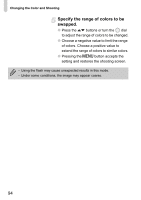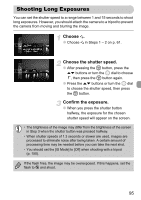Canon PowerShot SD4500 IS PowerShot SD4500 IS / IXUS 1000 HS Camera User Guide - Page 90
Correcting the Brightness and Shooting, i-Contrast, Red-Eye Correction
 |
View all Canon PowerShot SD4500 IS manuals
Add to My Manuals
Save this manual to your list of manuals |
Page 90 highlights
Correcting the Brightness and Shooting (i-Contrast) The camera can detect areas in the scene, such as faces or backgrounds, that are too bright or dark and automatically adjust them to the optimum brightness when shooting. Also, when the overall image is lacking in contrast, the camera will automatically correct the image for a sharper impression when shooting. Choose [i-Contrast]. ● Press the n button and choose [iContrast] in the 4 tab, then press the qr buttons to choose [Auto]. X Once set, @ will appear on the screen. Under some conditions, the image may appear coarse or may not be corrected properly. You can correct recorded images (p. 130). Red-Eye Correction You can automatically correct red-eye that occurs in images taken with the flash. Choose [Flash Settings]. ● Press the n button to choose [Flash Settings] in the 4 tab, then press the m button. Adjust the setting. ● Press the op buttons or turn the  dial to choose [Red-Eye Corr.], then press the qr buttons to choose [On]. X Once set, Œ will appear on the screen. 90