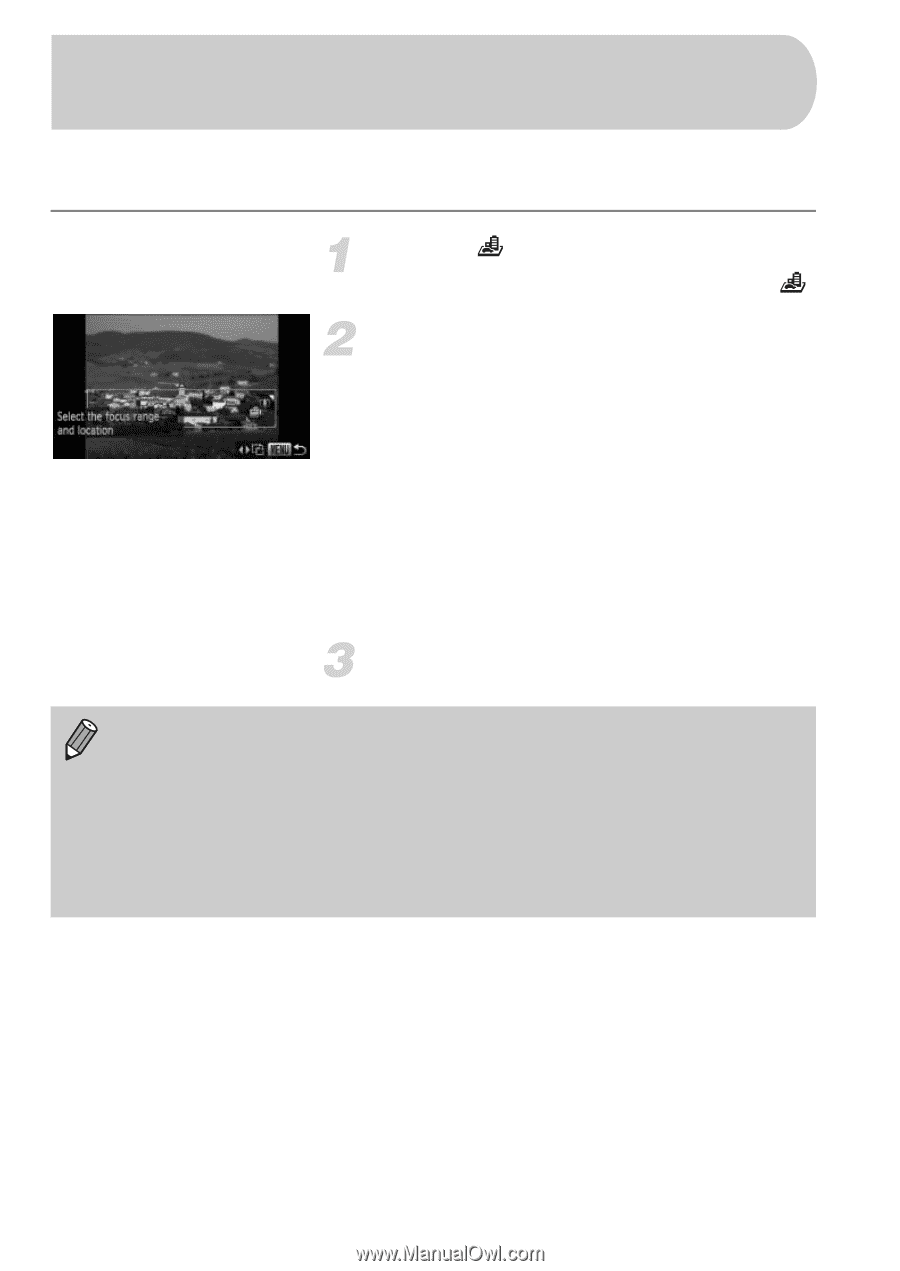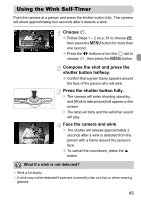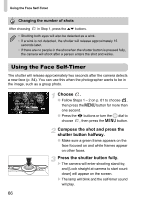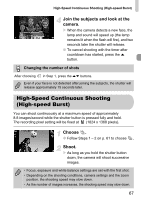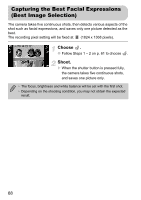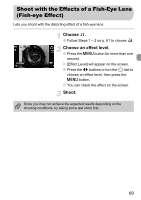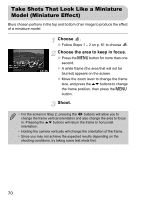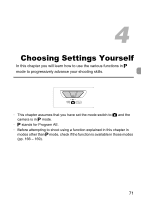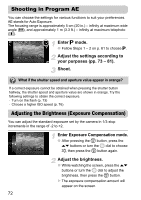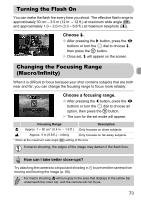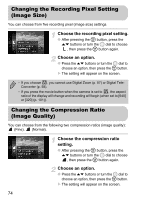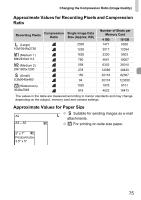Canon PowerShot SD4500 IS PowerShot SD4500 IS / IXUS 1000 HS Camera User Guide - Page 70
Take Shots That Look Like a Miniature, Model Miniature Effect
 |
View all Canon PowerShot SD4500 IS manuals
Add to My Manuals
Save this manual to your list of manuals |
Page 70 highlights
Take Shots That Look Like a Miniature Model (Miniature Effect) Blurs chosen portions in the top and bottom of an image to produce the effect of a miniature model. Choose . ● Follow Steps 1 - 2 on p. 61 to choose . Choose the area to keep in focus. ● Press the n button for more than one second. X A white frame (the area that will not be blurred) appears on the screen. ● Move the zoom lever to change the frame size, and press the op buttons to change the frame position, then press the n button. Shoot. • For the screen in Step 2, pressing the qr buttons will allow you to change the frame vertical orientation and also change the area to focus in. Pressing the op buttons will return the frame to horizontal orientation. • Holding the camera vertically will change the orientation of the frame. • Since you may not achieve the expected results depending on the shooting conditions, try taking some test shots first. 70