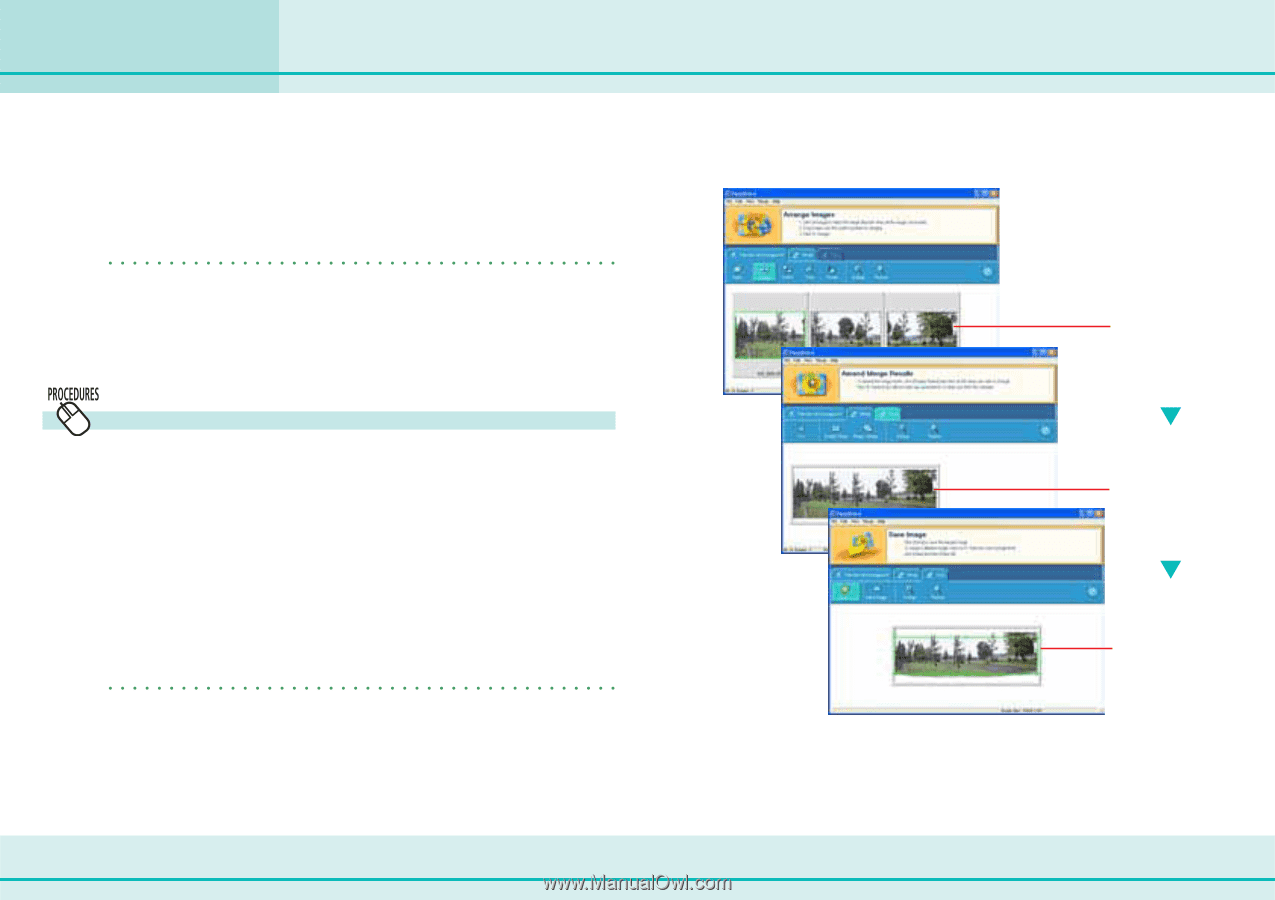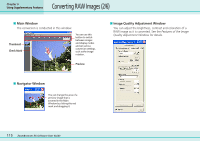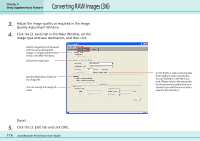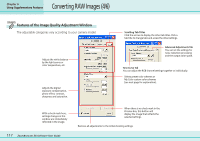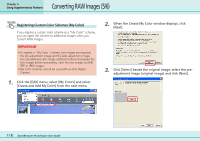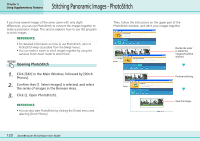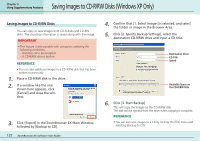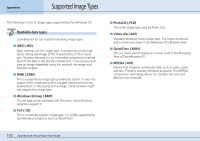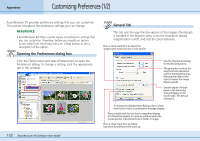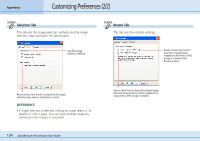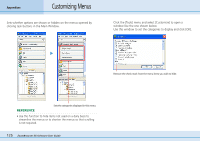Canon PowerShot SD500 ZoomBrowser EX 5.1 Software User Guide - Page 120
Stitching Panoramic Images - PhotoStitch
 |
View all Canon PowerShot SD500 manuals
Add to My Manuals
Save this manual to your list of manuals |
Page 120 highlights
Chapter 6 Using Supplementary Features Stitching Panoramic Images - PhotoStitch If you have several images of the same scene with only slight differences, you can use PhotoStitch to connect the images together to make a panoramic image. This section explains how to use this program to stitch images. REFERENCE • For detailed information on how to use PhotoStitch, refer to PhotoStitch Help (accessible from the [Help] menu). • You can make it easier to stitch images together by using the camera's Stitch Assist mode to shoot them. Opening PhotoStitch 1. Click [Edit] in the Main Window, followed by [Stitch Photos]. 2. Confirm that [1. Select Images] is selected, and select the series of images in the Browser Area. 3. Click [2. Open PhotoStitch]. REFERENCE • You can also start PhotoStitch by clicking the [Tools] menu and selecting [Stitch Photos]. Then, follow the instructions on the upper part of the PhotoStitch window, and stitch your images together. Decide the order in which the images should be stitched. Perform stitching. Save the image. 120 ZoomBrowser EX Software User Guide