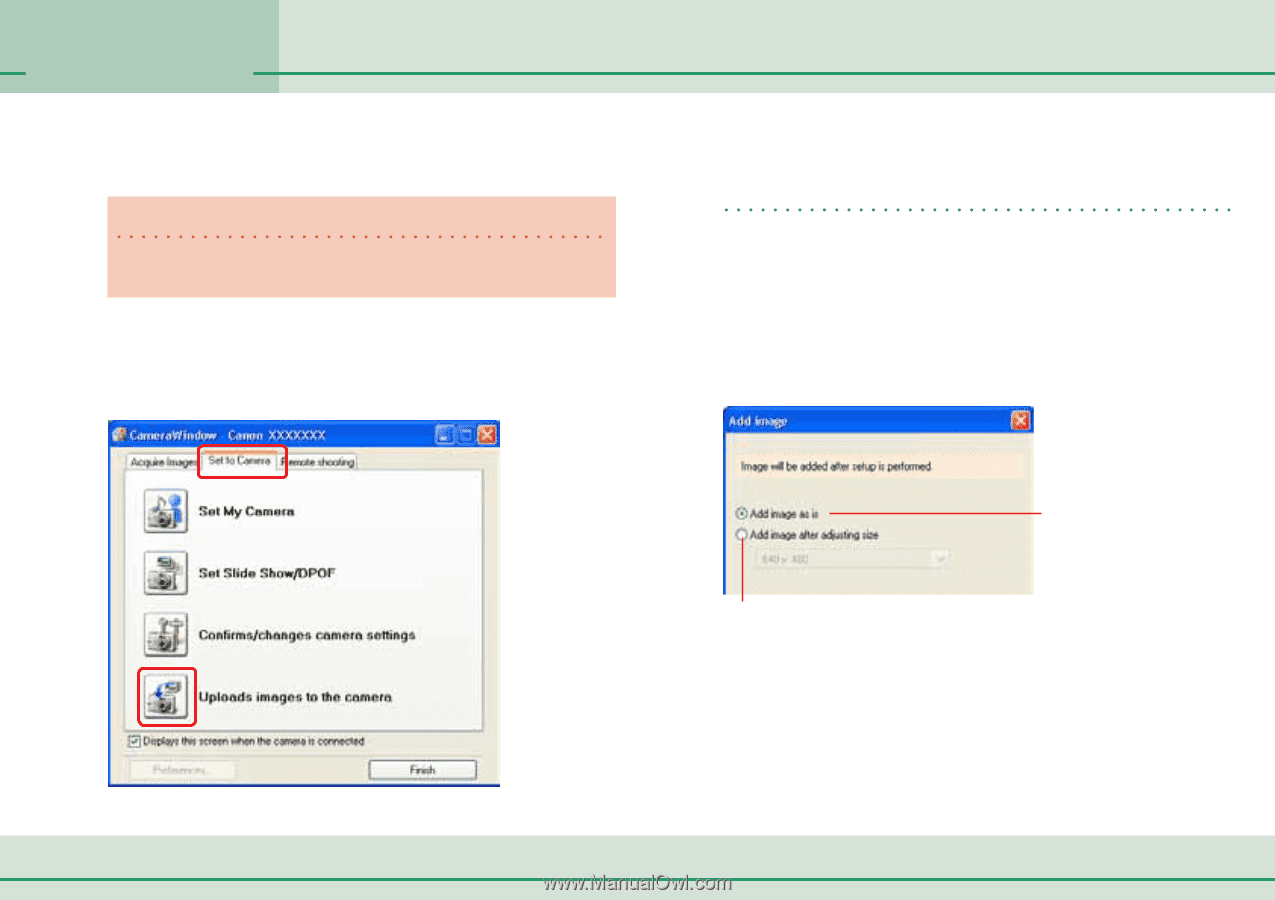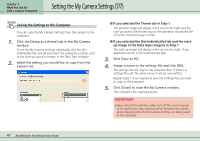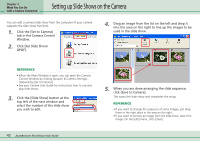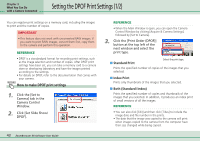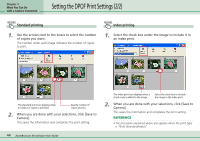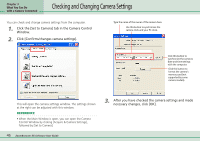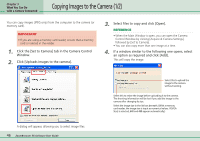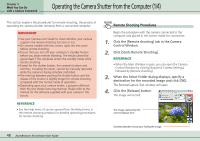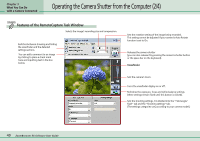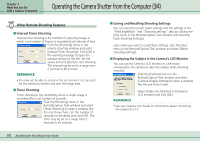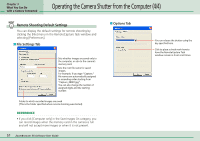Canon PowerShot SD500 ZoomBrowser EX 5.1 Software User Guide - Page 46
Copying Images to the Camera 1/2 - value
 |
View all Canon PowerShot SD500 manuals
Add to My Manuals
Save this manual to your list of manuals |
Page 46 highlights
Chapter 3 What You Can Do with a Camera Connected Copying Images to the Camera (1/2) You can copy images (JPEG only) from the computer to the camera (or memory card). IMPORTANT • If you are using a memory card reader, ensure that a memory card is inserted in the reader. 1. Click the [Set to Camera] tab in the Camera Control Window. 2. Click [Uploads images to the camera]. 3. Select files to copy and click [Open]. REFERENCE • When the Main Window is open, you can open the Camera Control Window by clicking [Acquire & Camera Settings], followed by [Set to Camera]. • You can also copy more than one image at a time. 4. If a window similar to the following one opens, select an option as required and click [Add]. This will copy the image. A dialog will appear, allowing you to select image files. 46 ZoomBrowser EX Software User Guide Select this to upload the image to the camera without resizing. Select this to resize the image before uploading it to the camera. The shooting information will be lost if you add the image to the camera after changing its size. Select the image size in the list box beneath. (With a memory card reader, the image size is input as numerical values. If [VGA Size] is selected, 640 and 480 appear automatically.)