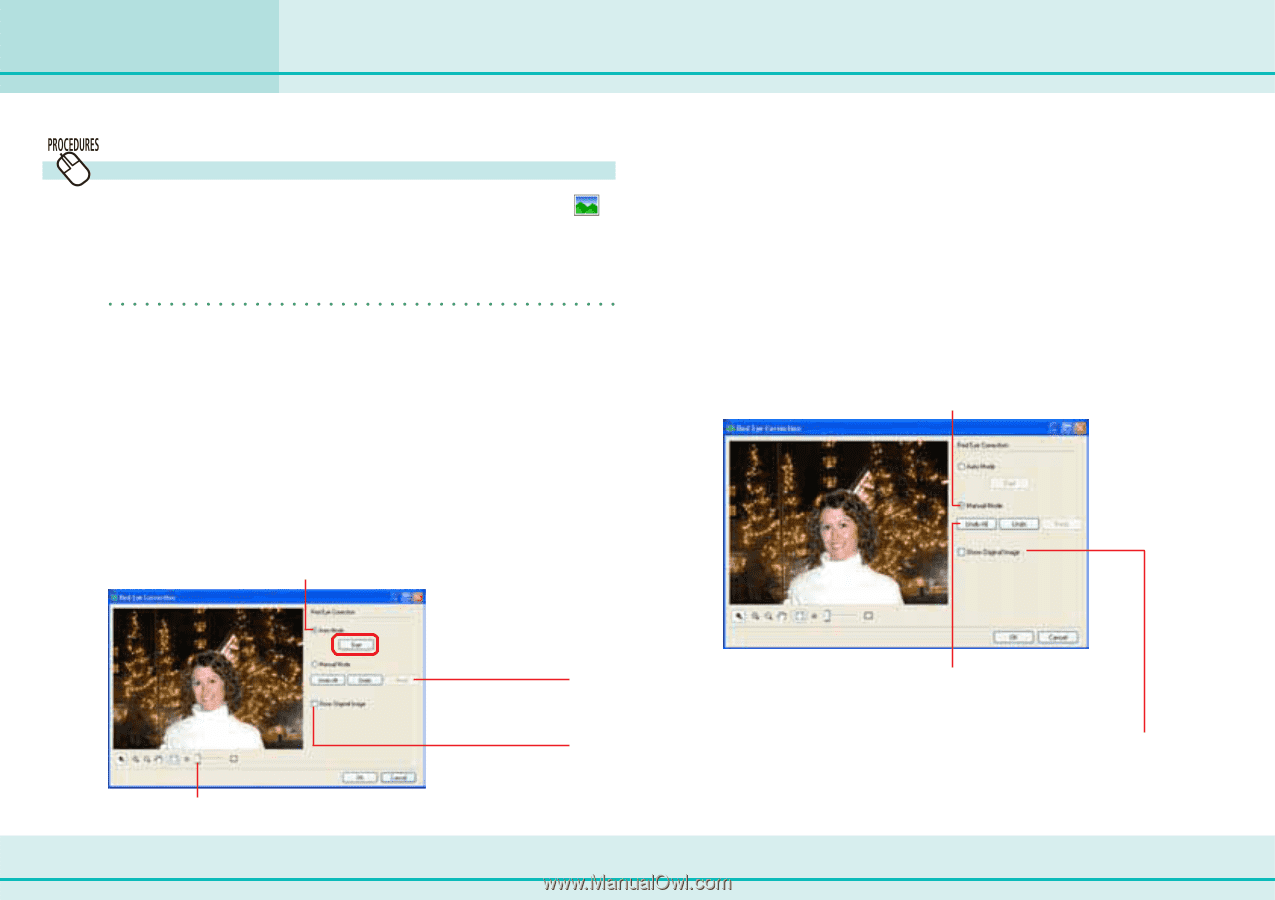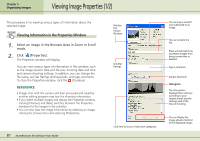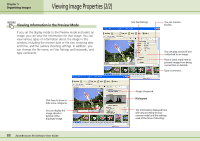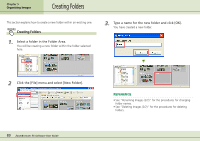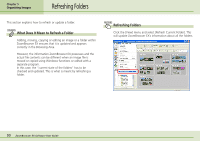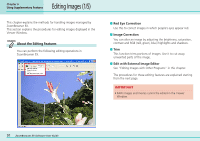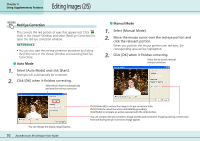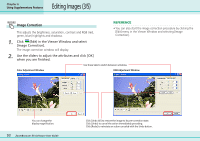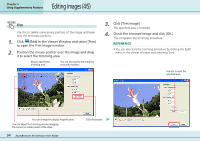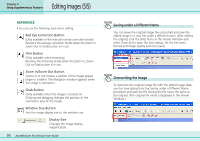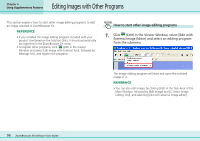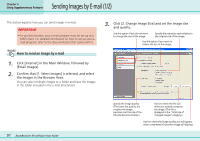Canon PowerShot SD500 ZoomBrowser EX 5.1 Software User Guide - Page 92
Editing Images 2/5
 |
View all Canon PowerShot SD500 manuals
Add to My Manuals
Save this manual to your list of manuals |
Page 92 highlights
Editing Images (2/5) Chapter 6 Using Supplementary Features Red Eye Correction This corrects the red portion of eyes that appear red. Click (Edit) in the Viewer Window and select [Red Eye Correction] to open the red eye correction window. REFERENCE • You can also start the red eye correction procedure by clicking the [Edit] menu in the Viewer Window and selecting [Red Eye Correction]. ■ Auto Mode 1. Select [Auto Mode] and click [Start]. Red eyes will automatically be corrected. 2. Click [OK] when it finishes correcting. Select this to have it automatically perform the red eye correction. ■ Manual Mode 1. Select [Manual Mode]. 2. Move the mouse cursor over the red eye portion and click the relevant portion. When you position the mouse pointer over red eyes, the corresponding area will be highlighted. 3. Click [OK] when it finishes correcting. Select this to choose manual red eye correction. You can change the display magnification. 92 ZoomBrowser EX Software User Guide Click [Undo All] to restore the image to its pre-correction state. Click [Undo] to cancel the action immediately preceding. Click [Redo] to reinstate an action canceled with the Undo button. You can compare the pre-correction image and the post-correction image by placing a check mark here and having the pre-correction image appear.