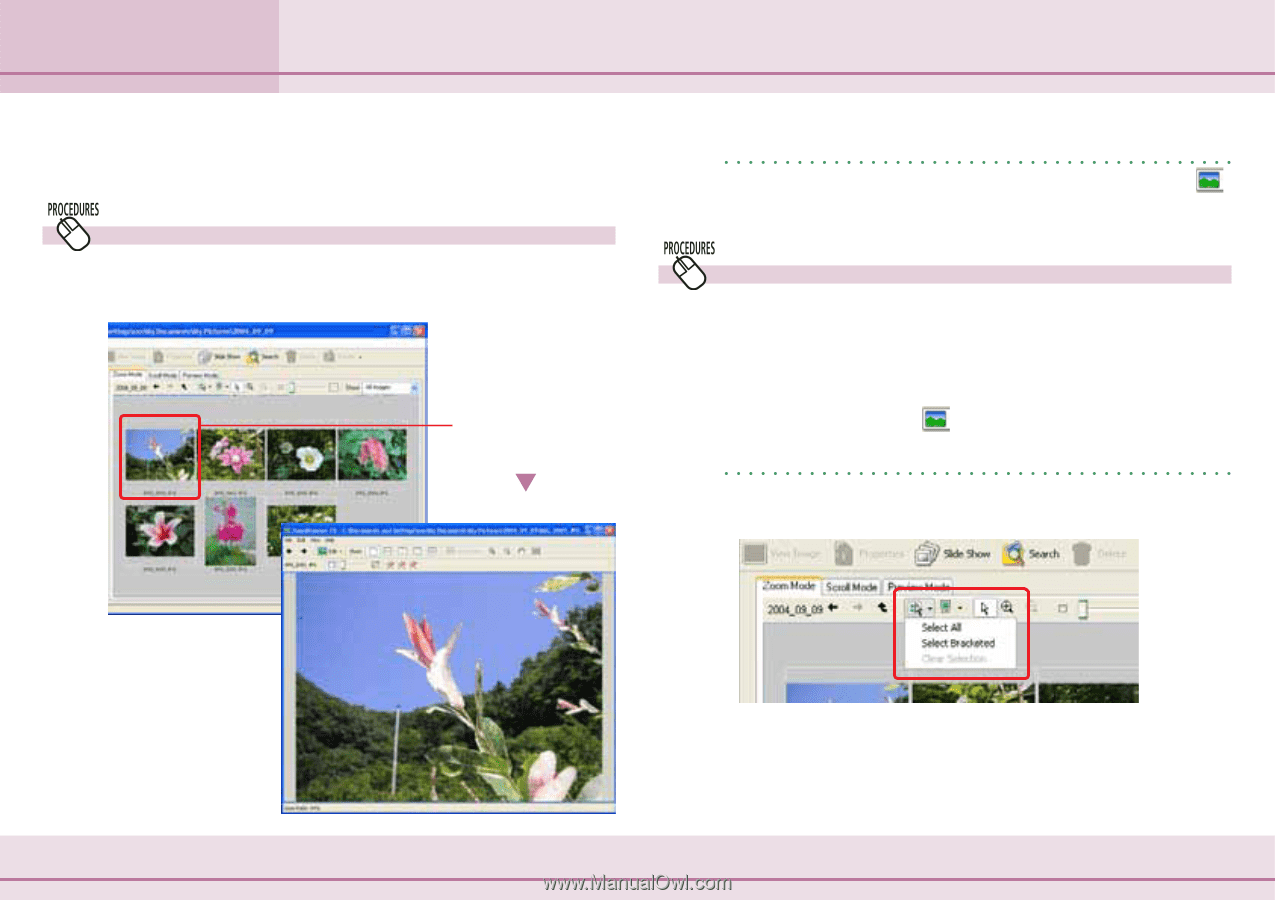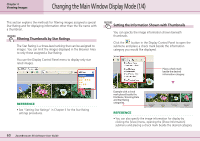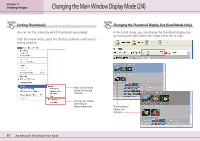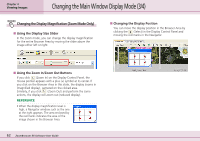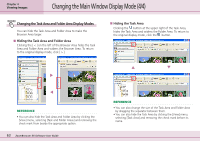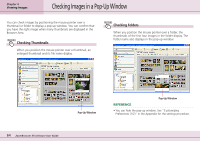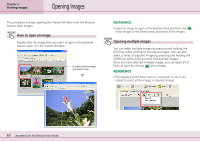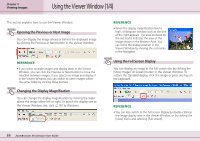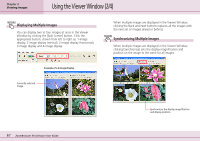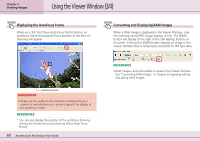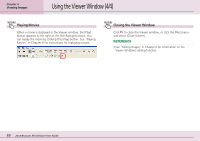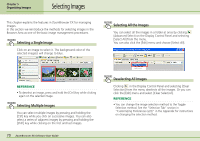Canon PowerShot SD500 ZoomBrowser EX 5.1 Software User Guide - Page 65
Opening Images
 |
View all Canon PowerShot SD500 manuals
Add to My Manuals
Save this manual to your list of manuals |
Page 65 highlights
Chapter 4 Viewing Images Opening Images This procedure involves opening the Viewer Window from the Browser Area to open images. How to open an image Double-click the image that you want to open in the Browser Area to open it in the Viewer Window. Double-click the image you want to see. REFERENCE • Select an image to open in the Browser Area and then click (View Image) or the [View] menu and select [View Image]. Opening multiple images You can select multiple images by pressing and holding the [Ctrl] key while clicking on successive images. You can also select a series of adjacent images by pressing and holding the [Shift] key while clicking on the first and last images. Once you have selected multiple images, you can open all of them at once by clicking (View Image). REFERENCE • The Display Control Panel menu is convenient to use if you intend to select all the images or deselect images. 65 ZoomBrowser EX Software User Guide