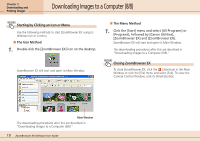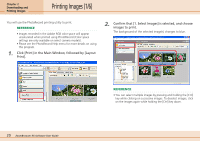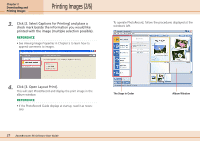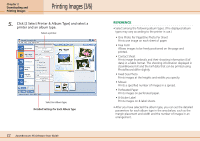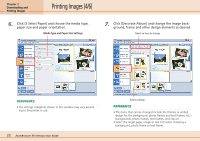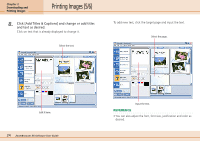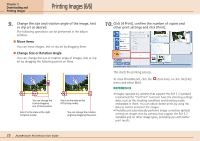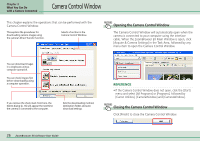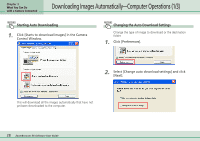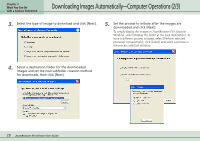Canon PowerShot SD500 ZoomBrowser EX 5.1 Software User Guide - Page 24
Printing Images 5/6
 |
View all Canon PowerShot SD500 manuals
Add to My Manuals
Save this manual to your list of manuals |
Page 24 highlights
Chapter 2 Downloading and Printing Images Printing Images (5/6) 8. Click [Add Titles & Captions] and change or add titles and text as desired. Click on text that is already displayed to change it. Select the text. To add new text, click the target page and input the text. Select the page. Edit it here. 24 ZoomBrowser EX Software User Guide Input the text. REFERENCE • You can also adjust the font, font size, justification and color as desired.
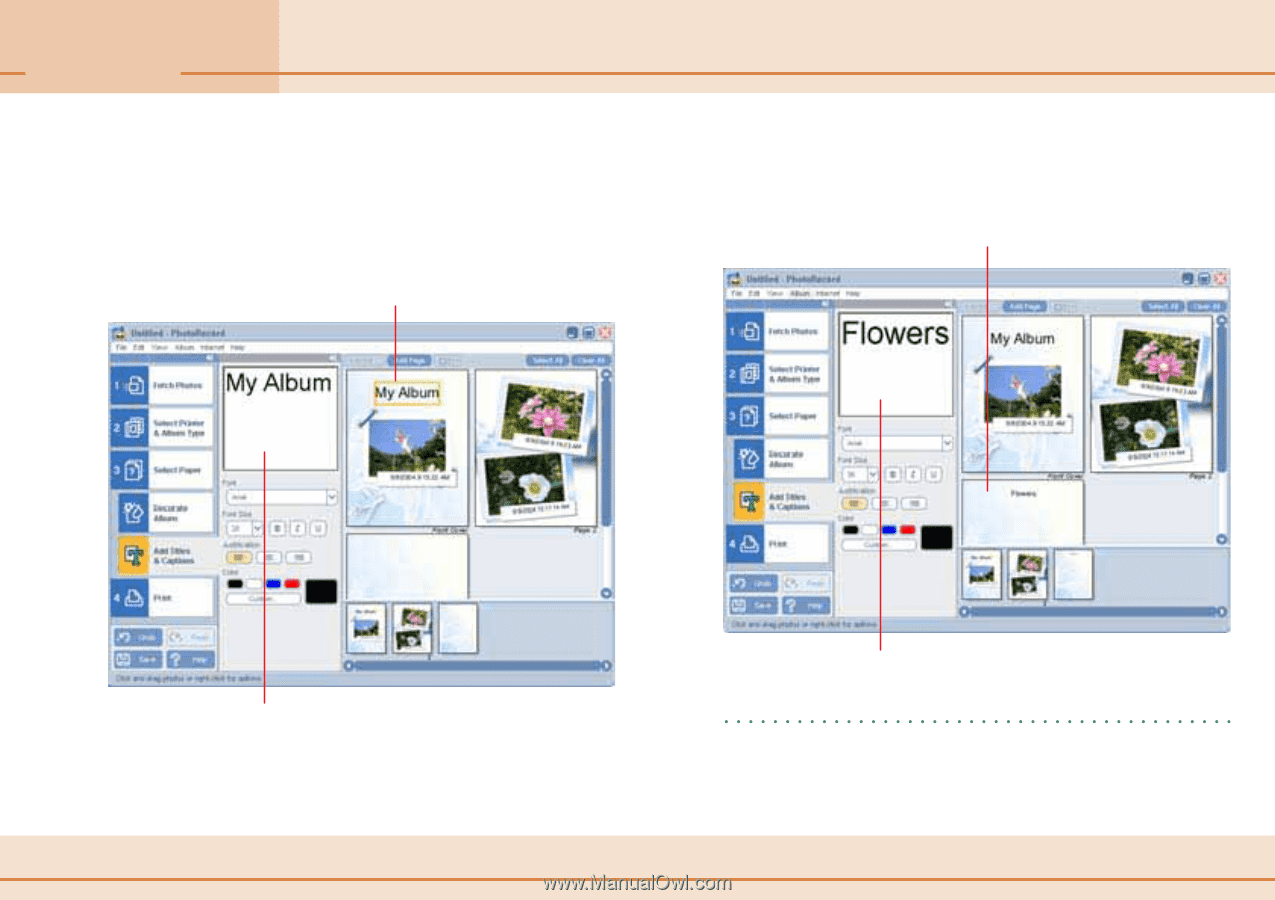
24
ZoomBrowser EX Software User Guide
Chapter 2
Downloading and
Printing Images
Printing Images (5/6)
8.
Click [Add Titles & Captions] and change or add titles
and text as desired.
Click on text that is already displayed to change it.
To add new text, click the target page and input the text.
REFERENCE
• You can also adjust the font, font size, justification and color as
desired.
Select the text.
Edit it here.
Select the page.
Input the text.