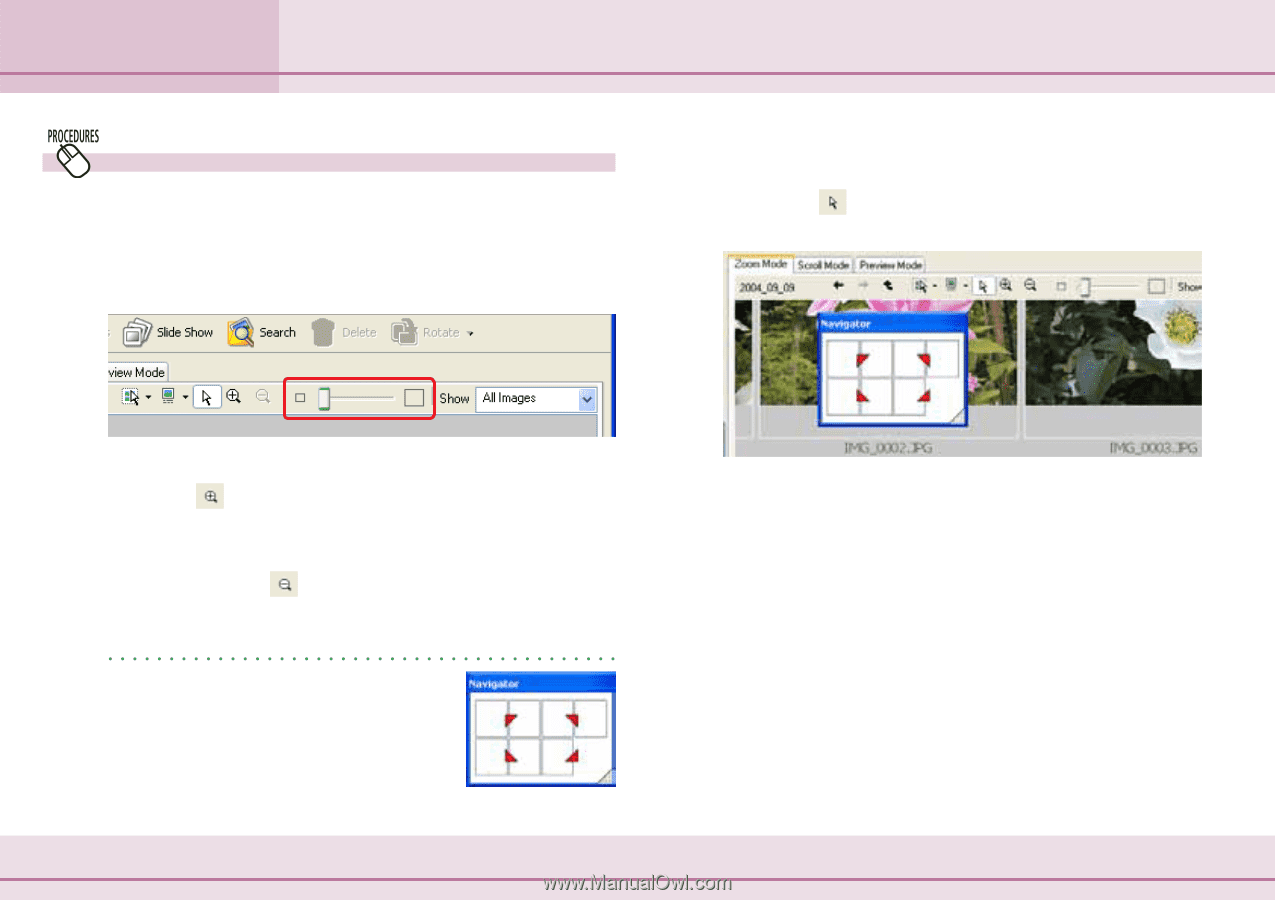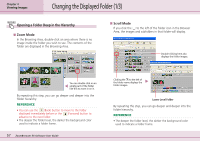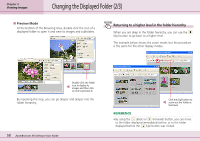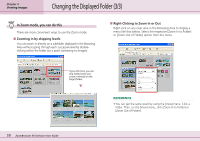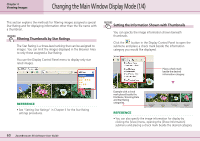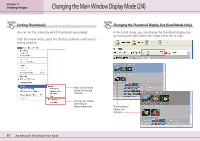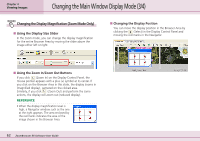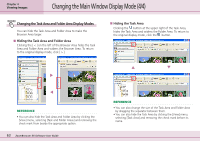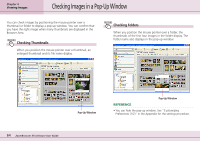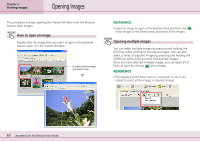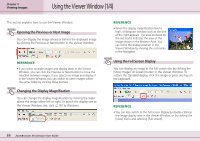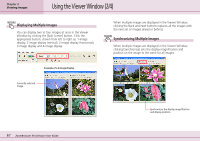Canon PowerShot SD500 ZoomBrowser EX 5.1 Software User Guide - Page 62
Changing the Main Window Display Mode 3/4
 |
View all Canon PowerShot SD500 manuals
Add to My Manuals
Save this manual to your list of manuals |
Page 62 highlights
Chapter 4 Viewing Images Changing the Main Window Display Mode (3/4) Changing the Display Magnification (Zoom Mode Only) ■ Using the Display Size Slider In the zoom mode, you can change the display magnification for the entire Browser Area by moving the slider above the image either left or right. ■ Changing the Display Position You can move the display position in the Browser Area by clicking the (Select) in the Display Control Panel and moving the red marks in the Navigator. ■ Using the Zoom In/Zoom Out Buttons If you click (Zoom In) on the Display Control Panel, the mouse pointer appears with a plus (+) symbol at its center. If you click on the Browser Area in this state, the display zooms in (magnified display), centered on the clicked area. Similarly, if you click (Zoom Out) and perform the same actions, the display will zoom out (reduced display). REFERENCE • When the display magnification level is high, a Navigator window such as the one at the right appears. The area enclosed by the red marks indicates the area of the image shown in the Browser Area. 62 ZoomBrowser EX Software User Guide