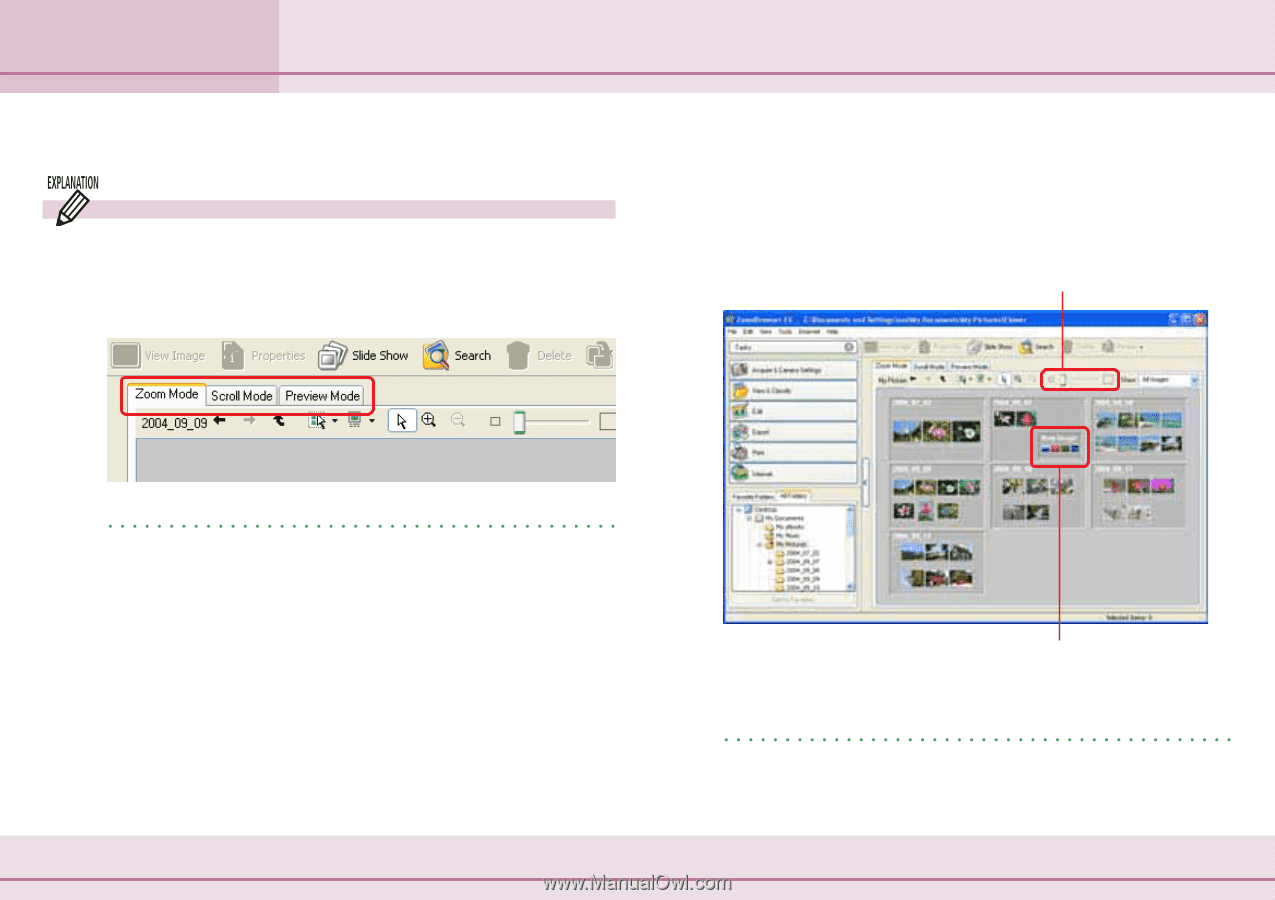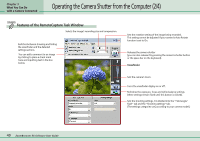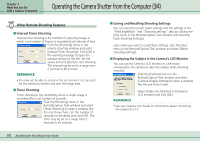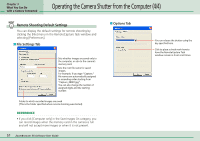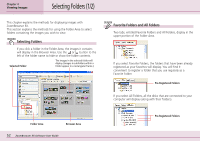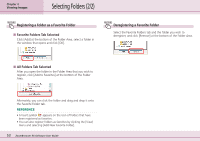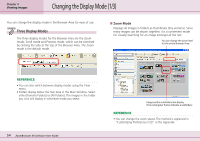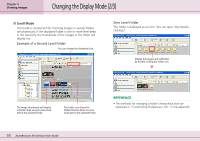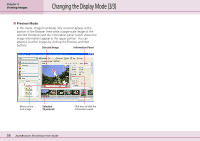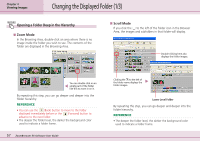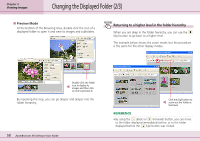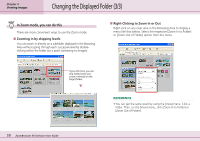Canon PowerShot SD500 ZoomBrowser EX 5.1 Software User Guide - Page 54
Changing the Display Mode 1/3
 |
View all Canon PowerShot SD500 manuals
Add to My Manuals
Save this manual to your list of manuals |
Page 54 highlights
Chapter 4 Viewing Images Changing the Display Mode (1/3) You can change the display mode in the Browser Area for ease of use. Three Display Modes The three display modes for the Browser Area are the Zoom mode, Scroll mode and Preview mode, which can be switched by clicking the tabs at the top of the Browser Area. The Zoom mode is the default mode. ■ Zoom Mode Displays all images in folders as thumbnails (tiny versions). Since many images can be shown together, it is a convenient mode for visually searching for an image amongst all the rest. You can change the zoom level for the entire Browser Area. REFERENCE • You can also switch between display modes using the View menu. • Folders display below the Task Area in the Main Window. Select either [Favorite Folders] or [All Folders]. The images in the folder you click will display in whichever mode you select. 54 ZoomBrowser EX Software User Guide Images within subfolders also display. (The rectangular frame indicates a subfolder.) REFERENCE • You can change the zoom speed. The method is explained in "Customizing Preferences (1/2)" in the Appendix.