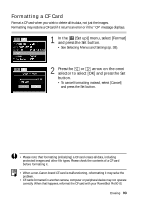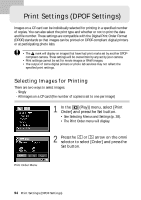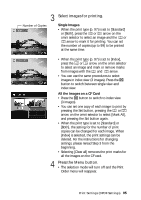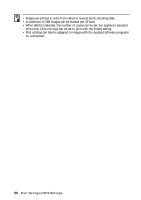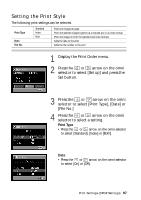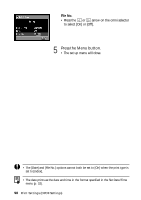Canon Pro90 PowerShot Pro90IS Camera User Guide - Page 95
Formatting a CF Card - powershot
 |
UPC - 082966162275
View all Canon Pro90 manuals
Add to My Manuals
Save this manual to your list of manuals |
Page 95 highlights
Formatting a CF Card Format a CF card when you wish to delete all its data, not just the images. Formatting may restore a CF card if it returns an error or if the "CF" message displays. 1 In the [ (Set up)] menu, select [Format] and press the Set button. • See Selecting Menus and Settings (p. 38). 2 Press the or arrow on the omni selector to select [OK] and press the Set button. • To cancel formatting instead, select [Cancel] and press the Set button. • Please note that formatting (initializing) a CF card erases all data, including protected images and other file types. Please check the contents of a CF card before formatting it. • When a non-Canon brand CF card is malfunctioning, reformatting it may solve the problem. • CF cards formatted in another camera, computer or peripheral device may not operate correctly. When that happens, reformat the CF card with your PowerShot Pro90 IS. Erasing 93