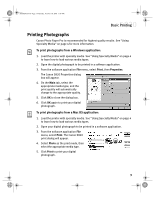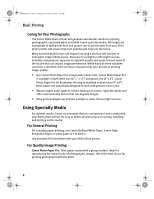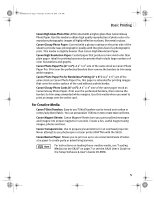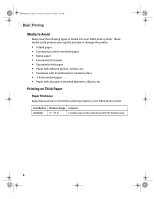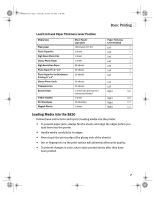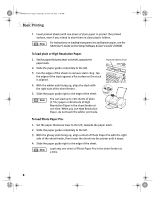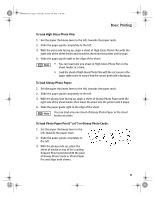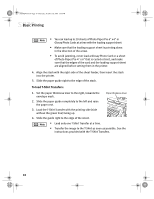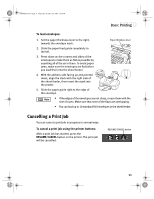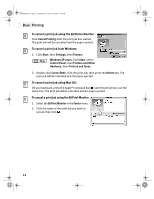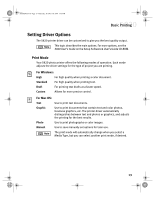Canon S820 S820 Quick Start Guide - Page 12
Basic Printing
 |
View all Canon S820 manuals
Add to My Manuals
Save this manual to your list of manuals |
Page 12 highlights
S820QSG.book Page 8 Thursday, October 18, 2001 1:41 PM Basic Printing • Cover printed sheets with one sheet of plain paper to protect the printed surface, even if you intend to store them in clear plastic folders. For instructions on loading transparencies and banner paper, see the S820 User's Guide on the Setup Software & User's Guide CD-ROM. To load plain or High Resolution Paper: 1. Set the paper thickness lever to the left, towards the paper mark. 2. Slide the paper guide completely to the left. 3. Fan the edges of the sheets to remove static cling. Tap the edges of the stack against a flat surface so the stack is aligned. 4. With the whiter side facing up, align the stack with the right side of the sheet feeder. 5. Slide the paper guide right to the edge of the sheet. You can load up to 100 sheets of plain (17 lb.) paper or 80 sheets of High Resolution Paper in the sheet feeder at one time. When you use High Resolution Paper, do not touch the whiter print side. Paper thickness lever To load Photo Paper Pro: 1. Set the paper thickness lever to the left, towards the paper mark. 2. Slide the paper guide completely to the left. 3. With the glossy side facing up, align a sheet of Photo Paper Pro with the right side of the sheet feeder, then insert the sheet into the printer until it stops. 4. Slide the paper guide right to the edge of the sheet. Load only one sheet of Photo Paper Pro in the sheet feeder at a time. 8