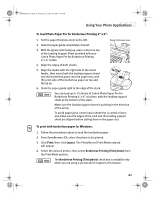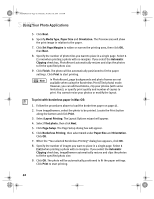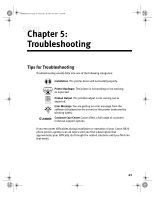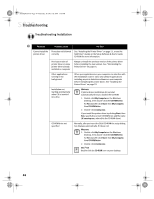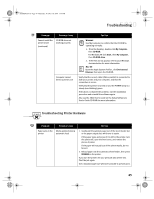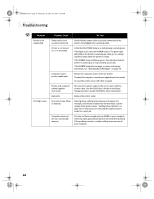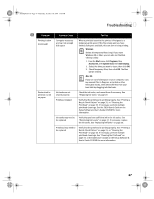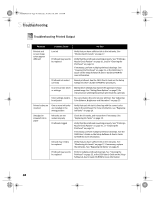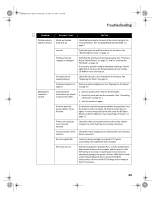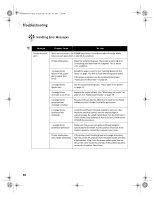Canon S820 S820 Quick Start Guide - Page 50
Problem, Possible Cause, Try
 |
View all Canon S820 manuals
Add to My Manuals
Save this manual to your list of manuals |
Page 50 highlights
S820QSG.book Page 46 Thursday, October 18, 2001 1:41 PM Troubleshooting Problem Printer is not responding Printing is slow Possible Cause Try This Power cable is not securely connected Verify that the power cable is securely connected to the printer and plugged into a working outlet. Printer is not turned on, or is not ready Verify that the POWER lamp is on and glowing a steady green. If the light is off, press the POWER button. The green light will blink as the printer is warming up, then go to a steady (no blink) state when the printer is ready. If the POWER lamp is blinking green, this indicates that the printer is warming up or is processing a print job. If the POWER lamp blinks orange, or green and orange alternately, see "Handling Error Messages" on page 50. Computer and/or printer needs reset Reboot the computer and/or reset the printer. To reboot the computer, close all open applications, then restart. To reset the printer, turn it off, then on again. Printer and computer cabled together incorrectly Reconnect the printer cable to the correct port, with the correct cable. See the S820 User's Guide on the Setup Software & User's Guide CD-ROM for more information. Bad cable Replace the printer cable. Incorrect printer driver or settings Altering driver settings may improve print speed. For example, draft mode is faster than normal mode, but the quality of the print is lower. "Setting Driver Options" on page 13 for instructions on selecting the optimum print mode for a print job. Computer resources are low; not enough memory You may not have enough memory (RAM) on your computer. Close any open applications that are not needed for printing. If the problem persists, consider adding more memory to your computer. 46