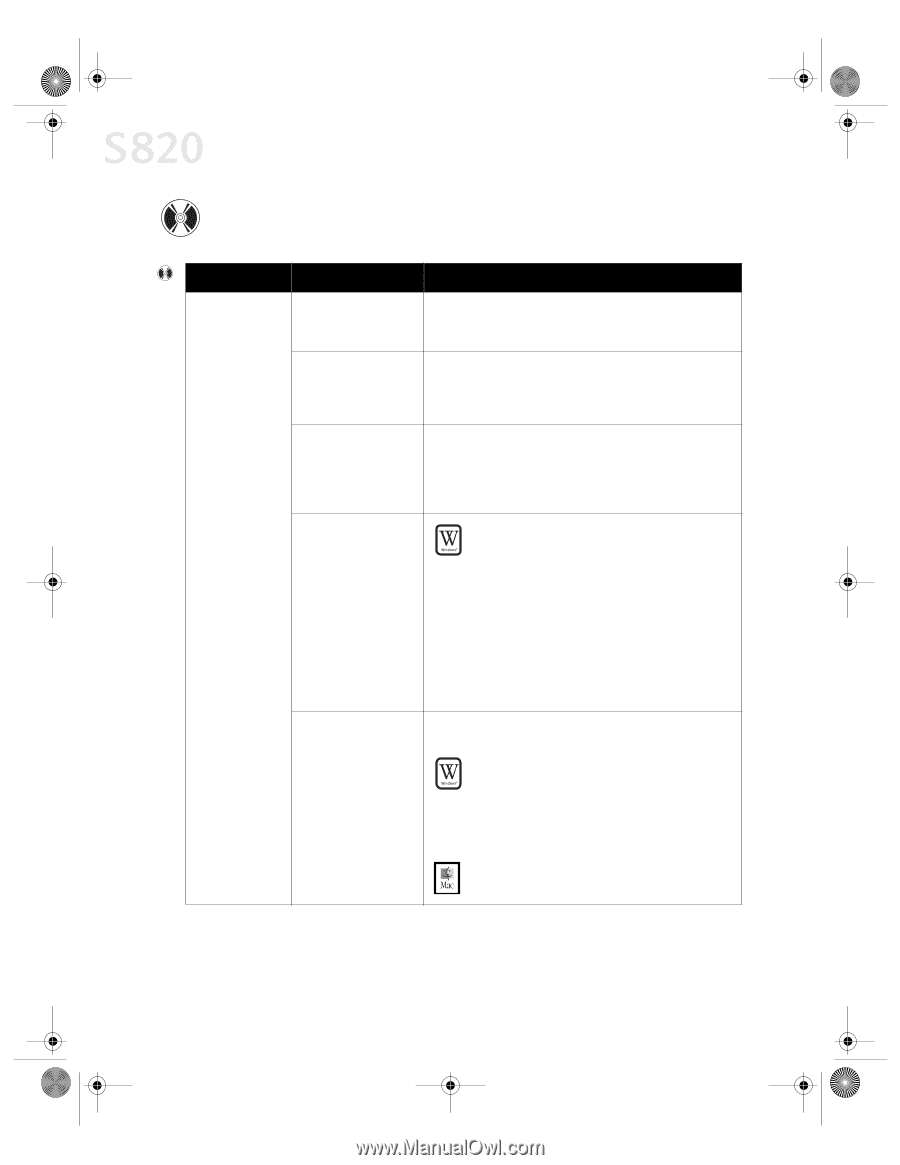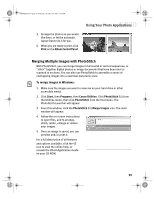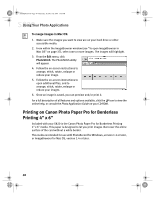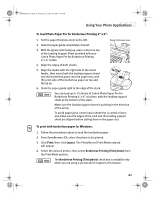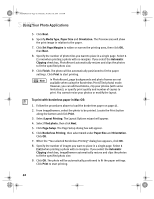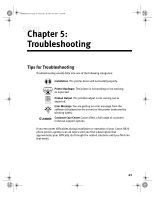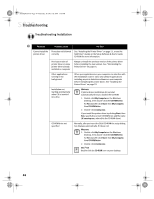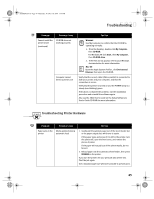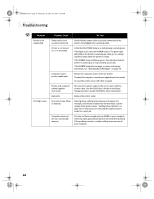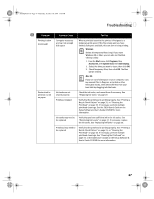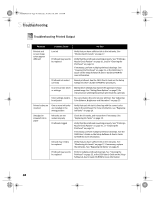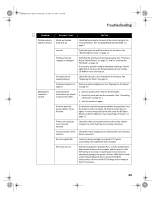Canon S820 S820 Quick Start Guide - Page 48
Troubleshooting
 |
View all Canon S820 manuals
Add to My Manuals
Save this manual to your list of manuals |
Page 48 highlights
S820QSG.book Page 44 Thursday, October 18, 2001 1:41 PM Troubleshooting Troubleshooting Installation Problem Possible Cause Try This Cannot install the printer driver Procedure not followed correctly See "Installing the Printer Driver" on page 53, or see the S820 User's Guide on the Setup Software & User's Guide CD-ROM for more information. Previous version of printer driver or same printer driver already installed on computer Always uninstall the previous version of the printer driver before installing the new version. See "Uninstalling the Printer Driver" on page 55. Other applications running in the background Other open applications on your computer can interfere with the installation routine. Close any software applications including any virus detection software on your computer before reinstalling the printer driver. See "Installing the Printer Driver" on page 53. Installation not starting automatically when CD is inserted into drive WINDOWS If printer driver installation did not start automatically when you loaded the CD-ROM: 1. Double-click My Computer on the Windows desktop, then double-click the CD-ROM drive. For Windows XP, click Start, then My Computer, then CD-ROM drive. 2. Double-click msetup.exe. If you install the printer driver by clicking Start, then Run, specify the correct CD-ROM drive and file name (D:\msetup.exe, where D is the CD-ROM drive). CD-ROM drive not specified Normally, after you insert the S820 CD-ROM the setup dialog box displays automatically. If it does not: WINDOWS 1. Double-click My Computer on the Windows desktop, then double-click the CD-ROM drive. For Windows XP, click Start, then My Computer, then CD-ROM drive. 2. Double-click msetup.exe. MAC® OS Double-click the CD-ROM icon on your desktop. 44