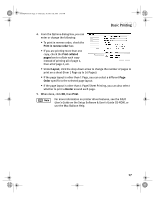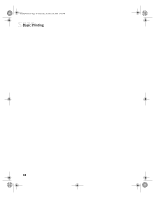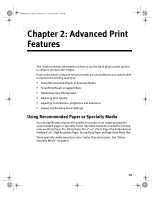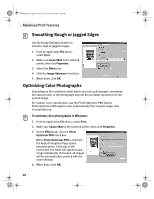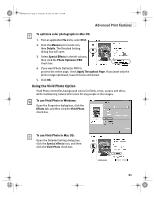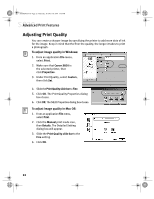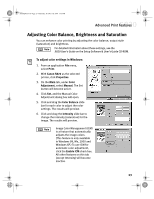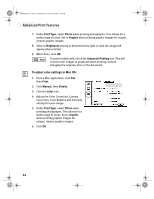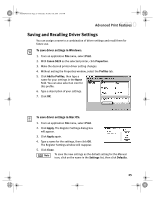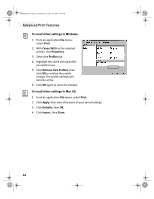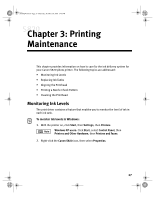Canon S820 S820 Quick Start Guide - Page 26
Adjusting Print Quality
 |
View all Canon S820 manuals
Add to My Manuals
Save this manual to your list of manuals |
Page 26 highlights
S820QSG.book Page 22 Thursday, October 18, 2001 1:41 PM Advanced Print Features Adjusting Print Quality You can create a sharper image by specifying the printer to add more dots of ink for the image. Keep in mind that the finer the quality, the longer it takes to print a photograph. To adjust image quality in Windows: 1. From an application File menu, select Print. 2. Make sure that Canon S820 is the selected printer, then click Properties. 3. Under Print Quality, select Custom, then click Set. 4. Slide the Print Quality slide bar to Fine. 5. Click OK. The Print Quality Properties dialog box closes. 6. Click OK. The S820 Properties dialog box closes. To adjust image quality in Mac OS: 1. From an application File menu, select Print. 2. Click the Manual print mode icon, then Details. The Detailed Setting dialog box will appear. 3. Slide the Print Quality slide bar to the Fine setting. 4. Click OK. 22