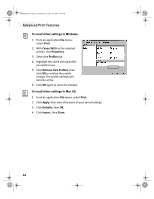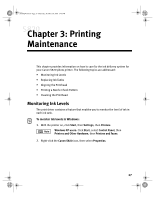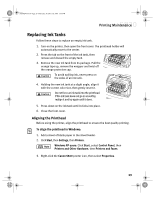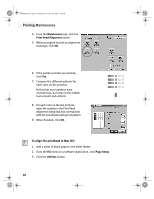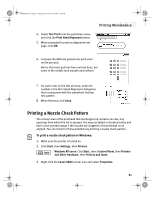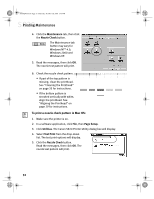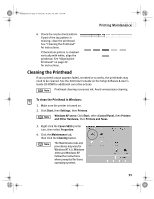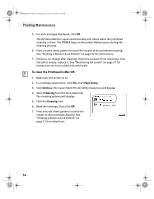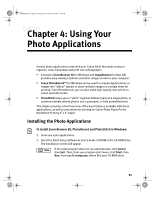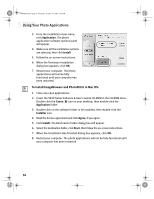Canon S820 S820 Quick Start Guide - Page 35
Printing a Nozzle Check Pattern
 |
View all Canon S820 manuals
Add to My Manuals
Save this manual to your list of manuals |
Page 35 highlights
S820QSG.book Page 31 Thursday, October 18, 2001 1:41 PM 4. Select Test Print from the pull-down menu, and click the Print Head Alignment button. 5. When prompted to print an alignment test page, click OK. Printing Maintenance 6. Compare the different patterns for each color on the printout. Notice that most patterns have vertical lines, but some in the middle look smooth and uniform. 7. For each color on the test printout, enter the number in the Print Head Alignment dialog box that corresponds with the smoothest looking test pattern. 8. When finished, click Send. Printing a Nozzle Check Pattern The contact area of the printhead that discharges ink contains nozzles, tiny openings from which the ink is sprayed. You may see faded or streaked colors and text in your printed output if the nozzles are clogged or the printhead is not aligned. You can check for these problems by printing a nozzle check pattern. To print a nozzle check pattern in Windows: 1. Make sure the printer is turned on. 2. Click Start, then Settings, then Printers. Windows XP users: Click Start, select Control Panel, then Printers and Other Hardware, then Printers and Faxes. 3. Right-click the Canon S820 printer icon and select Properties. 31