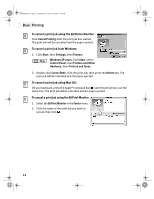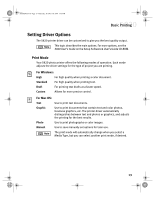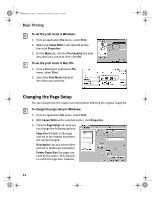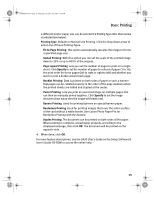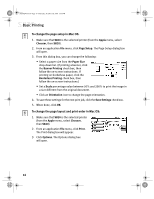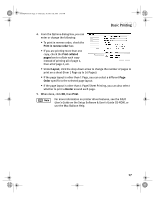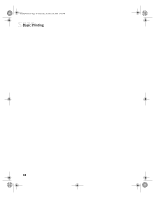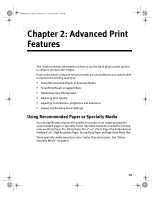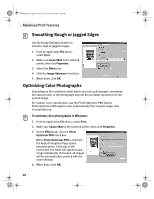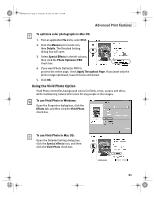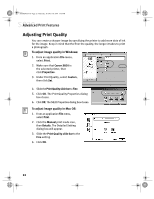Canon S820 S820 Quick Start Guide - Page 21
Print in reverse order, Print collated, s, Layout, Order, Border, Print - printer driver for mac
 |
View all Canon S820 manuals
Add to My Manuals
Save this manual to your list of manuals |
Page 21 highlights
S820QSG.book Page 17 Thursday, October 18, 2001 1:41 PM Basic Printing 4. From the Options dialog box, you can enter or change the following: • To print in reverse order, check the Print in reverse order box. • If you are printing more than one copy, check the Print collated pages box to collate each copy instead of printing all of page 1, then all of page 2, etc. • Under Layout, click the drop-down arrow to change the number of pages to print on a sheet (from 1 Page up to 16 Pages). • If the page layout is other than 1 Page, you can select a different Page Order specific to the selected page layout. • If the page layout is other than 1 Page/Sheet Printing, you can also select whether to print a Border around each page. 5. When done, click OK, then Print. For more information on printer driver features, see the S820 User's Guide on the Setup Software & User's Guide CD-ROM, or use the Mac Balloon Help. 17