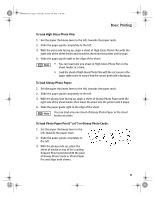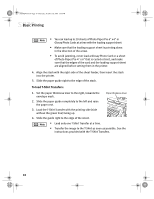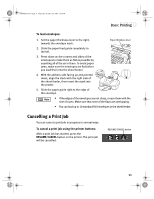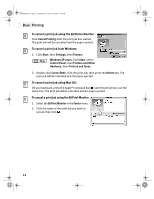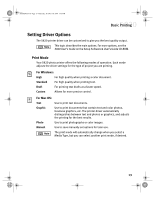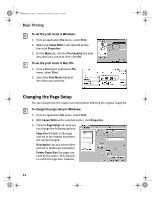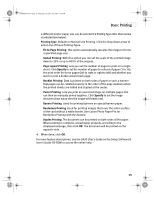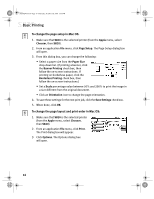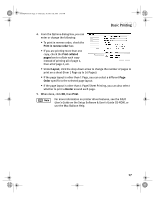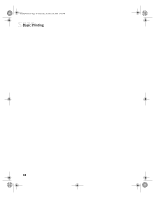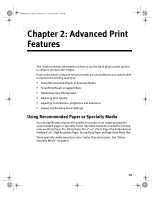Canon S820 S820 Quick Start Guide - Page 18
Changing the Setup
 |
View all Canon S820 manuals
Add to My Manuals
Save this manual to your list of manuals |
Page 18 highlights
S820QSG.book Page 14 Thursday, October 18, 2001 1:41 PM Basic Printing To set the print mode in Windows: 1. From an application File menu, select Print. 2. Make sure Canon S820 is the selected printer, then click Properties. 3. On the Main tab, click the Print Quality that best describes your print job, then click OK. To set the print mode in Mac OS: 1. From a Macintosh application File menu, select Print. 2. Select the Print Mode that best describes your print job. Changing the Page Setup You can change how the image is printed without affecting the original image file. To change the page setup in Windows: 1. From an application File menu, select Print. 2. With Canon S820 as the selected printer, click Properties. 3. Click the Page Setup tab. Here you can change the following options: Page Size Defaults to the page size set in the original document, but can be changed. Orientation Lets you select either portrait or landscape orientation. Printer Paper Size The page size used by the printer. This defaults to match the page size. However, 14