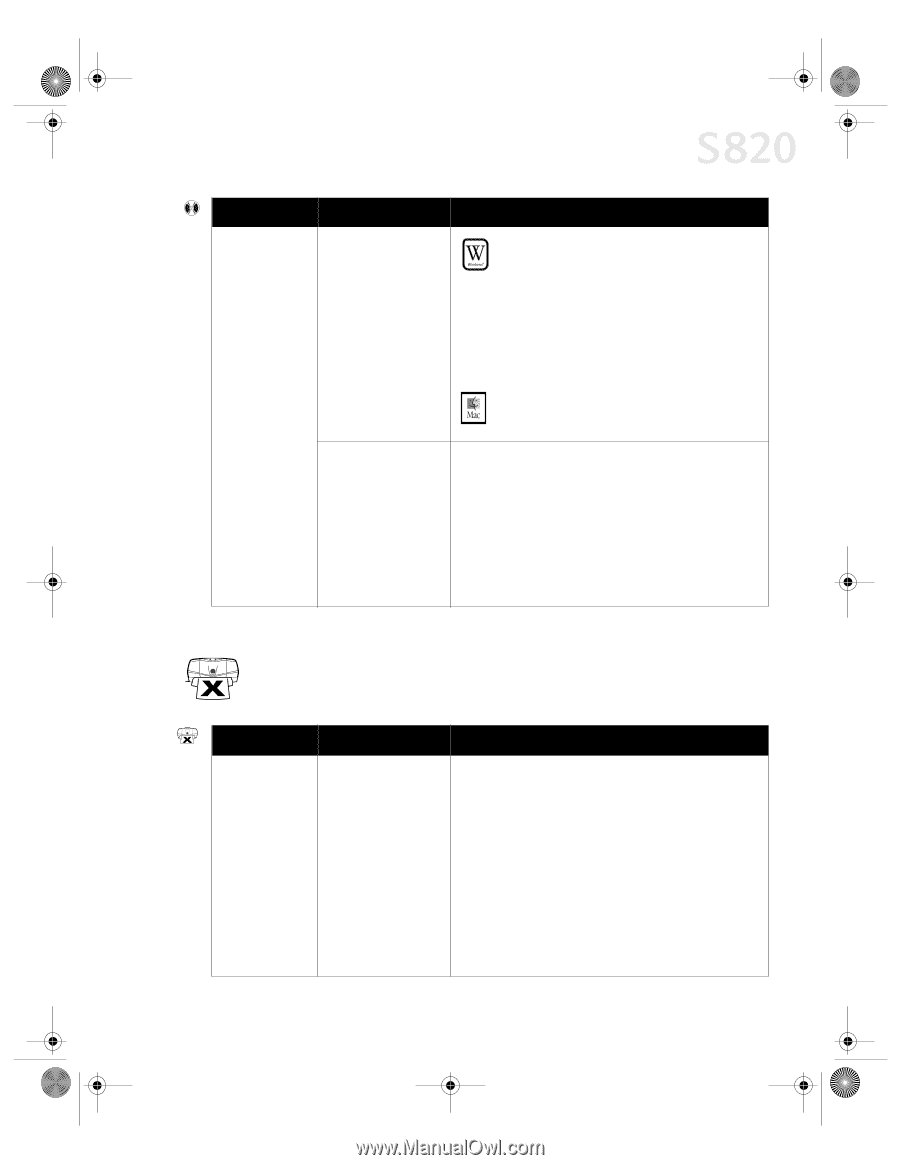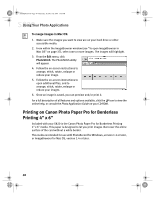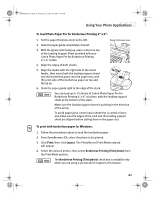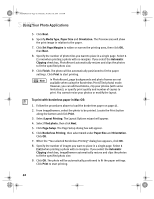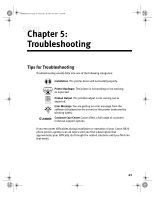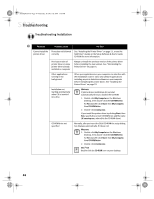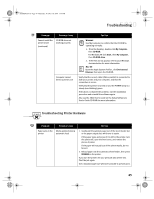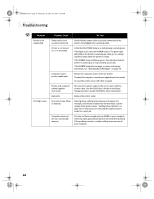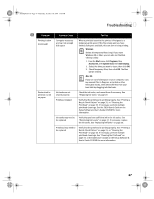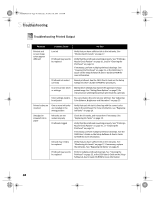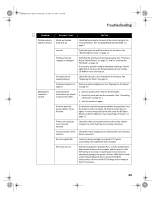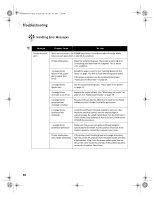Canon S820 S820 Quick Start Guide - Page 49
Troubleshooting Printer Hardware
 |
View all Canon S820 manuals
Add to My Manuals
Save this manual to your list of manuals |
Page 49 highlights
S820QSG.book Page 45 Thursday, October 18, 2001 1:41 PM Troubleshooting Problem Possible Cause Cannot install the printer driver (continued) CD-ROM drive not working properly Computer cannot detect a printer port Try This WINDOWS Use My Computer to confirm that the CD-ROM is operating normally: 1. From the Desktop, double-click My Computer, then CD-ROM. For Windows XP, click Start, then My Computer, then CD-ROM drive. 2. If the files do not appear, refer to your Windows documentation for more information. MAC OS Open the Apple System Profiler, click Devices and Volumes, then open the CD-ROM. Verify that the correct cable (USB or parallel) is connected to both your printer and your computer, and that the connection is secure. Verify that the printer is turned on and the POWER lamp is a steady (non-blinking) green. If this does not handle the problem, exit the installation procedure and reinstall the software again. Also see the S820 User's Guide on the Setup Software & User's Guide CD-ROM for more information. Troubleshooting Printer Hardware Problem Possible Cause Try This Paper jams in the Media jammed during printer automatic feed 1. Gently pull the jammed paper out of the sheet feeder slot or the paper output slot, whichever is easier. If the paper tears and some of it is left in the printer, turn the printer off, open the front cover, and remove the pieces of paper. If the paper will not pull out of the printer easily, do not force it. 2. Reload paper into the automatic sheet feeder, then press RESUME on the printer. If you turn the printer off, your print job data will be lost. Print the job again. Use a standard paper size whenever possible to prevent jams. 45