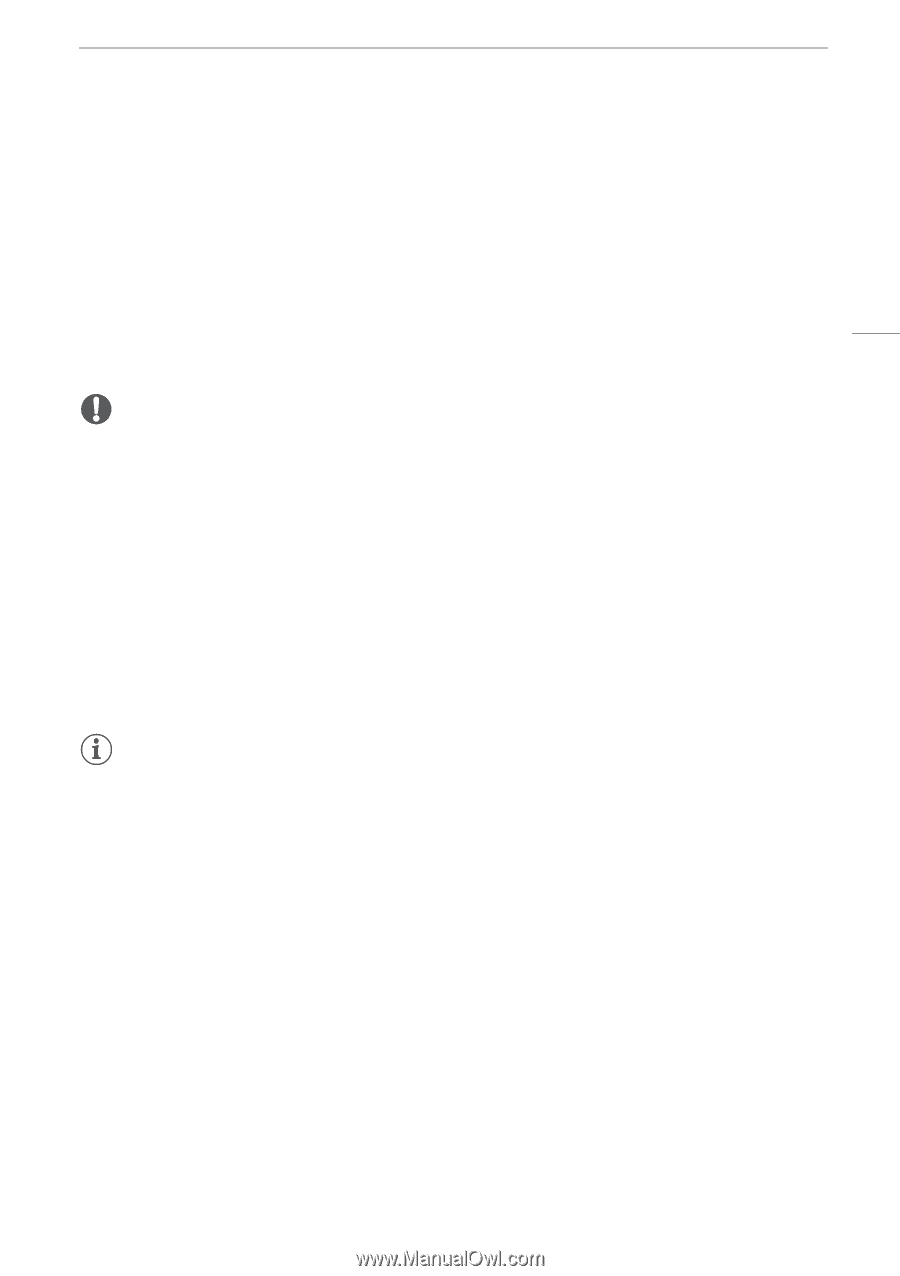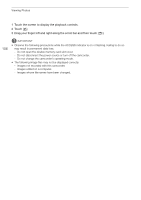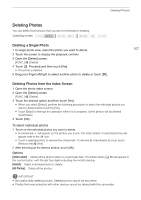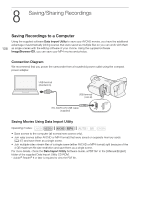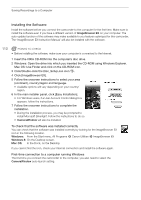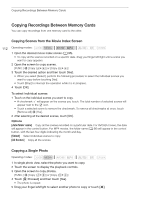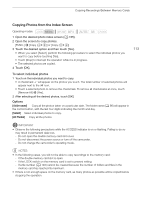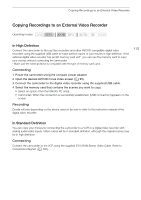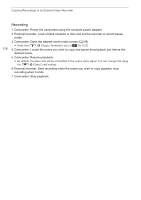Canon VIXIA HF G30 Instruction Manual - Page 111
Connecting the Camcorder to a Computer
 |
View all Canon VIXIA HF G30 manuals
Add to My Manuals
Save this manual to your list of manuals |
Page 111 highlights
Saving Recordings to a Computer Connecting the Camcorder to a Computer 1 Power the camcorder using the compact power adapter. 2 Open the MP4 movie index screen (A 95) or photo index screen (A 105). 3 Connect the camcorder to the computer using the supplied USB cable. • Camcorder: When the connection is successfully established, [USB Connection] appears on the screen. 4 Save the recordings onto the computer. • Refer to relevant sections in the 'ImageBrowser EX Instruction Manual', which can be accessed through the ? menu on the upper right of the software's screen. 111 IMPORTANT • When the camcorder is connected to a computer: - Do not open the double memory card slot cover and do not remove the memory card. - Do not access, change or delete any of the camcorder's folders or files directly from the computer as this may result in permanent data loss. • Observe the following precautions while the ACCESS indicator is on or flashing. Failing to do so may result in permanent data loss. - Do not open the double memory card slot cover. - Do not disconnect the USB cable. - Do not turn off the camcorder or the computer. - Do not change the camcorder's operating mode. • Operation may not work correctly depending on the specifications/settings of your computer. • If you wish to use the recordings on your computer, make copies of them first. Use the copied files, retaining the originals. NOTES • Depending on the computer, you may not be able to play back movies. • The following types of MP4 scenes will be recognized as multiple files on other devices. - Scenes exceeding 4 GB - Scenes recorded at 35 Mbps exceeding 30 minutes - Scenes recorded with a recording mode other than 35 Mbps exceeding 1 hour • Users of Windows 8, Windows 7, Windows Vista, Windows XP and Mac OS X: Your camcorder is equipped with the standard Picture Transfer Protocol (PTP) allowing you to transfer photos (JPEG only) simply by connecting the camcorder to a computer using the supplied USB cable, without having to install the supplied software ImageBrowser EX.