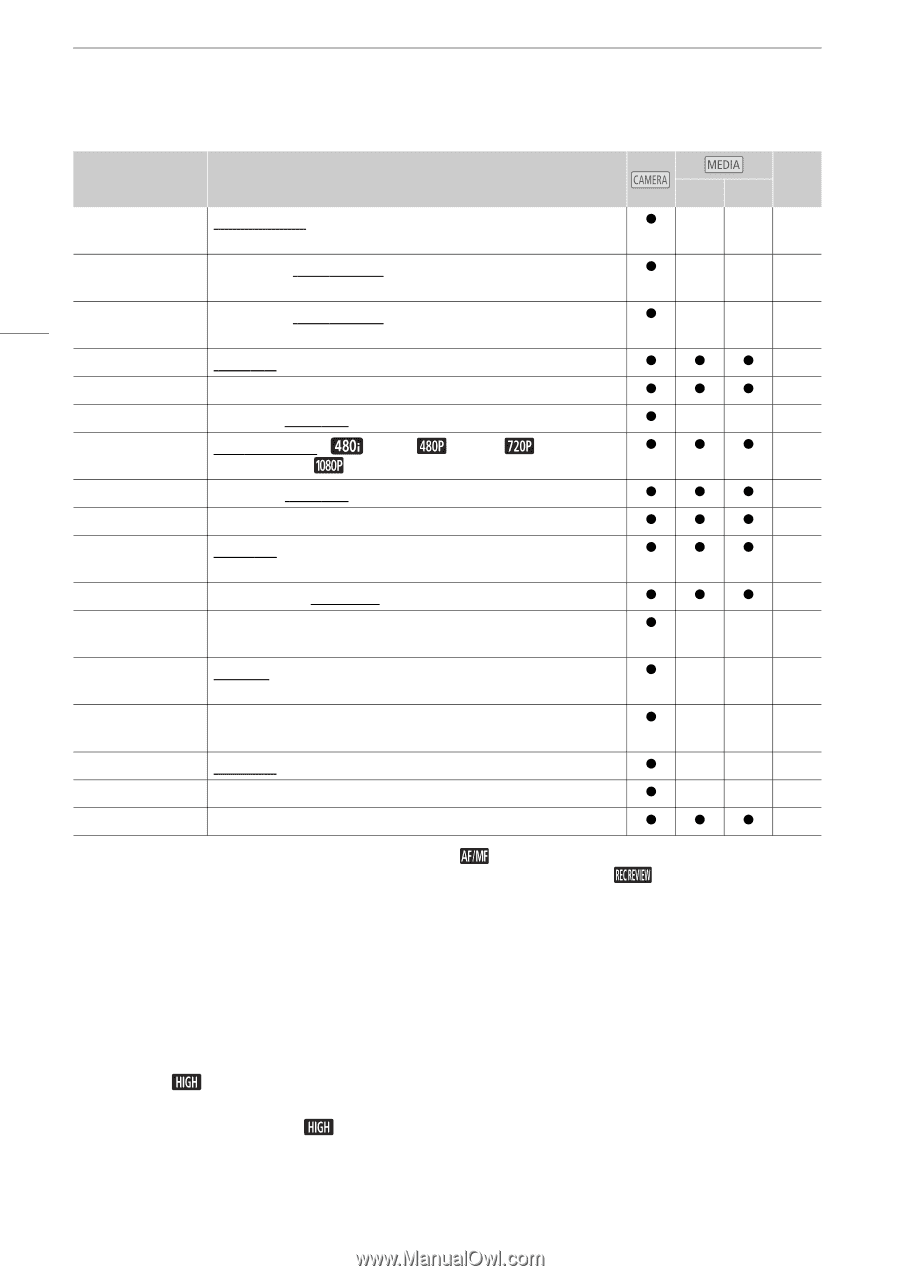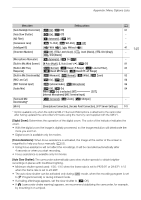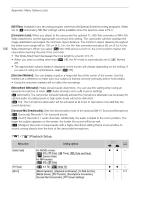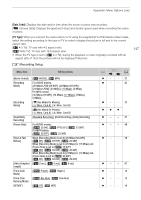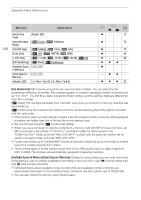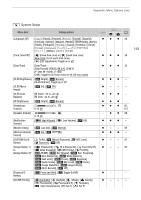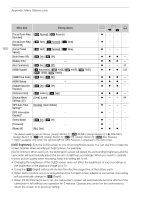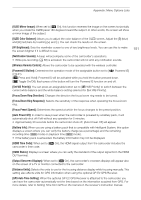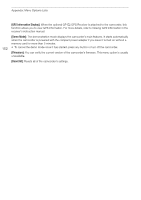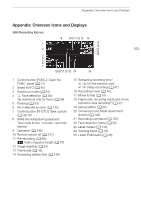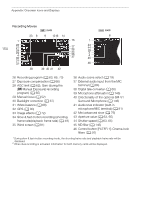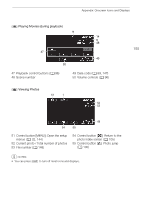Canon VIXIA HF G30 Instruction Manual - Page 150
OLED Brightness] - firmware
 |
View all Canon VIXIA HF G30 manuals
Add to My Manuals
Save this manual to your list of manuals |
Page 150 highlights
Appendix: Menu Options Lists 150 Menu item Setting options [Focus/Zoom Ring Direction] [Focus/Zoom Ring Response] [Focus Preset Speed] [Auto Power Off] [Battery Info] [Rec Command] [HDMI Output] [HDMI Time Code] [HDMI Status] [Output Onscreen Displays] [Distance Units] [Backup Menu Settings 7] [GPS Auto Time Setting]** [GPS Information Display]** [Demo Mode] [Firmware] [Reset All] [h Normal], [X Reverse] [Z Fast], [[ Normal], [] Slow] [Z Fast], [[ Normal], [] Slow] [i On], [j Off] - [i On], [j Off] [k Automatic], [ 480i], [ [¿ 1080i], [ 1080P] [i On], [j Off] - [i On], [j Off] 480P], [ [. meters], [/ feet] [Save], [Load] [Disable], [Auto Update] - [i On], [j Off] - [No], [Yes] 720P], A y} z- - - z- - - z- - - zzz - zzz - z - - 41 z z z 103 zzz - zzz - zzz - zzz - z - - 94 z- - - z- - - z- - - z- - - zzz - * The default settings are as follows. [Assign Button 1]: [ AF/MF], [Assign Button 2]: [z PRE REC], [Assign Button 3]: [j Off], [Assign Button 4]: [j Off], [Assign Button 5]: [ Rec Review]. ** Option available only when the optional GP-E2 GPS Receiver is attached to the camcorder. [OLED Brightness]: Sets the OLED screen to one of two brightness levels. You can use this to make the screen brighter when recording in bright places, for example. [OLED Dimmer]: When set to on, the illumination sensor will detect the surrounding brightness and the camcorder will automatically adjust the screen's brightness accordingly. When you need to carefully monitor picture quality when recording, keep this setting set to off. • Changing the brightness of the OLED screen does not affect the brightness of your recordings or the brightness of the playback image on a TV. • Using the [ Bright] setting will shorten the effective usage time of the battery pack. • When demo mode is not on or activated and the compact power adapter is connected, this setting will automatically change to [ Bright]. • When [OLED Dimmer] is set to on, the camcorder's screen will automatically become dimmer if the camcorder is left without any operation for 3 minutes. Operate any control on the camcorder to return the screen to its previous setting.