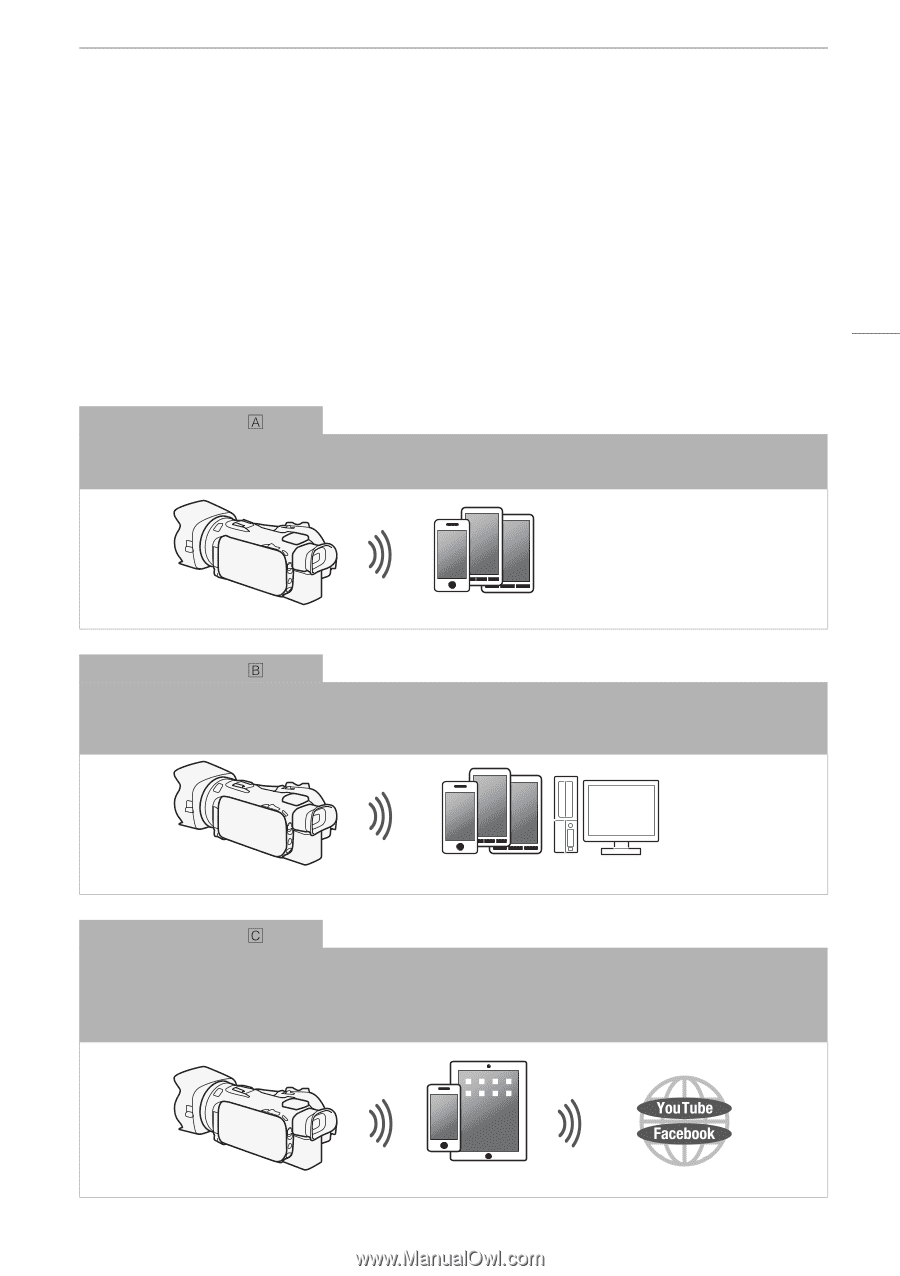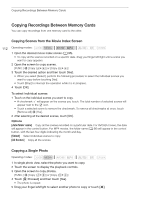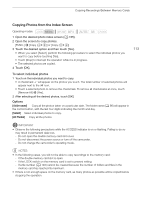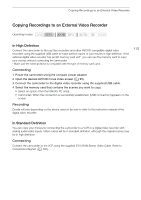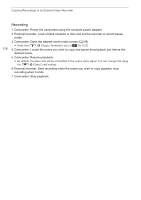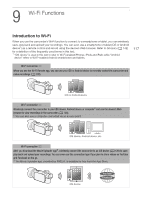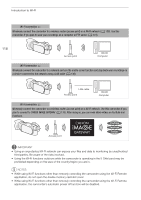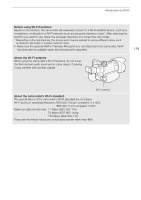Canon VIXIA HF G30 Instruction Manual - Page 117
Wi-Fi Functions - youtube
 |
View all Canon VIXIA HF G30 manuals
Add to My Manuals
Save this manual to your list of manuals |
Page 117 highlights
9 Wi-Fi Functions Wi-Fi Functions Introduction to Wi-Fi Introduction to Wi-Fi When you use the camcorder's Wi-Fi function to connect to a smartphone or tablet, you can wirelessly save, play back and upload your recordings. You can even use a smartphone or tablet (iOS or Android device1) as a remote control and record using the device's Web browser. Refer to Glossary (A 142) for a definition of the frequently used terms in this text. 1 "iOS device" is used in this text to refer to Wi-Fi-enabled iPhones, iPods and iPads while "Android device" refers to Wi-Fi-enabled Android smartphones and tablets. 117 Wi-Fi connection When you use the Wi-Fi Remote app, you can use your iOS or Android device to remotely control the camcorder and make recordings (A 120). iOS or Android device Wi-Fi connection Wirelessly connect the camcorder to your iOS device, Android device or computer2 and use the device's Web browser to view recordings in the camcorder (A 126). 2 You can also use a computer connected via an access point. iOS device, Android device, etc. Wi-Fi connection After you download the Movie Uploader app3, wirelessly connect the camcorder to an iOS device (A 128) to save, play back and upload your recordings. You can even use this connection type if you plan to share videos on YouTube and Facebook on the go. 3 The Movie Uploader app, provided by PIXELA, is available for free from the App Store. iOS device