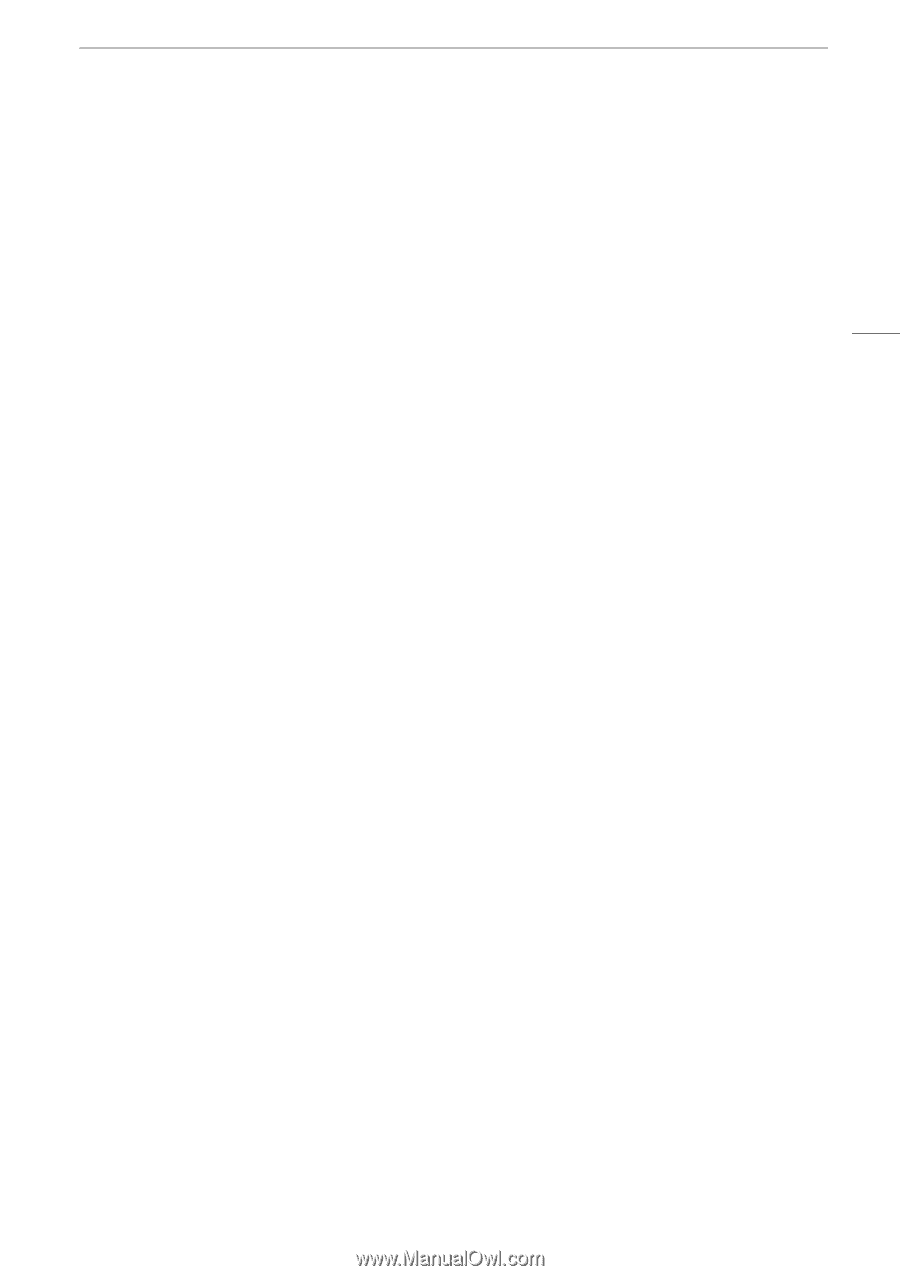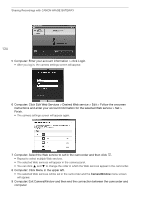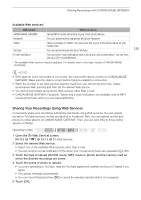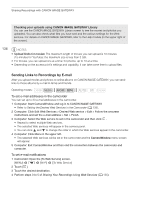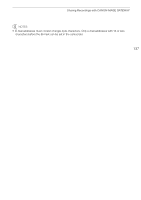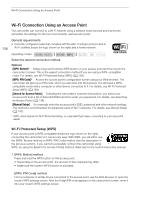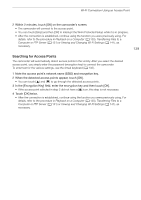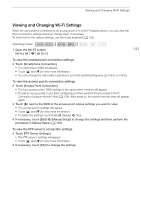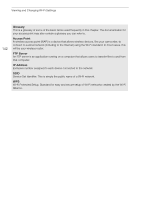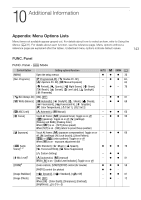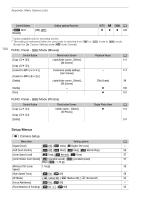Canon VIXIA HF G30 Instruction Manual - Page 139
Searching for Access Points
 |
View all Canon VIXIA HF G30 manuals
Add to My Manuals
Save this manual to your list of manuals |
Page 139 highlights
Wi-Fi Connection Using an Access Point 2 Within 2 minutes, touch [OK] on the camcorder's screen. • The camcorder will connect to the access point. • You can touch [Stop] and then [OK] to interrupt the Wi-Fi Protected Setup while it is in progress. • After the connection is established, continue using the function you were previously using. For details, refer to the procedure in Playback on a Computer (A 130), Transferring Files to a Computer or FTP Server (A 131) or Viewing and Changing Wi-Fi Settings (A 141), as necessary. 139 Searching for Access Points The camcorder will automatically detect access points in the vicinity. After you select the desired access point, you simply enter the password (encryption key) to connect the camcorder. To enter text for the various settings, use the virtual keyboard (A 132). 1 Note the access point's network name (SSID) and encryption key. 2 When the detected access points appear, touch [OK]. • You can touch [Í] and [Î] to go through the detected access points. 3 In the [Encryption Key] field, enter the encryption key and then touch [OK]. • If the access point selected in step 2 did not have a [C] icon, this step is not necessary. 4 Touch [OK] twice. • After the connection is established, continue using the function you were previously using. For details, refer to the procedure in Playback on a Computer (A 130), Transferring Files to a Computer or FTP Server (A 131) or Viewing and Changing Wi-Fi Settings (A 141), as necessary.