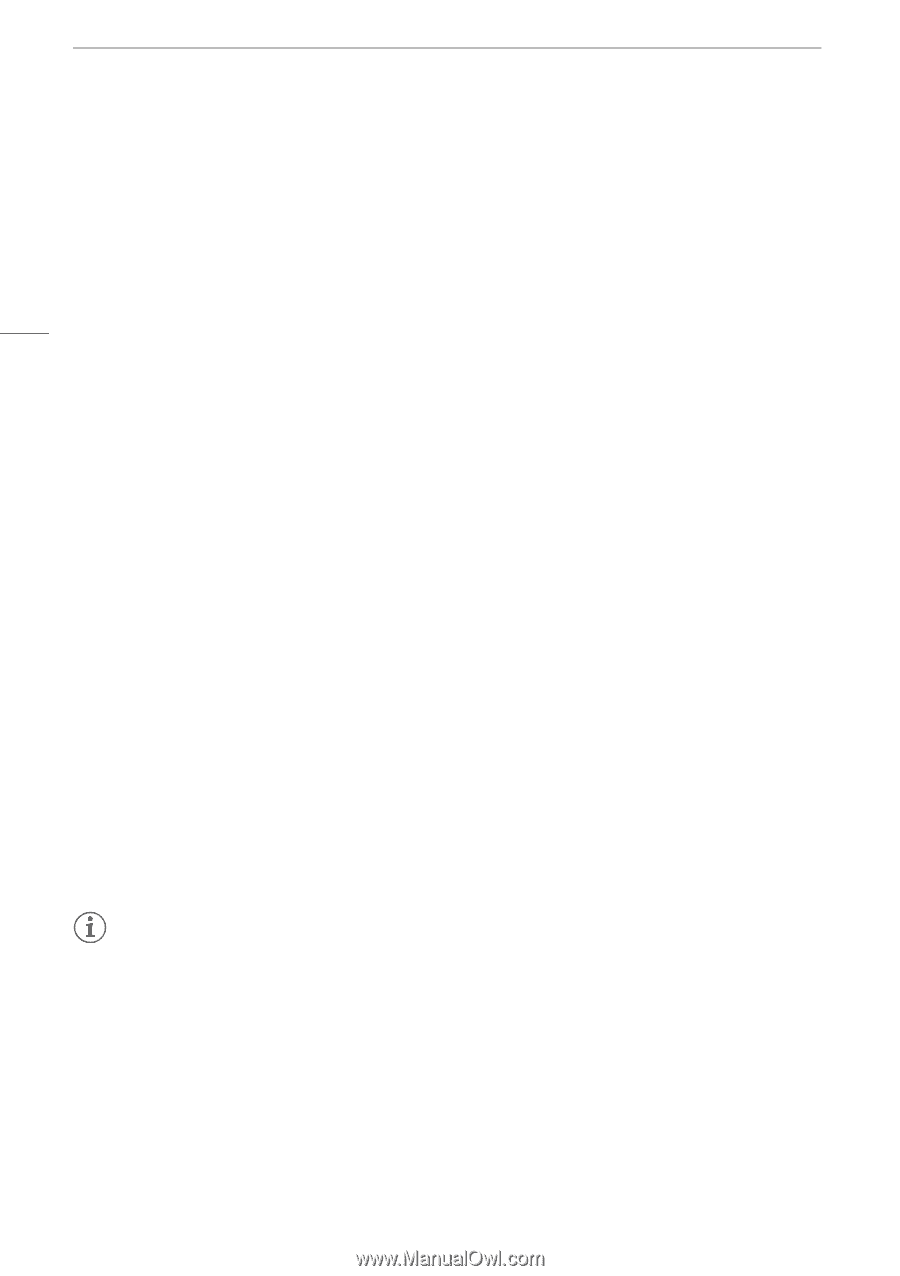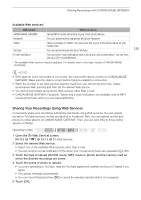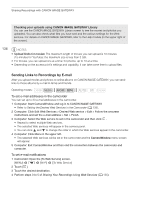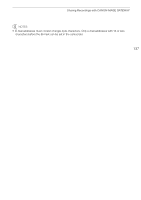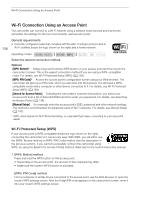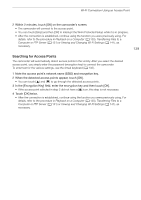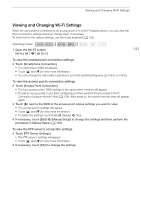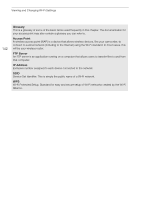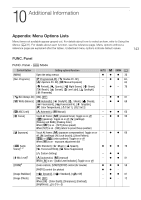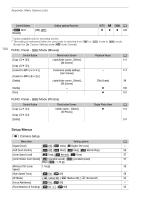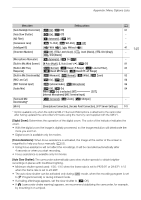Canon VIXIA HF G30 Instruction Manual - Page 140
Manual Setup
 |
View all Canon VIXIA HF G30 manuals
Add to My Manuals
Save this manual to your list of manuals |
Page 140 highlights
Wi-Fi Connection Using an Access Point Manual Setup Perform this procedure to manually configure the wireless connection settings. This may be necessary, for example, if your access point's network name (SSID) cannot be detected due to the stealth function being enabled. Manual setup is for advanced users of Wi-Fi networks. To enter text for the various settings, use the virtual keyboard (A 132). 140 1 In the [SSID] field, enter the SSID and then touch [OK] > [Next]. 2 In the [Authentication/Encryption Method] field, touch [OPEN NONE] and then touch the desired method. • If you selected [OPEN WEP], the WEP index is 1. 3 In the [Encryption Key] field, enter the encryption key and then touch [OK] > [Next]. • In step 2, if you selected [OPEN NONE], entering the encryption key is not necessary. 4 Touch [Automatic] or [Manual] to select how to obtain the IP address. • If you selected [Automatic], proceed to step 11. 5 For the [IP Address] and [Subnet Mask] fields, touch [0.0.0.0] and then touch [Í]/[Î] to change the value and then touch [Next]. • Touch the next field to change the value, as necessary. 6 Touch [Next]. 7 In the [Default Gateway] field, touch [0.0.0.0] and then touch [Í]/[Î] to change the value and then touch [Next]. • Touch the next field to change the value, as necessary. 8 Touch [Next]. 9 For the [Primary DNS Server] and [Secondary DNS Server] fields, touch [0.0.0.0] and then touch [Í]/[Î] to change the value and then touch [Next]. • Touch the next field to change the value, as necessary. 10 Touch [Next]. 11 Touch [OK]. • After the connection is established, continue using the function you were previously using. For details, refer to the procedure in Playback on a Computer (A 130), Transferring Files to a Computer or FTP Server (A 131) or Viewing and Changing Wi-Fi Settings (A 141), as necessary. NOTES • The Wi-Fi functions available and the setup method will vary depending on the specifications and characteristics of the Wi-Fi network you want to use.