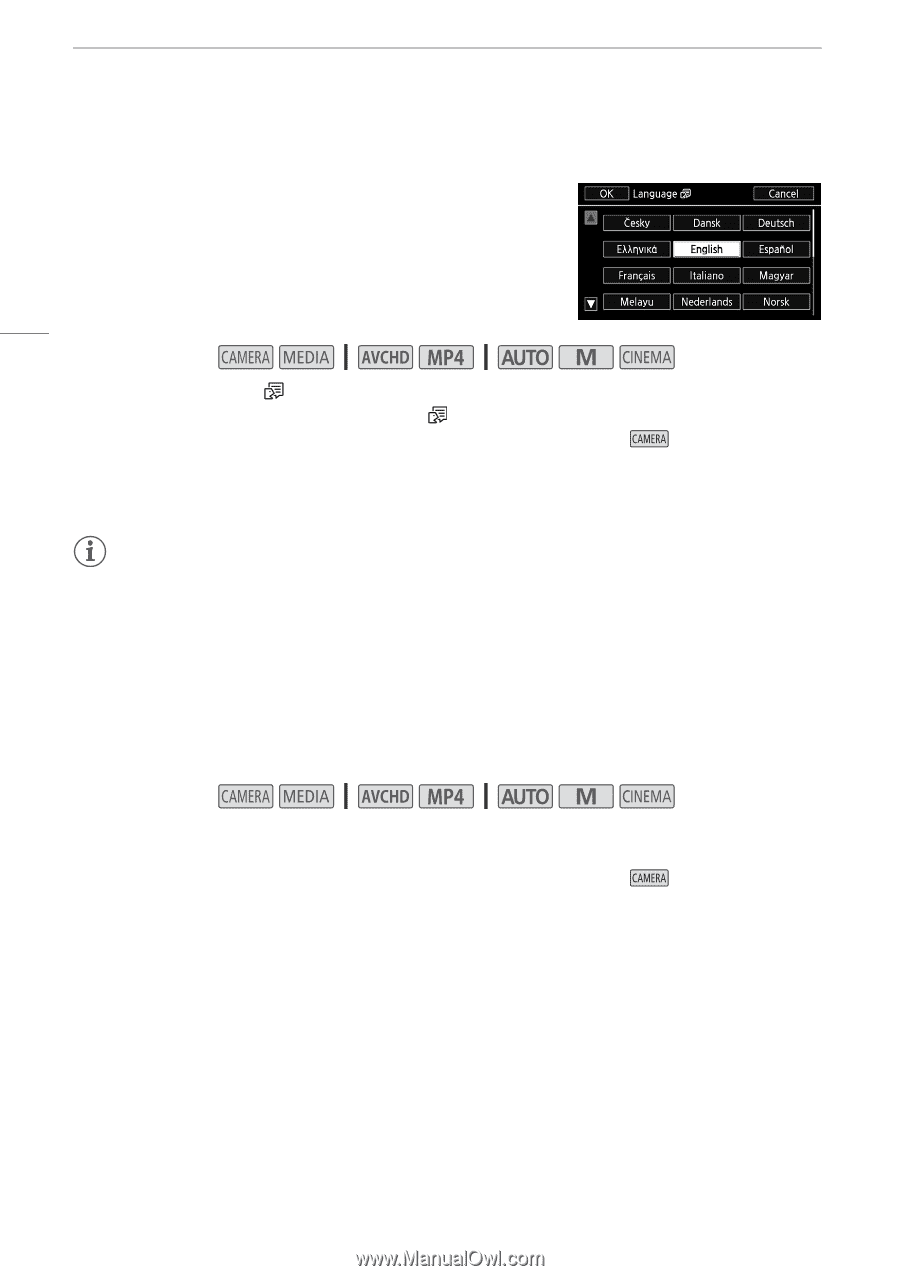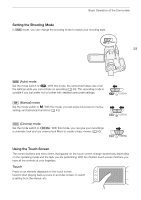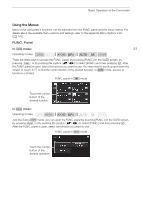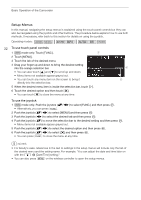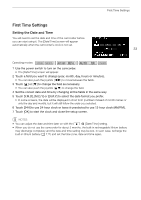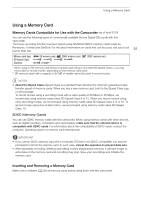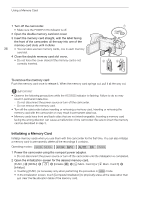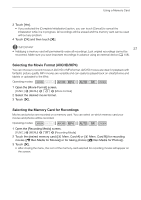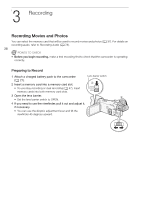Canon VIXIA HF G30 Instruction Manual - Page 34
Changing the Language, Changing the Time Zone
 |
View all Canon VIXIA HF G30 manuals
Add to My Manuals
Save this manual to your list of manuals |
Page 34 highlights
First Time Settings Changing the Language The default language of the camcorder is English. You can set it to one of 27 languages. 34 Operating modes: 1 Open the [Language ] screen. [FUNC.] > [MENU] > q > [Language ] • Touching [FUNC.] is necessary only when performing the procedure in 2 Touch the desired language and then touch [OK]. 3 Touch [X] to close the menu. mode. NOTES • Some control buttons, such as [ZOOM], [FUNC.] and [MENU], will appear in English regardless of the language selected. Changing the Time Zone Change the time zone to match your location. The default setting is New York. In addition, the camcorder is able to retain the date and time of an additional location. This is convenient when you travel so that you can set the camcorder to match the time of your home location or that of your travel destination. Operating modes: 1 Open the [Time Zone/DST] screen. [FUNC.] > [MENU] > q > [Time Zone/DST] • Touching [FUNC.] is necessary only when performing the procedure in mode. 2 Touch ["] to set the home time zone, or [#] to set the time zone of your destination when you are traveling. 3 Touch [Í] or [Î] to set the desired time zone. If necessary, touch [$] to adjust for daylight saving time. 4 Touch [X] to close the menu.