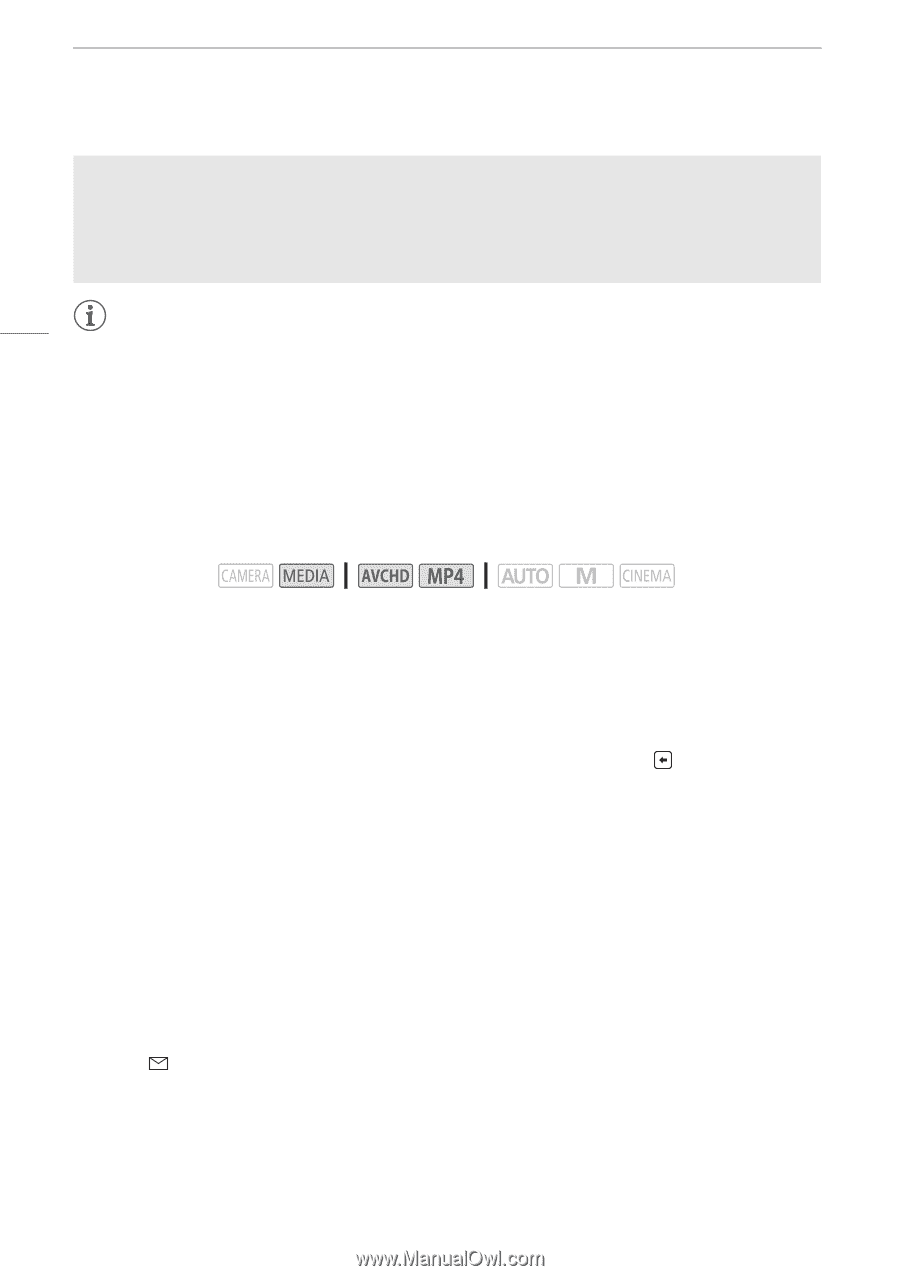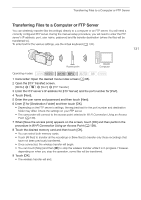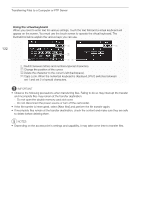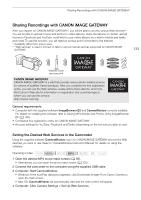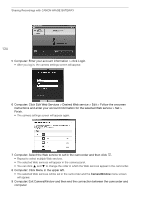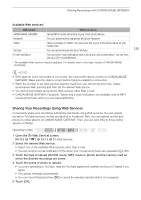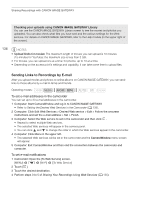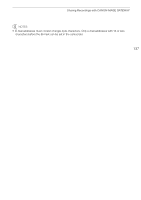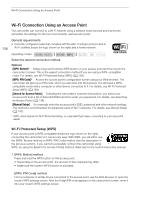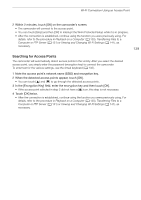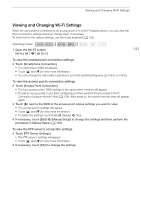Canon VIXIA HF G30 Instruction Manual - Page 136
Sending Links to Recordings by E-mail
 |
View all Canon VIXIA HF G30 manuals
Add to My Manuals
Save this manual to your list of manuals |
Page 136 highlights
Sharing Recordings with CANON iMAGE GATEWAY Checking your uploads using CANON iMAGE GATEWAY Library You can use the CANON iMAGE GATEWAY Library screen to see the movies and photos you uploaded. You can also check what files you have sent and the various settings for the Web services. For details on CANON iMAGE GATEWAY, refer to the Help module (in the upper right of the screen). 136 NOTES • Upload limits for movies: The maximum length of movies you can upload is 10 minutes (15 minutes for YouTube); the maximum size is less than 2 GB. • For movies, you can upload one at a time; for photos, up to 10 at a time. • Depending on the access point's settings and capability, it can take some time to upload files. Sending Links to Recordings by E-mail After you upload movies and photos to online albums on CANON iMAGE GATEWAY, you can send links to those albums by e-mail to family and friends. Operating modes: To set e-mail addresses in the camcorder You can set up to 20 e-mail addresses in the camcorder. 1 Computer: Start CameraWindow and log in to CANON iMAGE GATEWAY. • Refer to Setting the Desired Web Services in the Camcorder (A 133). 2 Computer: Click Edit Web Services > Desired Web service > Edit > Follow the onscreen instructions and set the e-mail address > Set > Finish. 3 Computer: Select the Web service to set in the camcorder and then click . • Repeat to select multiple Web services. • The selected Web services will appear in the camera panel. • You can click Í and Î to change the order in which the Web services appear in the camcorder. 4 Computer: Click Menu in the upper left. • The selected Web services will be set in the camcorder and the CameraWindow menu screen will appear. 5 Computer: Exit CameraWindow and then end the connection between the camcorder and computer. To set e-mail notifications 1 Camcorder: Open the [To Web Service] screen. [MENU] > s > [Wi-Fi] > [[To Web Service] 2 Touch [ ]. 3 Touch the desired destination. 4 Perform steps 3 to 5 of Sharing Your Recordings Using Web Services (A 135).