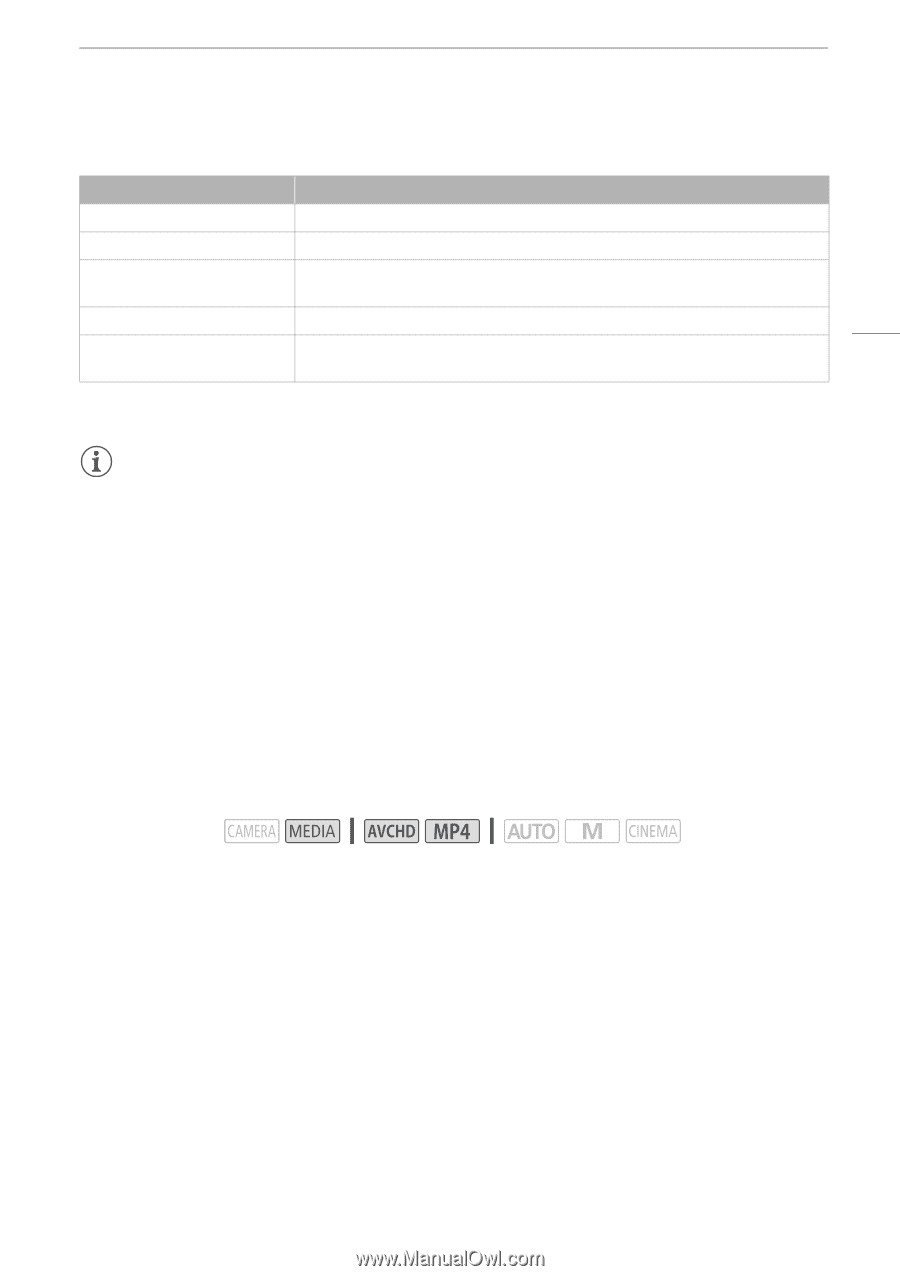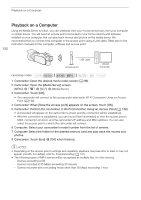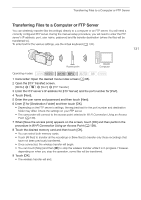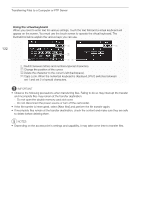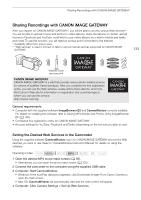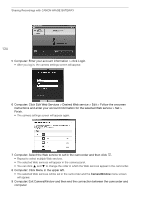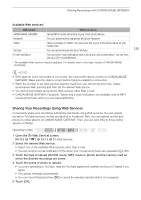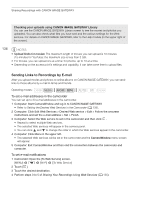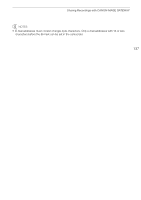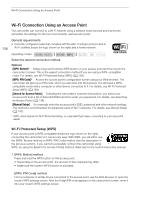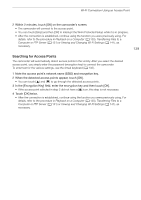Canon VIXIA HF G30 Instruction Manual - Page 135
Sharing Your Recordings Using Web Services
 |
View all Canon VIXIA HF G30 manuals
Add to My Manuals
Save this manual to your list of manuals |
Page 135 highlights
Sharing Recordings with CANON iMAGE GATEWAY Available Web services* Web service CANON iMAGE GATEWAY Facebook Twitter YouTube E-mail notification What you can do Upload MP4 movies and photos to your online photo albums. You can upload movies and photos directly to Facebook. Share recordings on Twitter. You can post a link to your online photo album on your Twitter feed. You can upload movies directly to YouTube. You can send e-mail notifications with a link to your online photo album. You can even set up to 20 e-mail addresses. * The available Web services may be updated. For details, refer to the help module of CANON iMAGE GATEWAY. 135 NOTES • If the date set in the camcorder is not correct, the camcorder cannot connect to CANON iMAGE GATEWAY. Make sure the date is correct before trying to establish a connection. • When the number of set Web services reaches maximum, you cannot set any more. Delete unnecessary Web services and then set the desired Web service. • You cannot set multiple accounts for Web services other than e-mail. • CANON iMAGE GATEWAY, Facebook, Twitter and e-mail notifications are available only for MP4 movies and photos when you use CameraWindow. Sharing Your Recordings Using Web Services Conveniently share your recordings with family and friends using Web services. You can upload movies to YouTube and your movies and photos to Facebook. Also, you can upload movies and photos to online albums on CANON iMAGE GATEWAY. Then, you can post links to those online albums on Twitter. Operating modes: 1 Open the [To Web Service] screen. [MENU] > s > [Wi-Fi] > [To Web Service] 2 Select the desired Web service. • Select one of the available Web services other than e-mail. • You can send an e-mail notification of the when your movies and photos are uploaded (A 136). 3 Touch the type of upload (AVCHD movie, MP4 movie or photo) and the memory card on which the desired recordings are saved. 4 Touch the scene or photo to upload. • If you are uploading to YouTube, read the YouTube agreement carefully and touch [I Agree] if you agree. • The upload will begin automatically. • You can touch [Stop] and then [X] to cancel the wireless transfer while it is in progress. 5 Touch [OK].