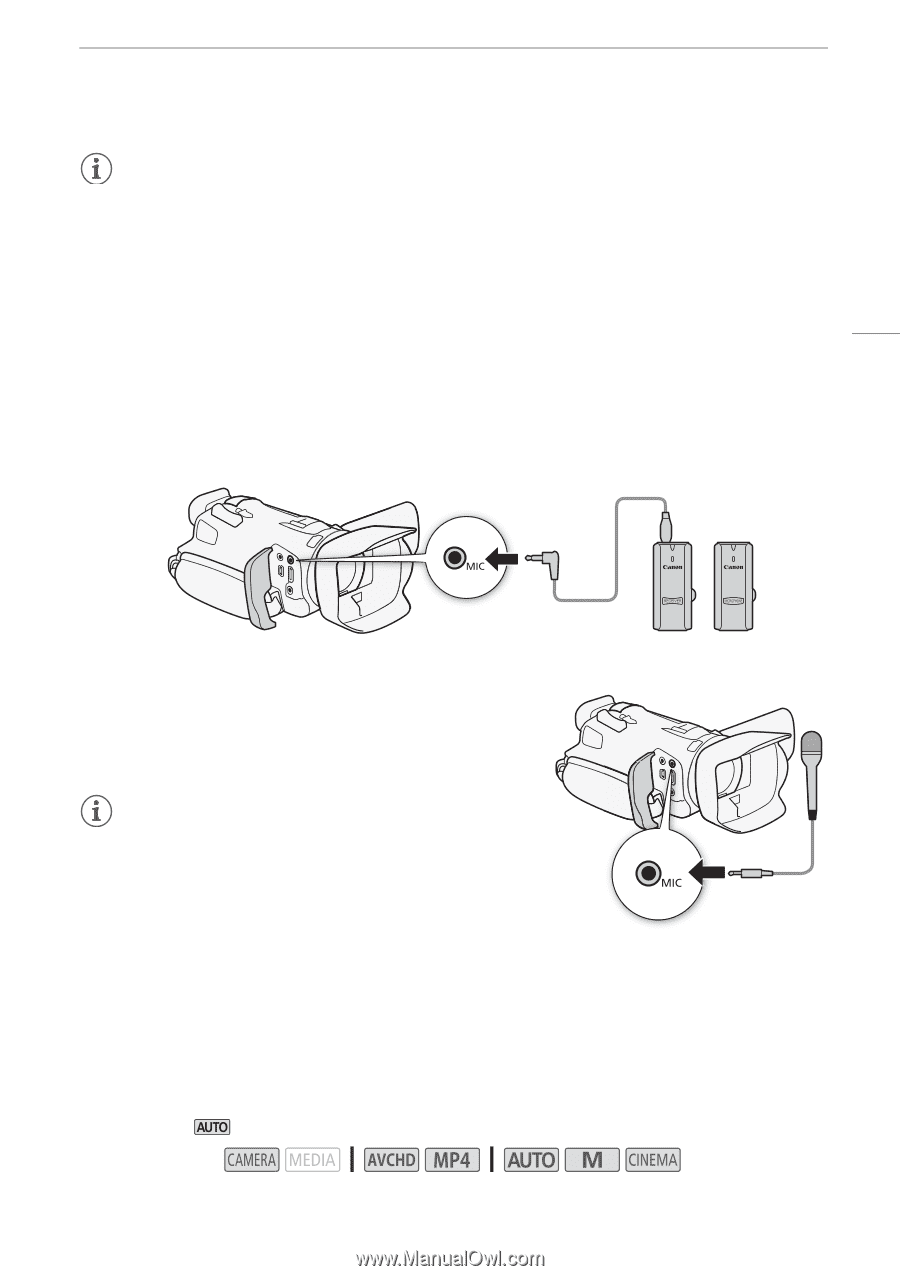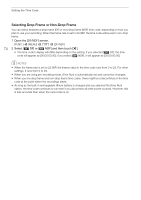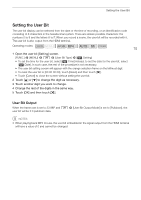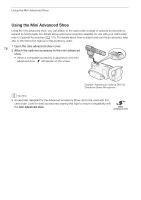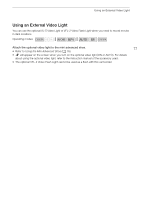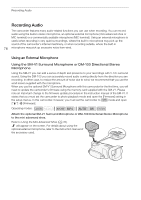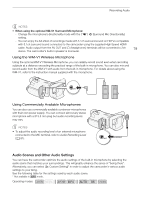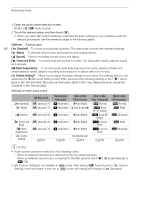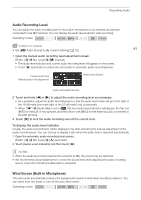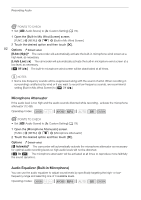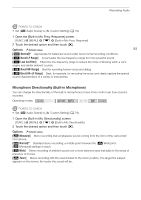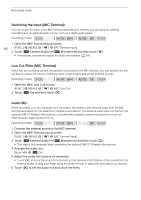Canon VIXIA HF G30 Instruction Manual - Page 79
Audio Scenes and Other Audio Settings
 |
View all Canon VIXIA HF G30 manuals
Add to My Manuals
Save this manual to your list of manuals |
Page 79 highlights
Recording Audio NOTES • When using the optional SM-V1 Surround Microphone: - Change the microphone's directionality mode with the p > [Surround Mic Directionality] setting. - You can enjoy the full effect of recordings made with 5.1ch surround sound on HDTVs compatible with 5.1ch surround sound connected to the camcorder using the supplied High Speed HDMI cable. Audio output from the AV OUT and × (headphones) terminals will be converted to 2ch 79 stereo. The camcorder's built-in speaker is monaural. Using the WM-V1 Wireless Microphone Using the optional WM-V1 Wireless Microphone, you can reliably record sound even when recording subjects at a distance exceeding the practical range of the built-in microphone. You can also mix and record audio from the WM-V1 with audio from the built-in microphone. For details about using the WM-V1, refer to the instruction manual supplied with the microphone. Using Commercially Available Microphones You can also use commercially available condenser microphones with their own power supply. You can connect almost any stereo microphone with a ∅ 3.5 mm plug but audio recording levels may vary. NOTES • To adjust the audio recording level of an external microphone connected to the MIC terminal, refer to Audio Recording Level (A 81). Audio Scenes and Other Audio Settings You can have the camcorder optimize the audio settings of the built-in microphone by selecting the audio scene that matches your surroundings. This will greatly enhance the sense of "being there". Alternatively, you can select [„ Custom Setting]* in order to adjust the camcorder's various audio settings to your liking. See the following table for the settings used by each audio scene. * Not available in mode. Operating modes: