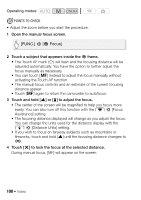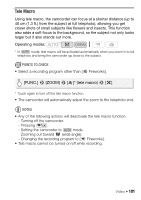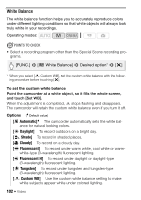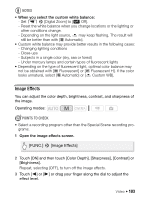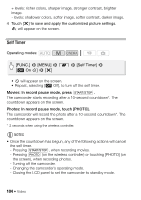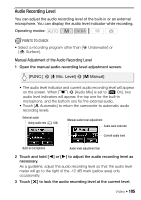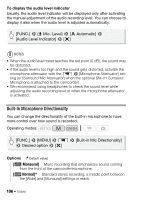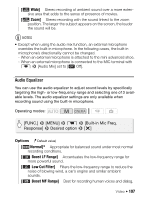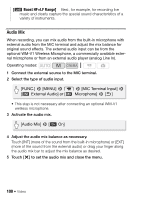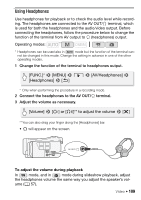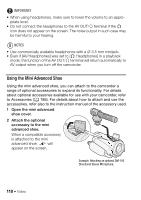Canon VIXIA HF M400 VIXIA HF M40 / HF M41 / HF M400 Instruction Manual - Page 105
Audio Recording Level
 |
View all Canon VIXIA HF M400 manuals
Add to My Manuals
Save this manual to your list of manuals |
Page 105 highlights
Audio Recording Level You can adjust the audio recording level of the built-in or an external microphone. You can display the audio level indicator while recording. Operating modes: POINTS TO CHECK • Select a recording program other than [r Underwater] or [s Surface]. Manual Adjustment of the Audio Recording Level 1 Open the manual audio recording level adjustment screen. [FUNC.] 8 [c Mic. Level] 8 [y Manual] • The audio level indicator and current audio recording level will appear on the screen. When 7 8 [Audio Mix] is set to [A On], two audio level indicators will appear, the top one for the built-in microphone, and the bottom one for the external audio. • Touch [z Automatic] to return the camcorder to automatic audio recording levels. External audio Using audio mix (0 108) Manual audio level adjustment Audio level indicator Current audio level Built-in microphone Audio level adjustment bar 2 Touch and hold [y] or [A] to adjust the audio recording level as necessary. As a guideline, adjust the audio recording level so that the audio level meter will go to the right of the -12 dB mark (yellow area) only occasionally. 3 Touch [a] to lock the audio recording level at the current level. Video Š 105