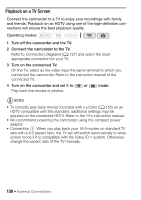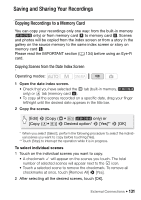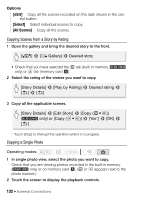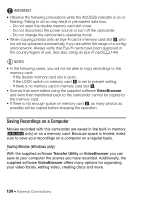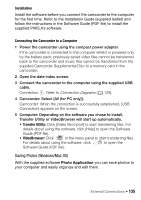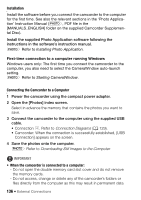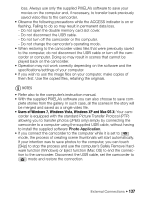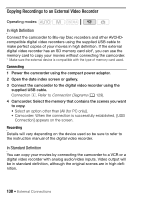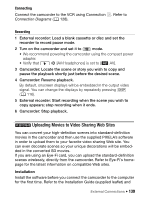Canon VIXIA HF M400 VIXIA HF M40 / HF M41 / HF M400 Instruction Manual - Page 134
Saving Recordings on a Computer
 |
View all Canon VIXIA HF M400 manuals
Add to My Manuals
Save this manual to your list of manuals |
Page 134 highlights
IMPORTANT • Observe the following precautions while the ACCESS indicator is on or flashing. Failing to do so may result in permanent data loss. - Do not open the double memory card slot cover. - Do not disconnect the power source or turn off the camcorder. - Do not change the camcorder's operating mode. • When copying photos onto an Eye-Fi card in memory card slot Y, photos will be uploaded automatically if you are within the range of a configured network. Always verify that Eye-Fi cards have been approved in the country/region of use. See also Using an Eye-Fi card (0 144). NOTES • In the following cases, you will not be able to copy recordings to the memory card: - If the double memory card slot is open. - If the LOCK switch on memory card Y is set to prevent writing. - If there is no memory card in memory card slot Y. • Scenes that were edited using the supplied software VideoBrowser and were then transferred back to the camcorder cannot be copied to the memory card. • If there is not enough space on memory card Y, as many photos as possible will be copied before stopping the operation. Saving Recordings on a Computer Movies recorded with this camcorder are saved in the built-in memory ( only) or on a memory card. Because space is limited, make sure to save your recordings on a computer on a regular basis. Saving Movies (Windows only) With the supplied software Transfer Utility or VideoBrowser you can save to your computer the scenes you have recorded. Additionally, the supplied software VideoBrowser offers many options for organizing your video library, editing video, creating discs and more. 134 Š External Connections