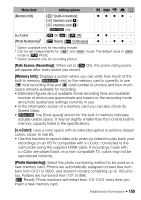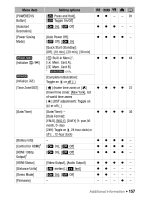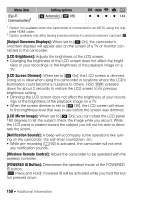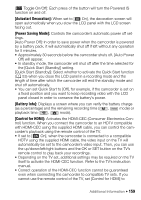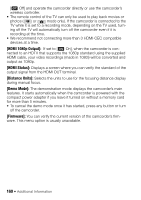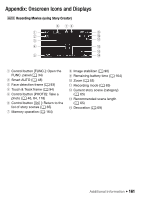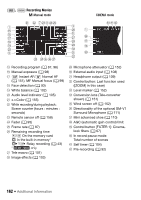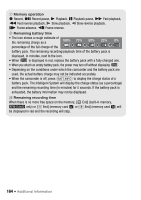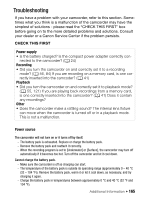Canon VIXIA HF M400 VIXIA HF M40 / HF M41 / HF M400 Instruction Manual - Page 160
HDMI 1080p Output], HDMI Status], Distance Units], Demo Mode], Firmware]
 |
View all Canon VIXIA HF M400 manuals
Add to My Manuals
Save this manual to your list of manuals |
Page 160 highlights
[B Off] and operate the camcorder directly or use the camcorder's wireless controller. • The remote control of the TV can only be used to play back movies or photos ( or mode only). If the camcorder is connected to the TV while it is set to a recording mode, depending on the TV used, turn- ing off the TV will automatically turn off the camcorder even if it is recording at the time. • We recommend not connecting more than 3 HDMI-CEC compatible devices at a time. [HDMI 1080p Output]: If set to [A On], when the camcorder is connected to an HDTV that supports the 1080p standard using the supplied HDMI cable, your video recordings (made in 1080i) will be converted and output as 1080p. [HDMI Status]: Displays a screen where you can verify the standard of the output signal from the HDMI OUT terminal. [Distance Units]: Selects the units to use for the focusing distance display during manual focus. [Demo Mode]: The demonstration mode displays the camcorder's main features. It starts automatically when the camcorder is powered with the compact power adapter if you leave it turned on without a memory card for more than 5 minutes. • To cancel the demo mode once it has started, press any button or turn off the camcorder. [Firmware]: You can verify the current version of the camcorder's firmware. This menu option is usually unavailable. 160 Š Additional Information