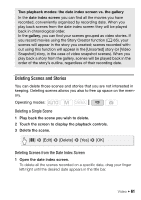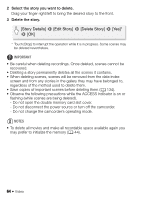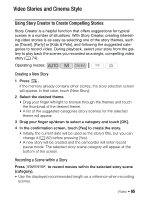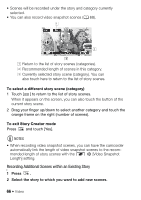Canon VIXIA HF M400 VIXIA HF M40 / HF M41 / HF M400 Instruction Manual - Page 61
Deleting Scenes and Stories - editing video
 |
View all Canon VIXIA HF M400 manuals
Add to My Manuals
Save this manual to your list of manuals |
Page 61 highlights
Two playback modes: the date index screen vs. the gallery In the date index screen you can find all the movies you have recorded, conveniently organized by recording date. When you play back scenes from the date index screen they will be played back in chronological order. In the gallery, you can find your scenes grouped as video stories. If you record movies using the Story Creator function (0 65), your scenes will appear in the story you created; scenes recorded without using this function will appear in the [Unsorted] story (or [Video Snapshot] story, in the case of video snapshot scenes). When you play back a story from the gallery, scenes will be played back in the order of the story's outline, regardless of their recording date. Deleting Scenes and Stories You can delete those scenes and stories that you are not interested in keeping. Deleting scenes allows you also to free up space on the memory. Operating modes: Deleting a Single Scene 1 Play back the scene you wish to delete. 2 Touch the screen to display the playback controls. 3 Delete the scene. [C] 8 [Edit] 8 [Delete] 8 [Yes] 8 [OK] Deleting Scenes from the Date Index Screen 1 Open the date index screen. To delete all the scenes recorded on a specific date, drag your finger left/right until the desired date appears in the title bar. Video Š 61