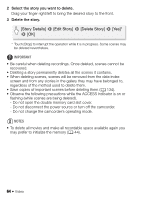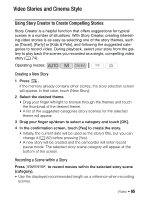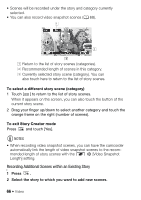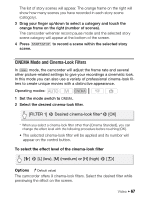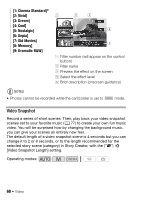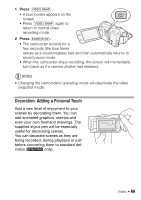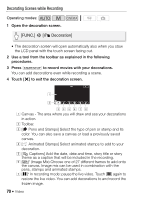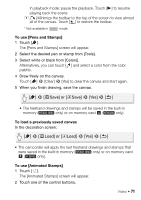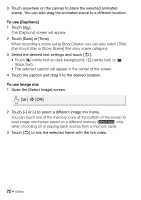Canon VIXIA HF M400 VIXIA HF M40 / HF M41 / HF M400 Instruction Manual - Page 67
CINEMA Mode and Cinema-Look Filters
 |
View all Canon VIXIA HF M400 manuals
Add to My Manuals
Save this manual to your list of manuals |
Page 67 highlights
The list of story scenes will appear. The orange frame on the right will show how many scenes you have recorded in each story scene (category). 3 Drag your finger up/down to select a category and touch the orange frame on the right (number of scenes). The camcorder will enter record pause mode and the selected story scene category will appear at the bottom of the screen. 4 Press g to record a scene within the selected story scene. CINEMA Mode and Cinema-Look Filters In mode, the camcorder will adjust the frame rate and several other picture-related settings to give your recordings a cinematic look. In this mode you can also use a variety of professional cinema-look fil- ters to create unique movies with a distinctive appearance. Operating modes: 1 Set the mode switch to . 2 Select the desired cinema-look filter. [FILTER 1] 8 Desired cinema-look filter*8 [OK] * When you select a cinema-look filter other than [Cinema Standard], you can change the effect level with the following procedure before touching [OK]. • The selected cinema-look filter will be applied and its number will appear on the control button. To select the effect level of the cinema-look filter [5] 8 [L] (low), [M] (medium) or [H] (high) 8 [f] Options ( Default value) The camcorder offers 9 cinema-look filters. Select the desired filter while previewing the effect on the screen. Video Š 67