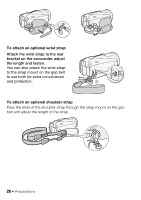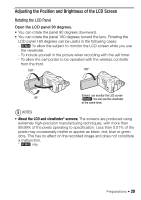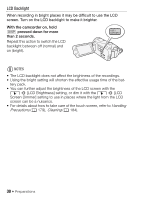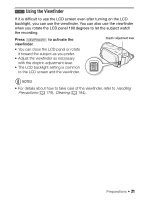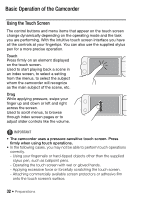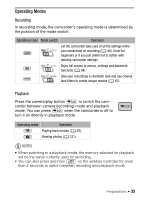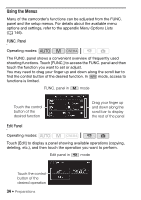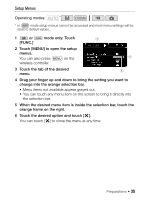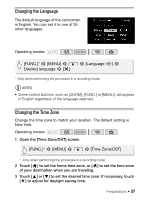Canon VIXIA HF M400 VIXIA HF M40 / HF M41 / HF M400 Instruction Manual - Page 32
Basic Operation of the Camcorder
 |
View all Canon VIXIA HF M400 manuals
Add to My Manuals
Save this manual to your list of manuals |
Page 32 highlights
Basic Operation of the Camcorder Using the Touch Screen The control buttons and menu items that appear on the touch screen change dynamically depending on the operating mode and the task you are performing. With the intuitive touch screen interface you have all the controls at your fingertips. You can also use the supplied stylus pen for a more precise operation. Touch Press firmly on an element displayed on the touch screen. Used to start playing back a scene in an index screen, to select a setting from the menus, to select the subject whom the camcorder will recognize as the main subject of the scene, etc. Drag While applying pressure, swipe your finger up and down or left and right across the screen. Used to scroll menus, to browse through index screen pages or to adjust slider controls like the volume. IMPORTANT • The camcorder uses a pressure-sensitive touch screen. Press firmly when using touch operations. • In the following cases, you may not be able to perform touch operations correctly. - Using your fingernails or hard-tipped objects other than the supplied stylus pen, such as ballpoint pens. - Operating the touch screen with wet or gloved hands. - Applying excessive force or forcefully scratching the touch screen. - Attaching commercially available screen protectors or adhesive film onto the touch screen's surface. 32 Š Preparations