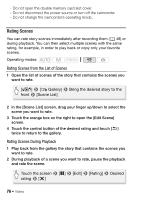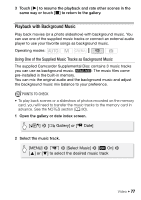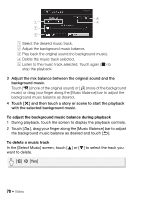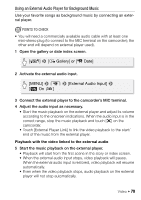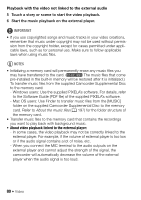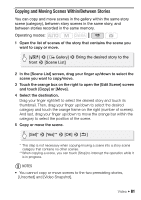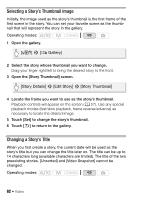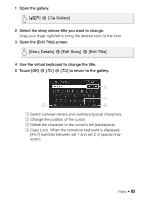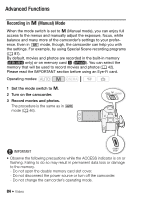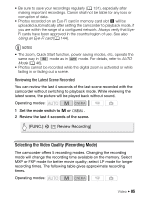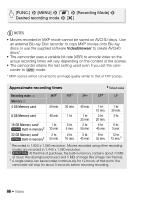Canon VIXIA HF M400 VIXIA HF M40 / HF M41 / HF M400 Instruction Manual - Page 81
Copying and Moving Scenes Within/Between Stories
 |
View all Canon VIXIA HF M400 manuals
Add to My Manuals
Save this manual to your list of manuals |
Page 81 highlights
Copying and Moving Scenes Within/Between Stories You can copy and move scenes in the gallery within the same story scene (category), between story scenes in the same story, and between stories recorded in the same memory. Operating modes: 1 Open the list of scenes of the story that contains the scene you want to copy or move. [b] 8 [ Gallery] 8 Bring the desired story to the front 8 [Scene List] 2 In the [Scene List] screen, drag your finger up/down to select the scene you want to copy/move. 3 Touch the orange box on the right to open the [Edit Scene] screen and touch [Copy] or [Move]. 4 Select the destination. Drag your finger right/left to select the desired story and touch its thumbnail. Then, drag your finger up/down to select the desired category and touch the orange frame on the right (number of scenes). And last, drag your finger up/down to move the orange bar within the category to select the position of the scene. 5 Copy or move the scene. [Set]* 8 [Yes]** 8 [OK] 8 [f] * This step is not necessary when copying/moving a scene into a story scene category that contains no other scenes. ** When copying a scene, you can touch [Stop] to interrupt the operation while it is in progress. NOTES • You cannot copy or move scenes to the two preexisting stories, [Unsorted] and [Video Snapshot]. Video Š 81